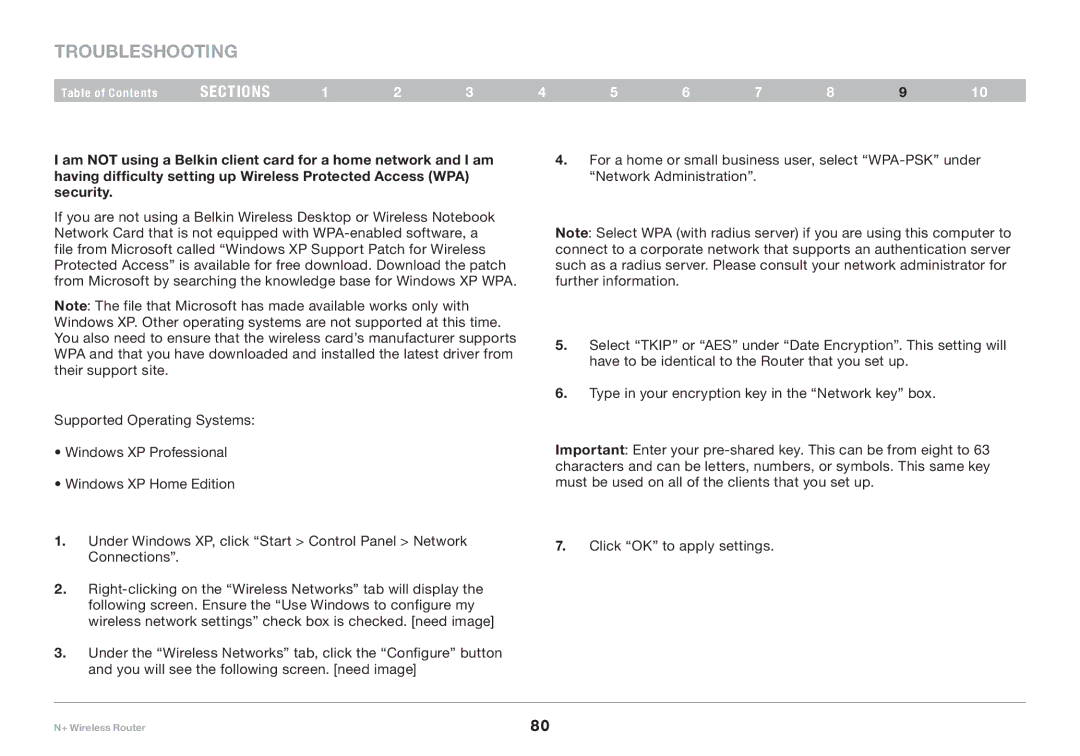Troubleshooting
Table of Contents | sections | 1 | 2 | 3 | 4 | 5 | 6 | 7 | 8 | 9 | 10 |
I am NOT using a Belkin client card for a home network and I am having difficulty setting up Wireless Protected Access (WPA) security.
If you are not using a Belkin Wireless Desktop or Wireless Notebook Network Card that is not equipped with
Note: The file that Microsoft has made available works only with Windows XP.. Other operating systems are not supported at this time.. You also need to ensure that the wireless card’s manufacturer supports WPA and that you have downloaded and installed the latest driver from their support site..
Supported Operating Systems:
•Windows XP Professional
•Windows XP Home Edition
1.Under Windows XP, click “Start > Control Panel > Network Connections”..
2.
3.Under the “Wireless Networks” tab, click the “Configure” button and you will see the following screen.. [need image]
4.For a home or small business user, select
Note: Select WPA (with radius server) if you are using this computer to connect to a corporate network that supports an authentication server such as a radius server.. Please consult your network administrator for further information..
5.Select “TKIP” or “AES” under “Date Encryption”.. This setting will have to be identical to the Router that you set up..
6.Type in your encryption key in the “Network key” box..
Important: Enter your
7.Click “OK” to apply settings..
N+ Wireless Router | 80 |