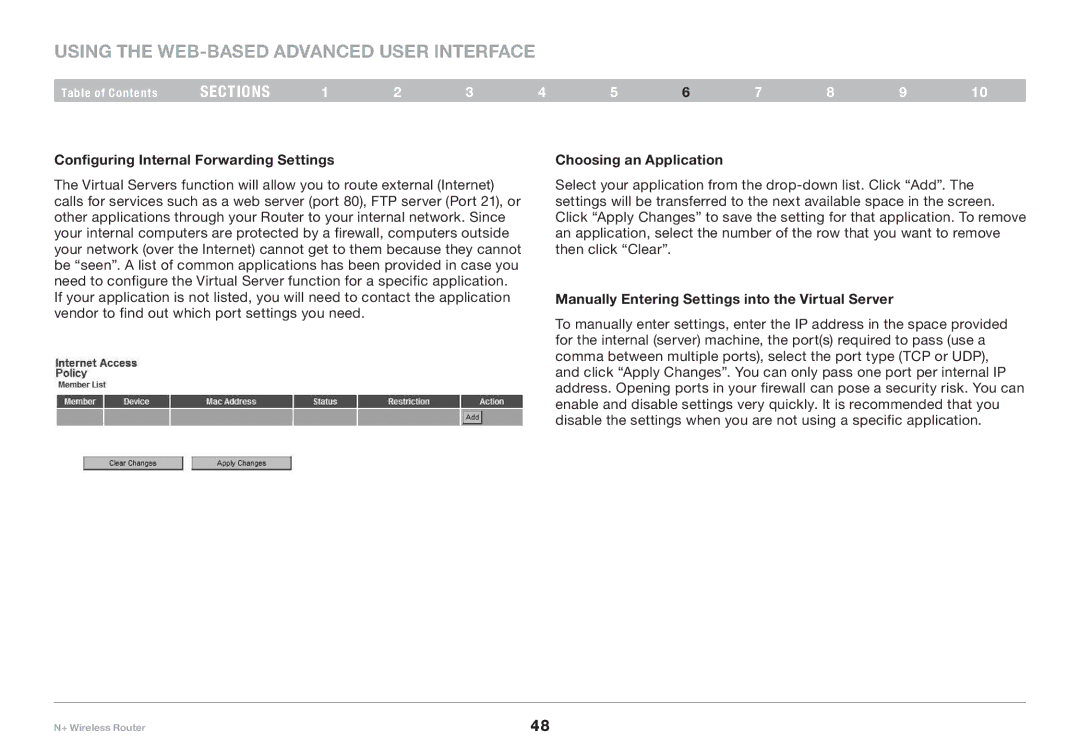Using the Web-Based Advanced User Interface
Table of Contents | sections | 1 | 2 | 3 | 4 | 5 | 6 | 7 | 8 | 9 | 10 |
Configuring Internal Forwarding Settings
The Virtual Servers function will allow you to route external (Internet) calls for services such as a web server (port 80), FTP server (Port 21), or other applications through your Router to your internal network.. Since your internal computers are protected by a firewall, computers outside your network (over the Internet) cannot get to them because they cannot be “seen”.. A list of common applications has been provided in case you need to configure the Virtual Server function for a specific application.. If your application is not listed, you will need to contact the application vendor to find out which port settings you need..
Choosing an Application
Select your application from the
Manually Entering Settings into the Virtual Server
To manually enter settings, enter the IP address in the space provided for the internal (server) machine, the port(s) required to pass (use a comma between multiple ports), select the port type (TCP or UDP), and click “Apply Changes”.. You can only pass one port per internal IP address.. Opening ports in your firewall can pose a security risk.. You can enable and disable settings very quickly.. It is recommended that you disable the settings when you are not using a specific application..
N+ Wireless Router | 48 |