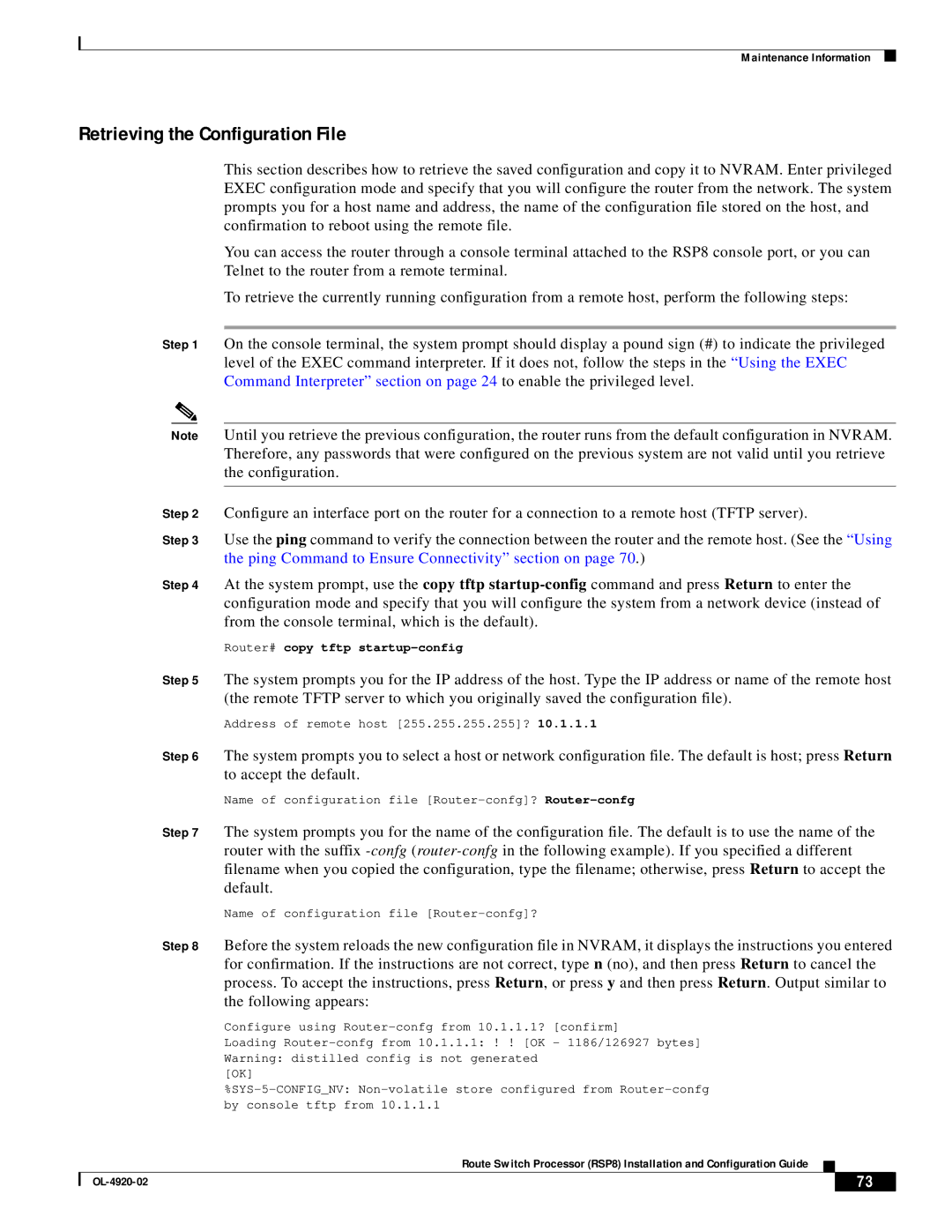Maintenance Information
Retrieving the Configuration File
|
|
|
| This section describes how to retrieve the saved configuration and copy it to NVRAM. Enter privileged | |||
|
|
|
| EXEC configuration mode and specify that you will configure the router from the network. The system | |||
|
|
|
| prompts you for a host name and address, the name of the configuration file stored on the host, and | |||
|
|
|
| confirmation to reboot using the remote file. | |||
|
|
|
| You can access the router through a console terminal attached to the RSP8 console port, or you can | |||
|
|
|
| Telnet to the router from a remote terminal. | |||
|
|
|
| To retrieve the currently running configuration from a remote host, perform the following steps: | |||
|
|
|
|
| |||
| Step 1 | On the console terminal, the system prompt should display a pound sign (#) to indicate the privileged | |||||
|
|
|
| level of the EXEC command interpreter. If it does not, follow the steps in the “Using the EXEC | |||
|
|
|
| Command Interpreter” section on page 24 to enable the privileged level. | |||
|
|
|
|
| |||
| Note | Until you retrieve the previous configuration, the router runs from the default configuration in NVRAM. | |||||
|
|
|
| Therefore, any passwords that were configured on the previous system are not valid until you retrieve | |||
|
|
|
| the configuration. | |||
|
|
| |||||
| Step 2 | Configure an interface port on the router for a connection to a remote host (TFTP server). | |||||
| Step 3 | Use the ping command to verify the connection between the router and the remote host. (See the “Using | |||||
|
|
|
| the ping Command to Ensure Connectivity” section on page 70 .) | |||
| Step 4 | At the system prompt, use the copy tftp | |||||
|
|
|
| configuration mode and specify that you will configure the system from a network device (instead of | |||
|
|
|
| from the console terminal, which is the default). | |||
|
|
|
| Router# copy tftp | |||
| Step 5 | The system prompts you for the IP address of the host. Type the IP address or name of the remote host | |||||
|
|
|
| (the remote TFTP server to which you originally saved the configuration file). | |||
|
|
|
| Address of remote host [255.255.255.255]? 10.1.1.1 | |||
| Step 6 | The system prompts you to select a host or network configuration file. The default is host; press Return | |||||
|
|
|
| to accept the default. | |||
|
|
|
| Name of configuration file | |||
| Step 7 | The system prompts you for the name of the configuration file. The default is to use the name of the | |||||
|
|
|
| router with the suffix | |||
|
|
|
| filename when you copied the configuration, type the filename; otherwise, press Return to accept the | |||
|
|
|
| default. | |||
|
|
|
| Name of configuration file | |||
| Step 8 | Before the system reloads the new configuration file in NVRAM, it displays the instructions you entered | |||||
|
|
|
| for confirmation. If the instructions are not correct, type n (no), and then press Return to cancel the | |||
|
|
|
| process. To accept the instructions, press Return, or press y and then press Return. Output similar to | |||
|
|
|
| the following appears: | |||
|
|
|
| Configure using | |||
|
|
|
| Loading | |||
|
|
|
| Warning: distilled config is not generated | |||
|
|
|
| [OK] | |||
|
|
|
| ||||
|
|
|
| by console tftp from 10.1.1.1 | |||
|
|
|
| Route Switch Processor (RSP8) Installation and Configuration Guide |
|
|
|
|
|
|
|
| |||
|
|
| 73 |
| |||
|
|
|
| ||||