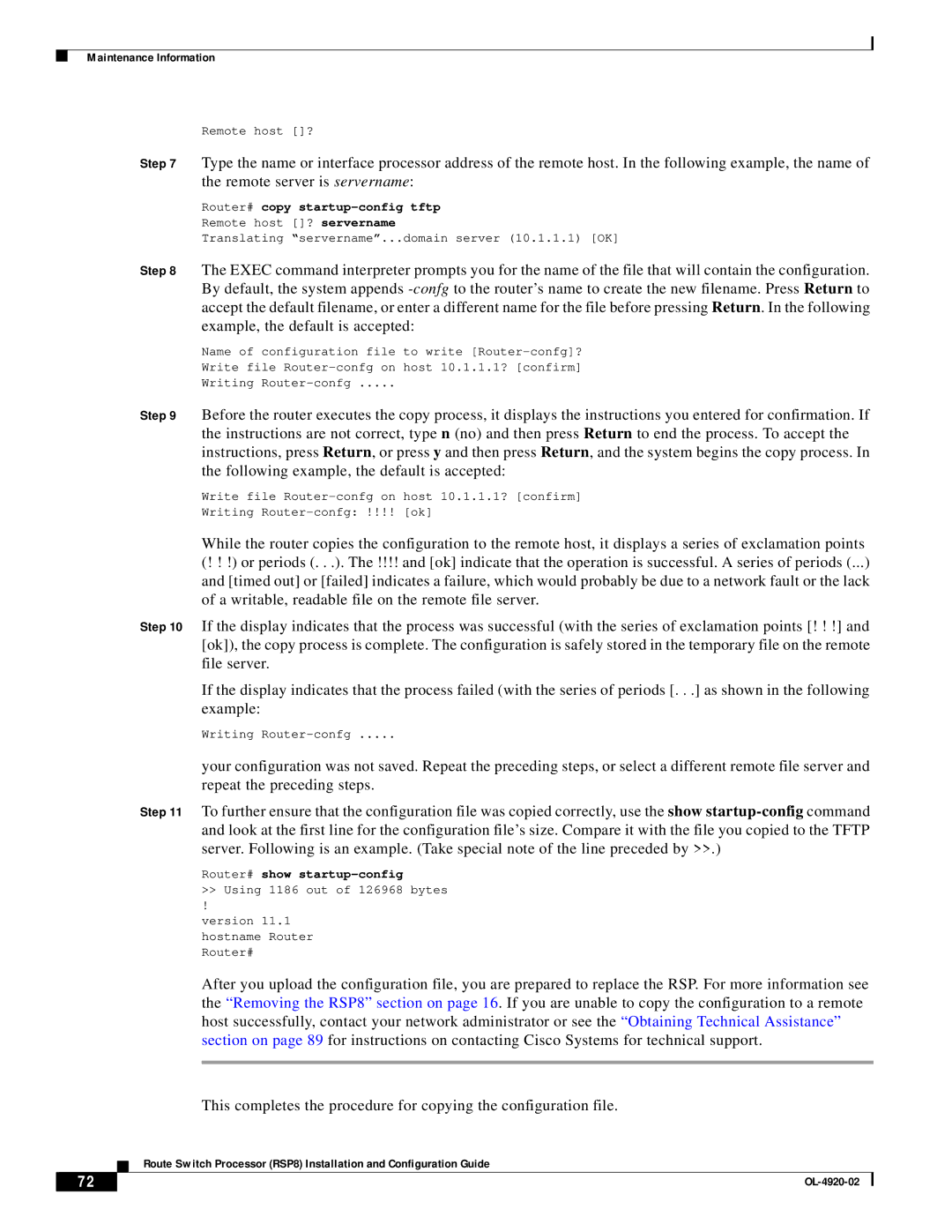Maintenance Information
Remote host []?
Step 7 Type the name or interface processor address of the remote host. In the following example, the name of the remote server is servername:
Router# copy startup-config tftp
Remote host []? servername
Translating “servername”...domain server (10.1.1.1) [OK]
Step 8 The EXEC command interpreter prompts you for the name of the file that will contain the configuration. By default, the system appends
Name of configuration file to write
Write file
Writing
Step 9 Before the router executes the copy process, it displays the instructions you entered for confirmation. If the instructions are not correct, type n (no) and then press Return to end the process. To accept the instructions, press Return, or press y and then press Return, and the system begins the copy process. In the following example, the default is accepted:
Write file
Writing
While the router copies the configuration to the remote host, it displays a series of exclamation points (! ! !) or periods (. . .). The !!!! and [ok] indicate that the operation is successful. A series of periods (...) and [timed out] or [failed] indicates a failure, which would probably be due to a network fault or the lack of a writable, readable file on the remote file server.
Step 10 If the display indicates that the process was successful (with the series of exclamation points [! ! !] and [ok]), the copy process is complete. The configuration is safely stored in the temporary file on the remote file server.
If the display indicates that the process failed (with the series of periods [. . .] as shown in the following example:
Writing
your configuration was not saved. Repeat the preceding steps, or select a different remote file server and repeat the preceding steps.
Step 11 To further ensure that the configuration file was copied correctly, use the show
Router# show startup-config
>>Using 1186 out of 126968 bytes
!
version 11.1 hostname Router Router#
After you upload the configuration file, you are prepared to replace the RSP. For more information see the “Removing the RSP8” section on page 16 . If you are unable to copy the configuration to a remote host successfully, contact your network administrator or see the “Obtaining Technical Assistance” section on page 89 for instructions on contacting Cisco Systems for technical support.
This completes the procedure for copying the configuration file.
Route Switch Processor (RSP8) Installation and Configuration Guide
72 |
| |
|