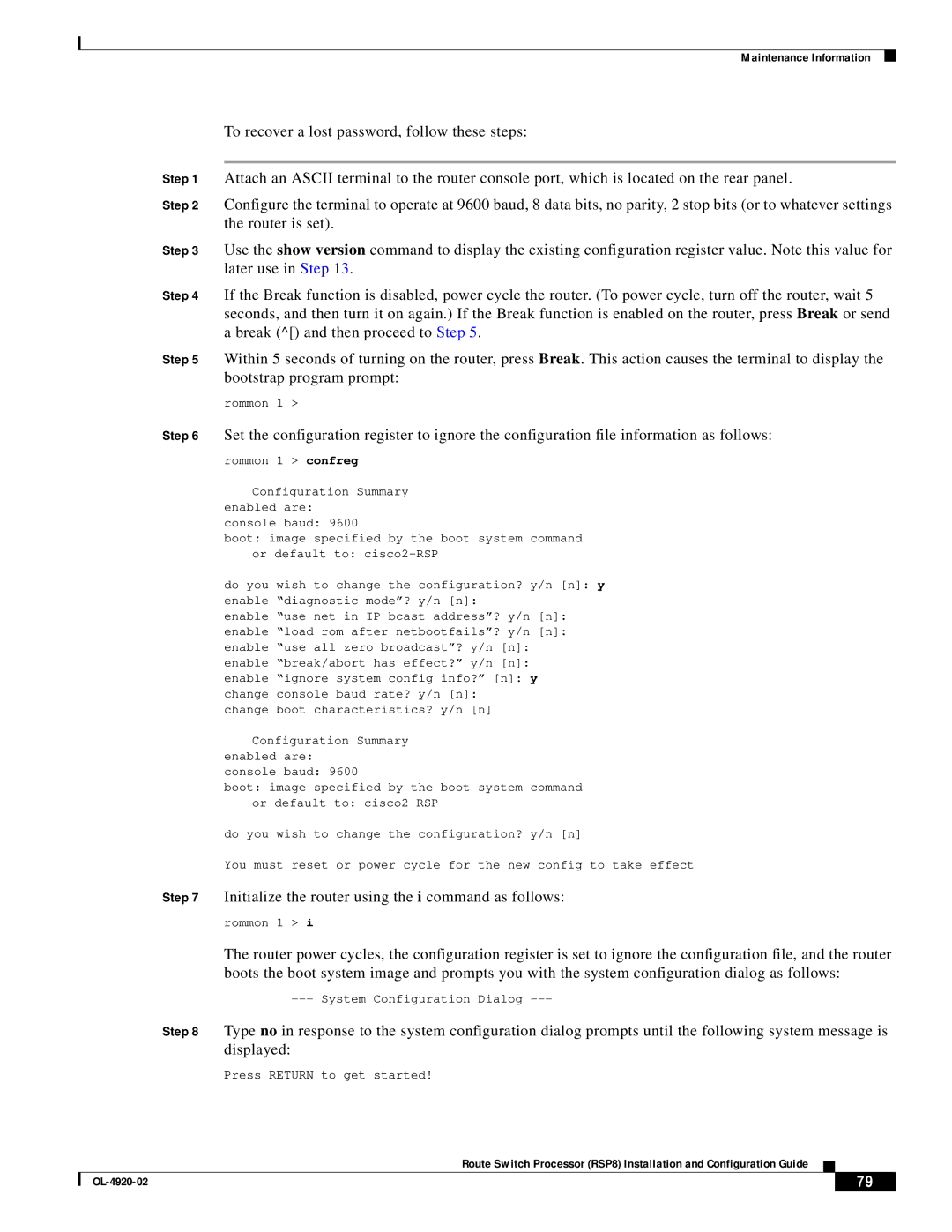Maintenance Information
To recover a lost password, follow these steps:
Step 1 Attach an ASCII terminal to the router console port, which is located on the rear panel.
Step 2 Configure the terminal to operate at 9600 baud, 8 data bits, no parity, 2 stop bits (or to whatever settings the router is set).
Step 3 Use the show version command to display the existing configuration register value. Note this value for later use in Step 13.
Step 4 If the Break function is disabled, power cycle the router. (To power cycle, turn off the router, wait 5 seconds, and then turn it on again.) If the Break function is enabled on the router, press Break or send a break (^[) and then proceed to Step 5.
Step 5 Within 5 seconds of turning on the router, press Break. This action causes the terminal to display the bootstrap program prompt:
rommon 1 >
Step 6 Set the configuration register to ignore the configuration file information as follows:
rommon 1 > confreg
Configuration Summary enabled are:
console baud: 9600
boot: image specified by the boot system command or default to:
do you wish to change the configuration? y/n [n]: y enable “diagnostic mode”? y/n [n]:
enable “use net in IP bcast address”? y/n [n]: enable “load rom after netbootfails”? y/n [n]: enable “use all zero broadcast”? y/n [n]: enable “break/abort has effect?” y/n [n]: enable “ignore system config info?” [n]: y change console baud rate? y/n [n]:
change boot characteristics? y/n [n]
Configuration Summary enabled are:
console baud: 9600
boot: image specified by the boot system command or default to:
do you wish to change the configuration? y/n [n]
You must reset or power cycle for the new config to take effect
Step 7 Initialize the router using the i command as follows:
rommon 1 > i
The router power cycles, the configuration register is set to ignore the configuration file, and the router boots the boot system image and prompts you with the system configuration dialog as follows:
Step 8 Type no in response to the system configuration dialog prompts until the following system message is displayed:
Press RETURN to get started!
Route Switch Processor (RSP8) Installation and Configuration Guide
| 79 |
| |
|
|