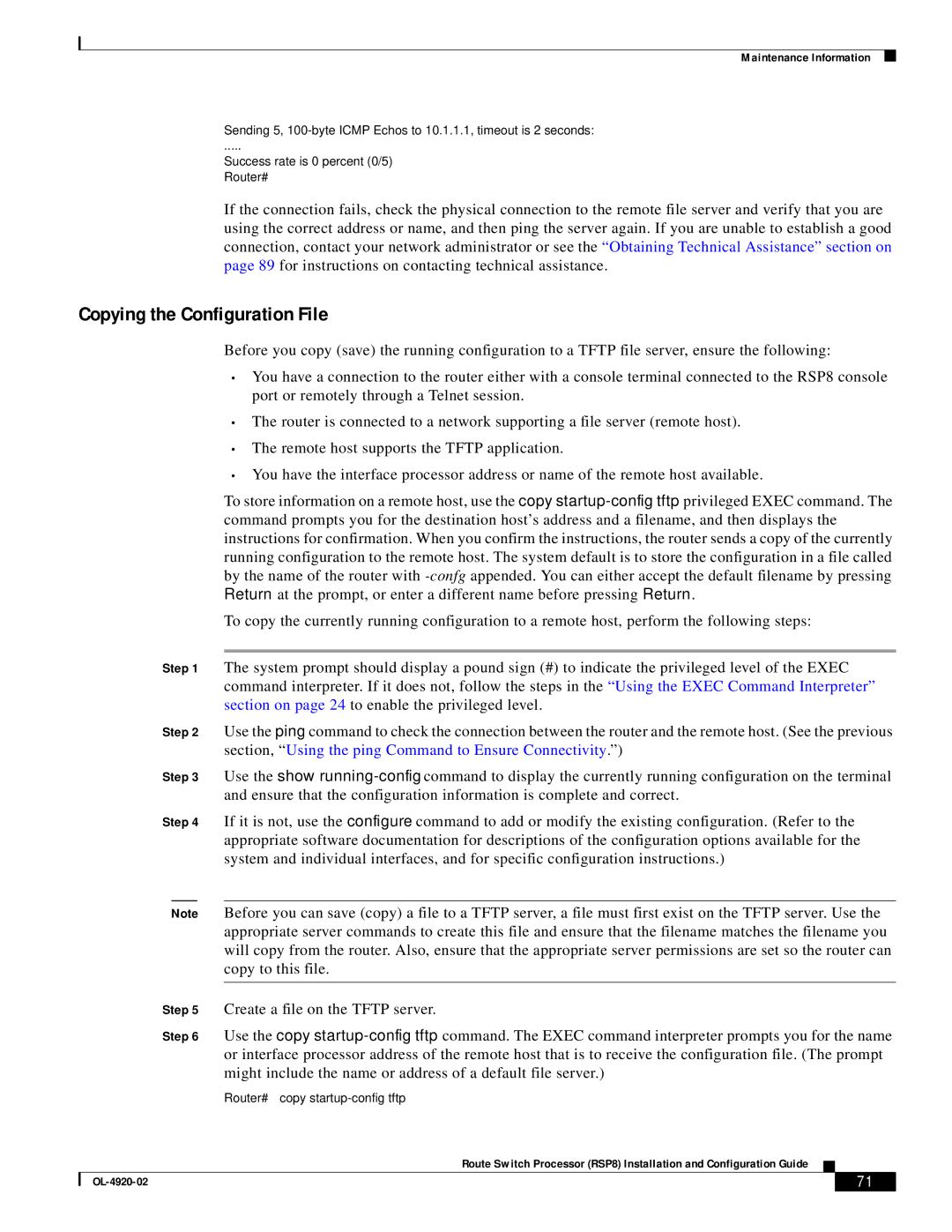Maintenance Information
Sending 5,
.....
Success rate is 0 percent (0/5) Router#
If the connection fails, check the physical connection to the remote file server and verify that you are using the correct address or name, and then ping the server again. If you are unable to establish a good connection, contact your network administrator or see the “Obtaining Technical Assistance” section on page 89 for instructions on contacting technical assistance.
Copying the Configuration File
Before you copy (save) the running configuration to a TFTP file server, ensure the following:
•You have a connection to the router either with a console terminal connected to the RSP8 console port or remotely through a Telnet session.
•The router is connected to a network supporting a file server (remote host).
•The remote host supports the TFTP application.
•You have the interface processor address or name of the remote host available.
|
|
|
| To store information on a remote host, use the copy | |||
|
|
|
| command prompts you for the destination host’s address and a filename, and then displays the | |||
|
|
|
| instructions for confirmation. When you confirm the instructions, the router sends a copy of the currently | |||
|
|
|
| running configuration to the remote host. The system default is to store the configuration in a file called | |||
|
|
|
| by the name of the router with | |||
|
|
|
| Return at the prompt, or enter a different name before pressing Return. | |||
|
|
|
| To copy the currently running configuration to a remote host, perform the following steps: | |||
|
|
|
|
| |||
| Step 1 | The system prompt should display a pound sign (#) to indicate the privileged level of the EXEC | |||||
|
|
|
| command interpreter. If it does not, follow the steps in the “Using the EXEC Command Interpreter” | |||
|
|
|
| section on page 24 to enable the privileged level. | |||
| Step 2 | Use the ping command to check the connection between the router and the remote host. (See the previous | |||||
|
|
|
| section, “ Using the ping Command to Ensure Connectivity.”) | |||
| Step 3 | Use the show | |||||
|
|
|
| and ensure that the configuration information is complete and correct. | |||
| Step 4 | If it is not, use the configure command to add or modify the existing configuration. (Refer to the | |||||
|
|
|
| appropriate software documentation for descriptions of the configuration options available for the | |||
|
|
|
| system and individual interfaces, and for specific configuration instructions.) | |||
|
|
|
|
| |||
| Note | Before you can save (copy) a file to a TFTP server, a file must first exist on the TFTP server. Use the | |||||
|
|
|
| appropriate server commands to create this file and ensure that the filename matches the filename you | |||
|
|
|
| will copy from the router. Also, ensure that the appropriate server permissions are set so the router can | |||
|
|
|
| copy to this file. | |||
|
|
| |||||
| Step 5 | Create a file on the TFTP server. | |||||
| Step 6 | Use the copy | |||||
|
|
|
| or interface processor address of the remote host that is to receive the configuration file. (The prompt | |||
|
|
|
| might include the name or address of a default file server.) | |||
|
|
|
| Router# copy | |||
|
|
|
| Route Switch Processor (RSP8) Installation and Configuration Guide |
|
|
|
|
|
|
|
| |||
|
|
| 71 |
| |||
|
|
|
| ||||