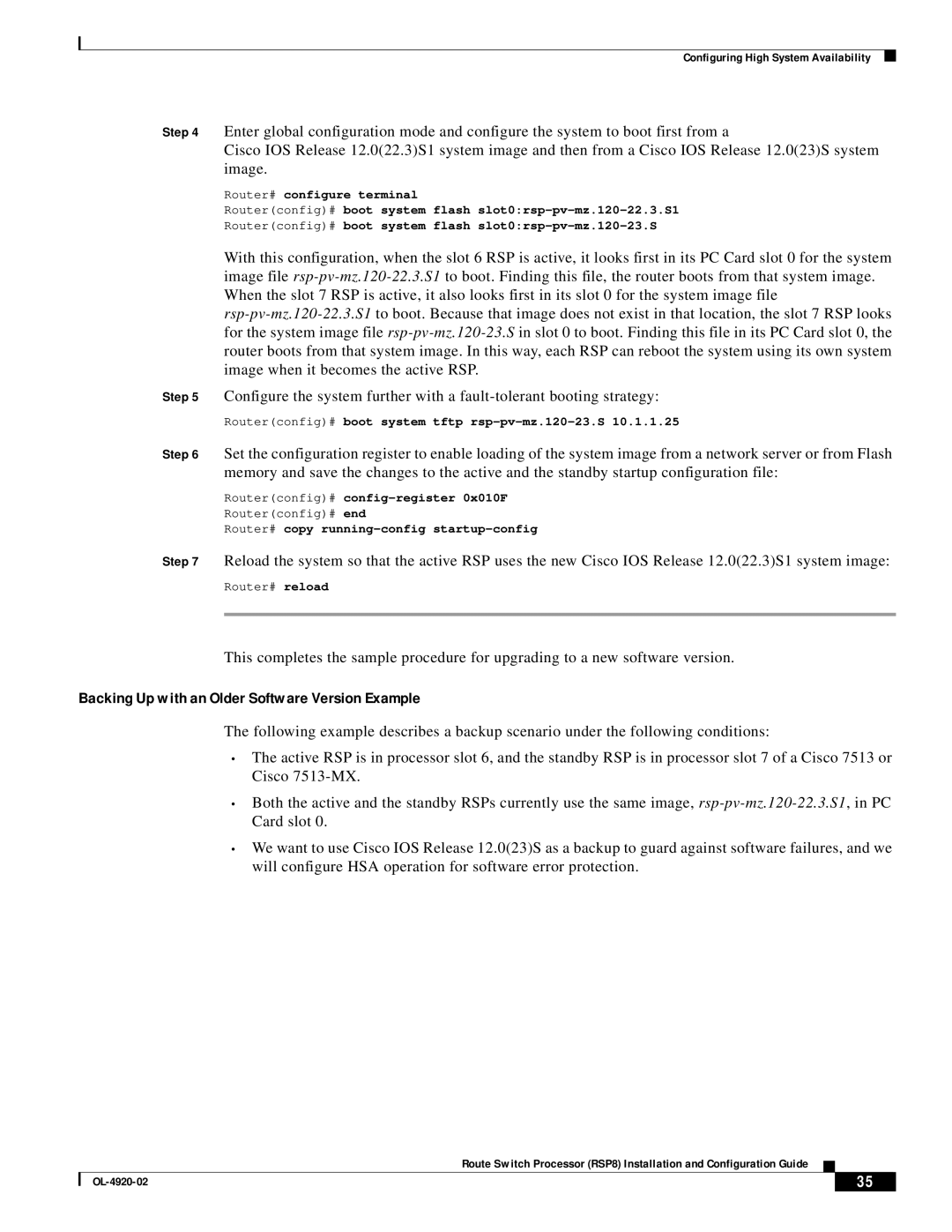Configuring High System Availability
Step 4 Enter global configuration mode and configure the system to boot first from a
Cisco IOS Release 12.0(22.3)S1 system image and then from a Cisco IOS Release 12.0(23)S system image.
Router# configure terminal
Router(config)# boot system flash
Router(config)# boot system flash
With this configuration, when the slot 6 RSP is active, it looks first in its PC Card slot 0 for the system image file
Step 5 Configure the system further with a
Router(config)# boot system tftp rsp-pv-mz.120-23.S 10.1.1.25
Step 6 Set the configuration register to enable loading of the system image from a network server or from Flash memory and save the changes to the active and the standby startup configuration file:
Router(config)# config-register 0x010F
Router(config)# end
Router# copy
Step 7 Reload the system so that the active RSP uses the new Cisco IOS Release 12.0(22.3)S1 system image:
Router# reload
This completes the sample procedure for upgrading to a new software version.
Backing Up with an Older Software Version Example
The following example describes a backup scenario under the following conditions:
•The active RSP is in processor slot 6, and the standby RSP is in processor slot 7 of a Cisco 7513 or Cisco
•Both the active and the standby RSPs currently use the same image,
•We want to use Cisco IOS Release 12.0(23)S as a backup to guard against software failures, and we will configure HSA operation for software error protection.
Route Switch Processor (RSP8) Installation and Configuration Guide
| 35 |
| |
|
|