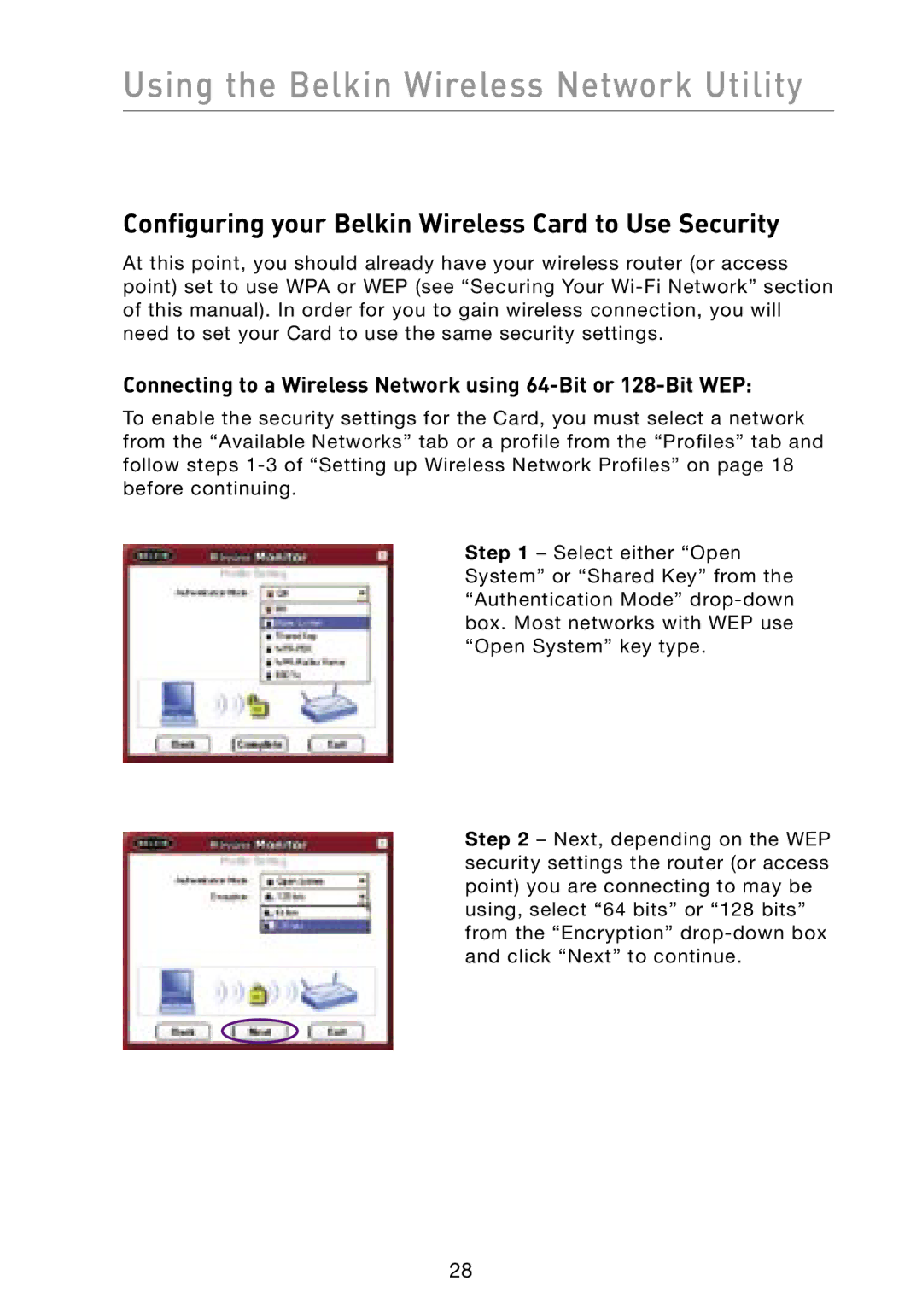Using the Belkin Wireless Network Utility
Configuring your Belkin Wireless Card to Use Security
At this point, you should already have your wireless router (or access point) set to use WPA or WEP (see “Securing Your
Connecting to a Wireless Network using 64-Bit or 128-Bit WEP:
To enable the security settings for the Card, you must select a network from the “Available Networks” tab or a profile from the “Profiles” tab and follow steps
Step 1 – Select either “Open System” or “Shared Key” from the “Authentication Mode”
Step 2 – Next, depending on the WEP security settings the router (or access point) you are connecting to may be using, select “64 bits” or “128 bits” from the “Encryption”
28