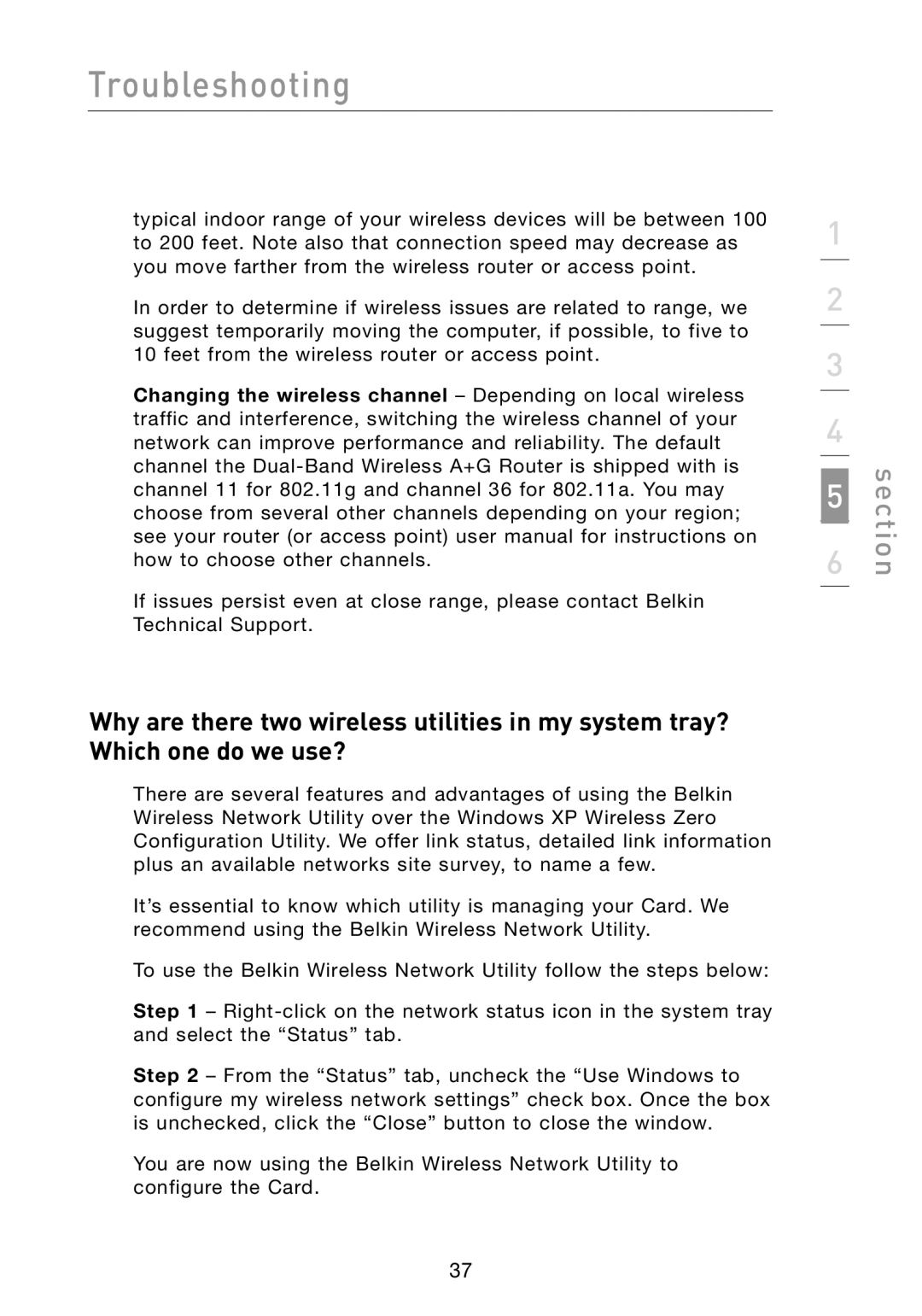Troubleshooting
typical indoor range of your wireless devices will be between 100 to 200 feet. Note also that connection speed may decrease as you move farther from the wireless router or access point.
In order to determine if wireless issues are related to range, we suggest temporarily moving the computer, if possible, to five to 10 feet from the wireless router or access point.
Changing the wireless channel – Depending on local wireless traffic and interference, switching the wireless channel of your network can improve performance and reliability. The default channel the
If issues persist even at close range, please contact Belkin Technical Support.
Why are there two wireless utilities in my system tray? Which one do we use?
There are several features and advantages of using the Belkin Wireless Network Utility over the Windows XP Wireless Zero Configuration Utility. We offer link status, detailed link information plus an available networks site survey, to name a few.
It’s essential to know which utility is managing your Card. We recommend using the Belkin Wireless Network Utility.
To use the Belkin Wireless Network Utility follow the steps below:
Step 1 –
Step 2 – From the “Status” tab, uncheck the “Use Windows to configure my wireless network settings” check box. Once the box is unchecked, click the “Close” button to close the window.
You are now using the Belkin Wireless Network Utility to configure the Card.
1
2
3
4
5
6
section
37