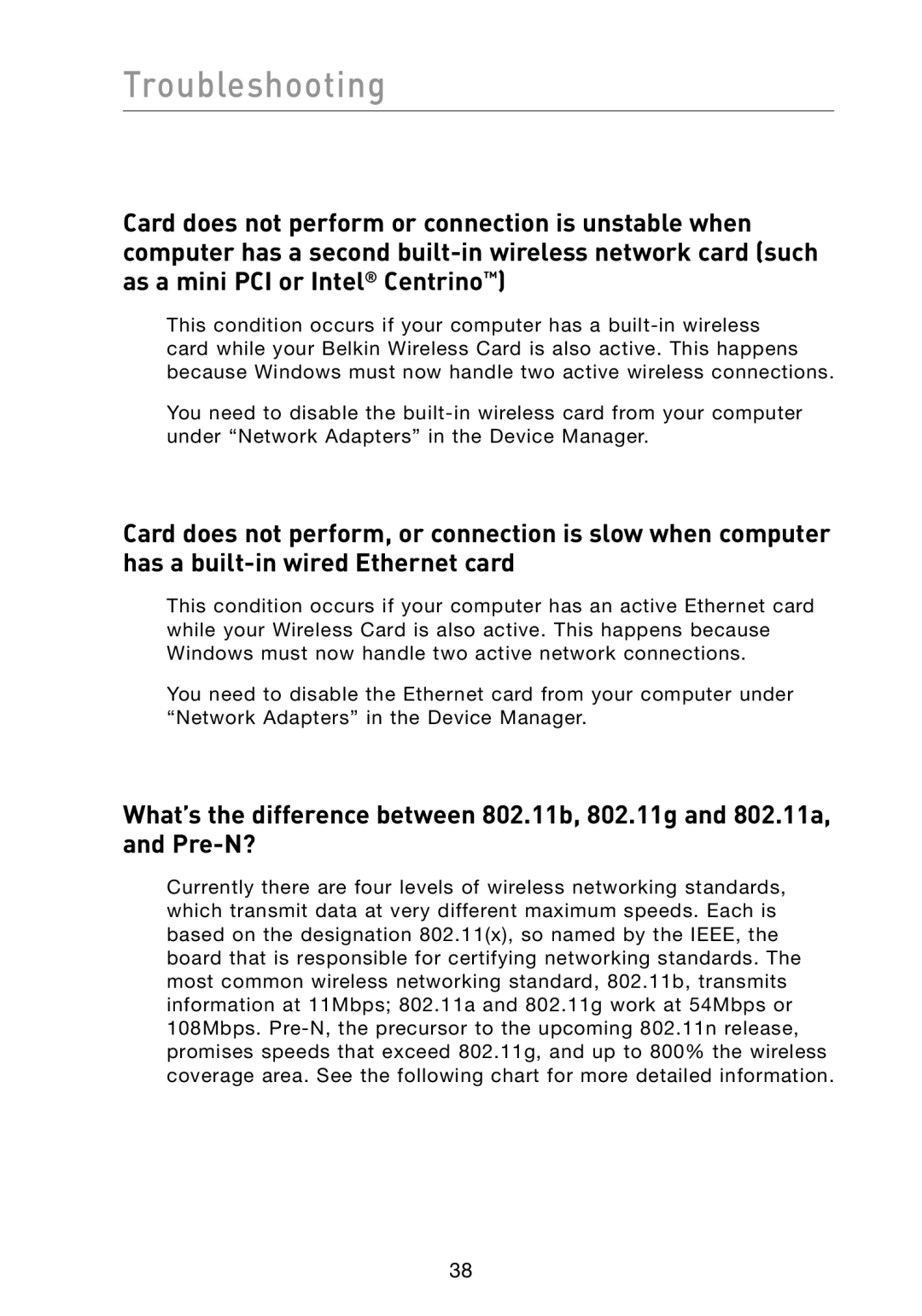Troubleshooting
Card does not perform or connection is unstable when computer has a second
This condition occurs if your computer has a
You need to disable the
Card does not perform, or connection is slow when computer has a
This condition occurs if your computer has an active Ethernet card while your Wireless Card is also active. This happens because Windows must now handle two active network connections.
You need to disable the Ethernet card from your computer under “Network Adapters” in the Device Manager.
What’s the difference between 802.11b, 802.11g and 802.11a, and
Currently there are four levels of wireless networking standards, which transmit data at very different maximum speeds. Each is based on the designation 802.11(x), so named by the IEEE, the board that is responsible for certifying networking standards. The most common wireless networking standard, 802.11b, transmits information at 11Mbps; 802.11a and 802.11g work at 54Mbps or 108Mbps.
38