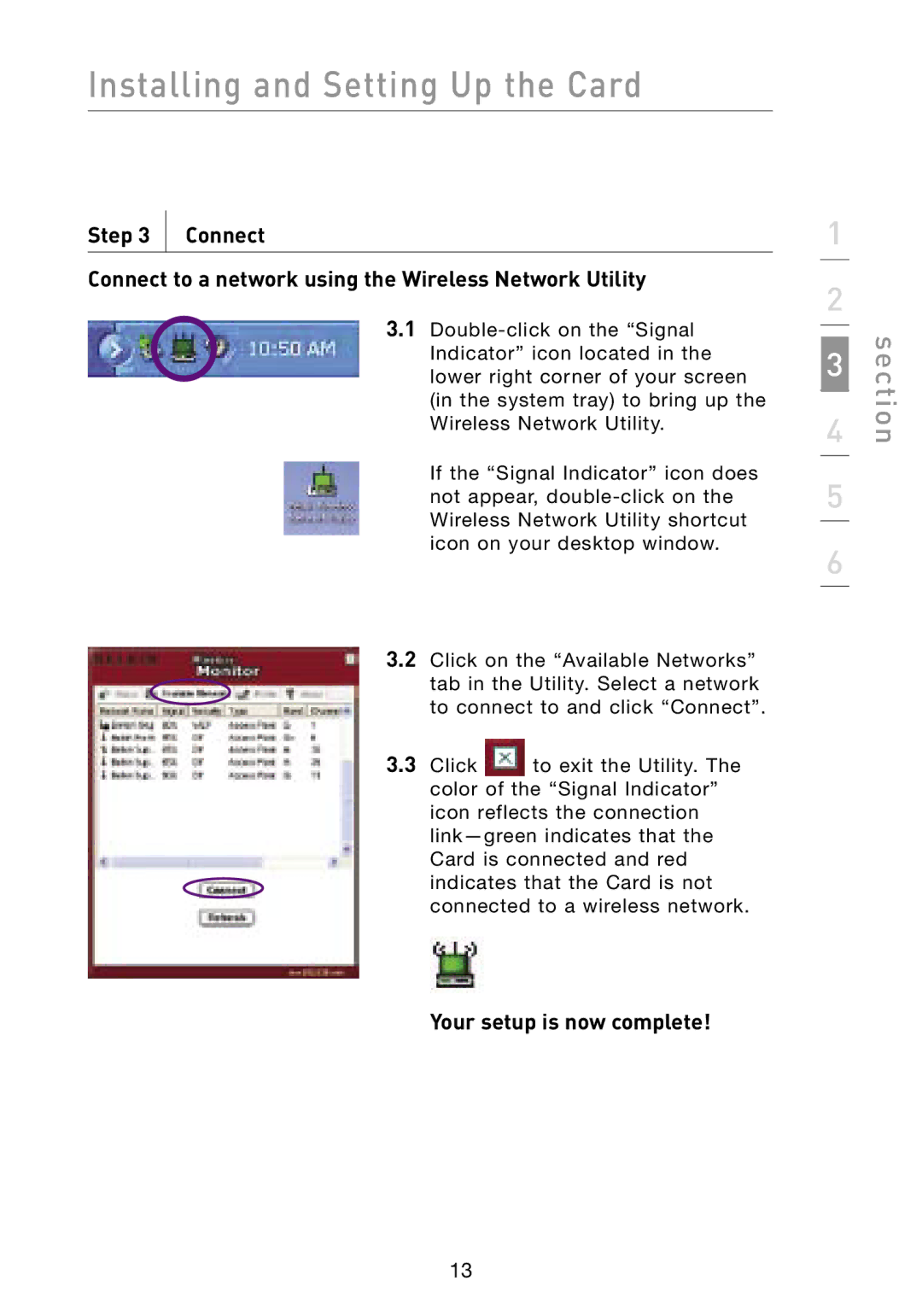Installing and Setting Up the Card
Step 3 | Connect |
|
|
Connect to a network using the Wireless Network Utility
3.1
If the “Signal Indicator” icon does not appear,
3.2Click on the “Available Networks” tab in the Utility. Select a network to connect to and click “Connect”.
3.3Click ![]() to exit the Utility. The color of the “Signal Indicator” icon reflects the connection
to exit the Utility. The color of the “Signal Indicator” icon reflects the connection
Your setup is now complete!
1
2
3
4
5
6
section
13