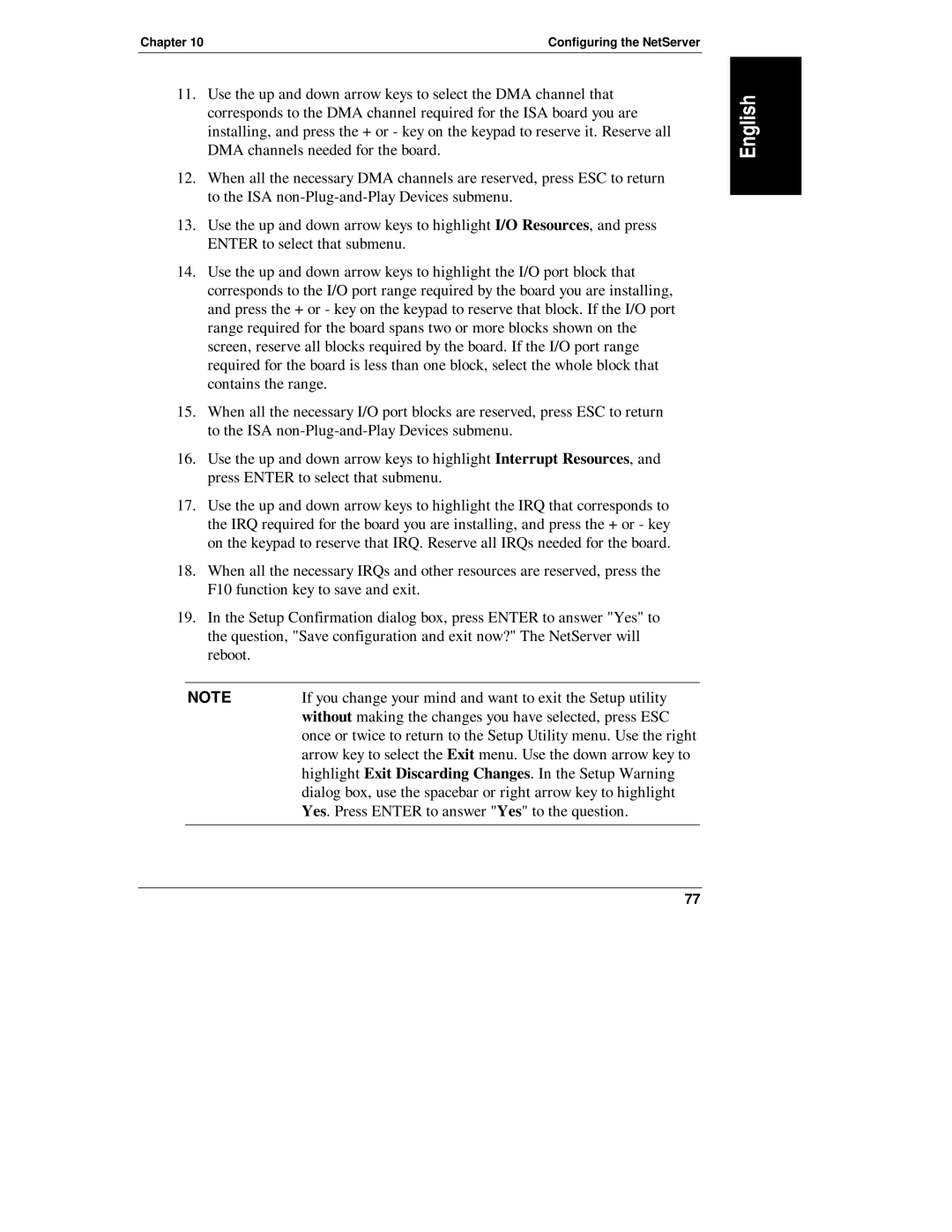LH R, LH 4 specifications
Belkin, a renowned name in the world of tech accessories, has made significant strides in enhancing lifestyle and productivity through innovative solutions. Two standout products in their lineup are the Belkin LH 4 and LH R, both designed to elevate your connectivity and charging experience.The Belkin LH 4, also known as the BoostCharge Pro 4-Port GaN Charger, is a powerhouse when it comes to multi-device charging. It harnesses the advanced Gallium Nitride (GaN) technology, enabling it to deliver high power within a compact form factor. With four ports, including both USB-C and USB-A, the LH 4 can charge multiple devices simultaneously, making it perfect for families, professionals, or anyone with a suite of gadgets. It supports fast charging, with a total output of up to 108W, ensuring that your devices get the power they need when they need it.
One of the standout features of the LH 4 is its intelligent power allocation system, which intelligently distributes power between connected devices based on their requirements. This feature not only optimizes charging speed but also ensures safety, preventing overheating and overcharging. It’s compatible with a wide range of devices, from smartphones to laptops and everything in between.
On the other hand, the Belkin LH R, recognized as the Wireless Charging Pad, offers a blend of convenience and style. This sleek charging pad is designed for users who prefer cable-free charging for their devices. With its 10W output, it provides fast wireless charging for compatible smartphones, making it an ideal solution for those always on the go. The LH R features a non-slip surface to keep your devices securely in place while they charge.
This product also boasts built-in safety features like temperature control and foreign object detection, ensuring a safe charging experience. The LH R is universally compatible, working seamlessly with a variety of Qi-enabled devices. Its minimalist design fits effortlessly into any environment, whether at home or in the office.
In summary, the Belkin LH 4 and LH R exemplify the brand’s commitment to innovation and user-friendly design. With advanced technologies like GaN for efficient charging and a focus on safety and compatibility, these products cater to the evolving needs of tech users. The combination of speed, efficiency, and style makes them essential additions to any tech-savvy lifestyle.