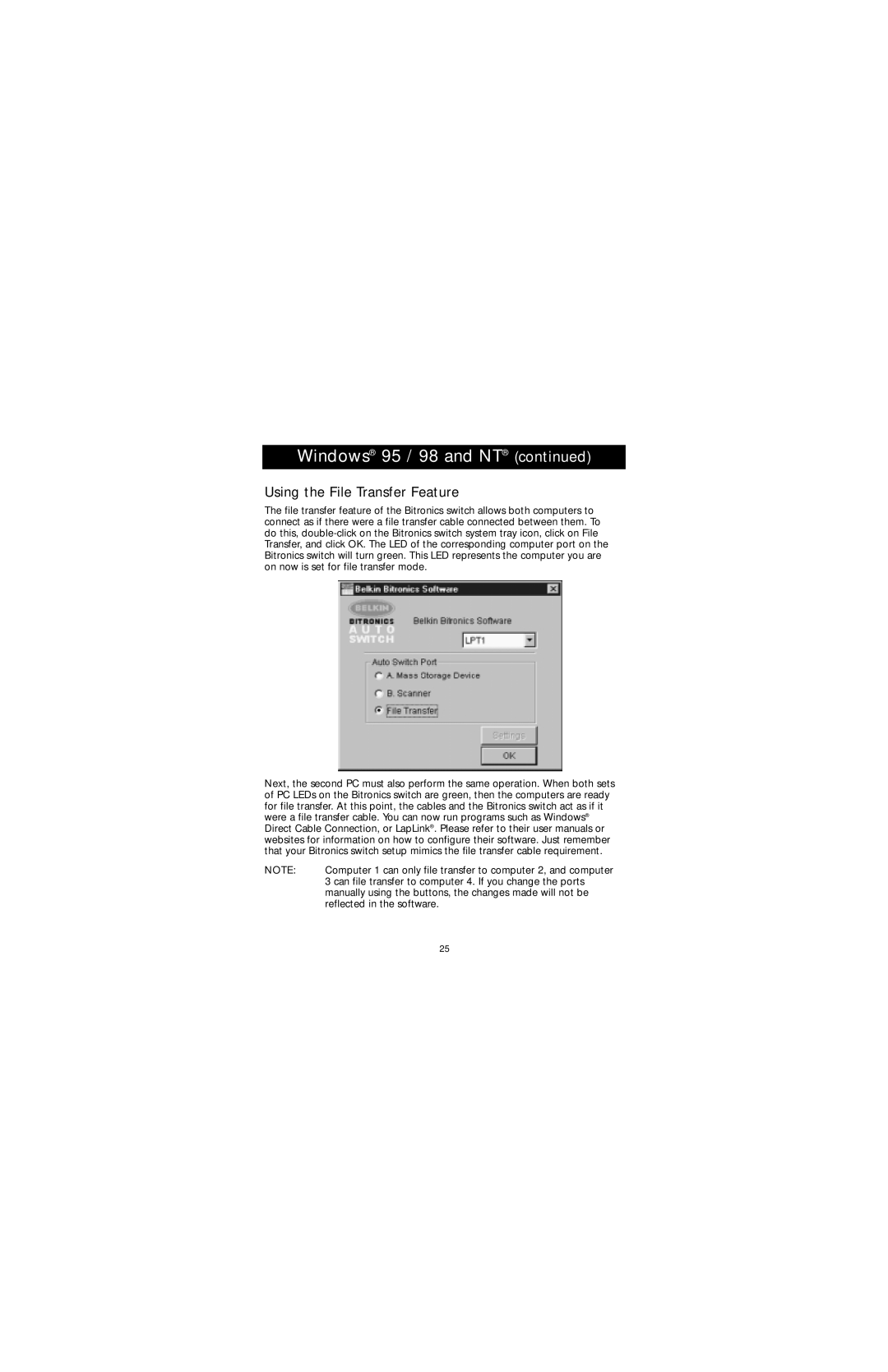Windows® 95 / 98 and NT® (continued)
Using the File Transfer Feature
The file transfer feature of the Bitronics switch allows both computers to connect as if there were a file transfer cable connected between them. To do this,
Next, the second PC must also perform the same operation. When both sets of PC LEDs on the Bitronics switch are green, then the computers are ready for file transfer. At this point, the cables and the Bitronics switch act as if it were a file transfer cable. You can now run programs such as Windows® Direct Cable Connection, or LapLink®. Please refer to their user manuals or websites for information on how to configure their software. Just remember that your Bitronics switch setup mimics the file transfer cable requirement.
NOTE: Computer 1 can only file transfer to computer 2, and computer 3 can file transfer to computer 4. If you change the ports manually using the buttons, the changes made will not be reflected in the software.
25