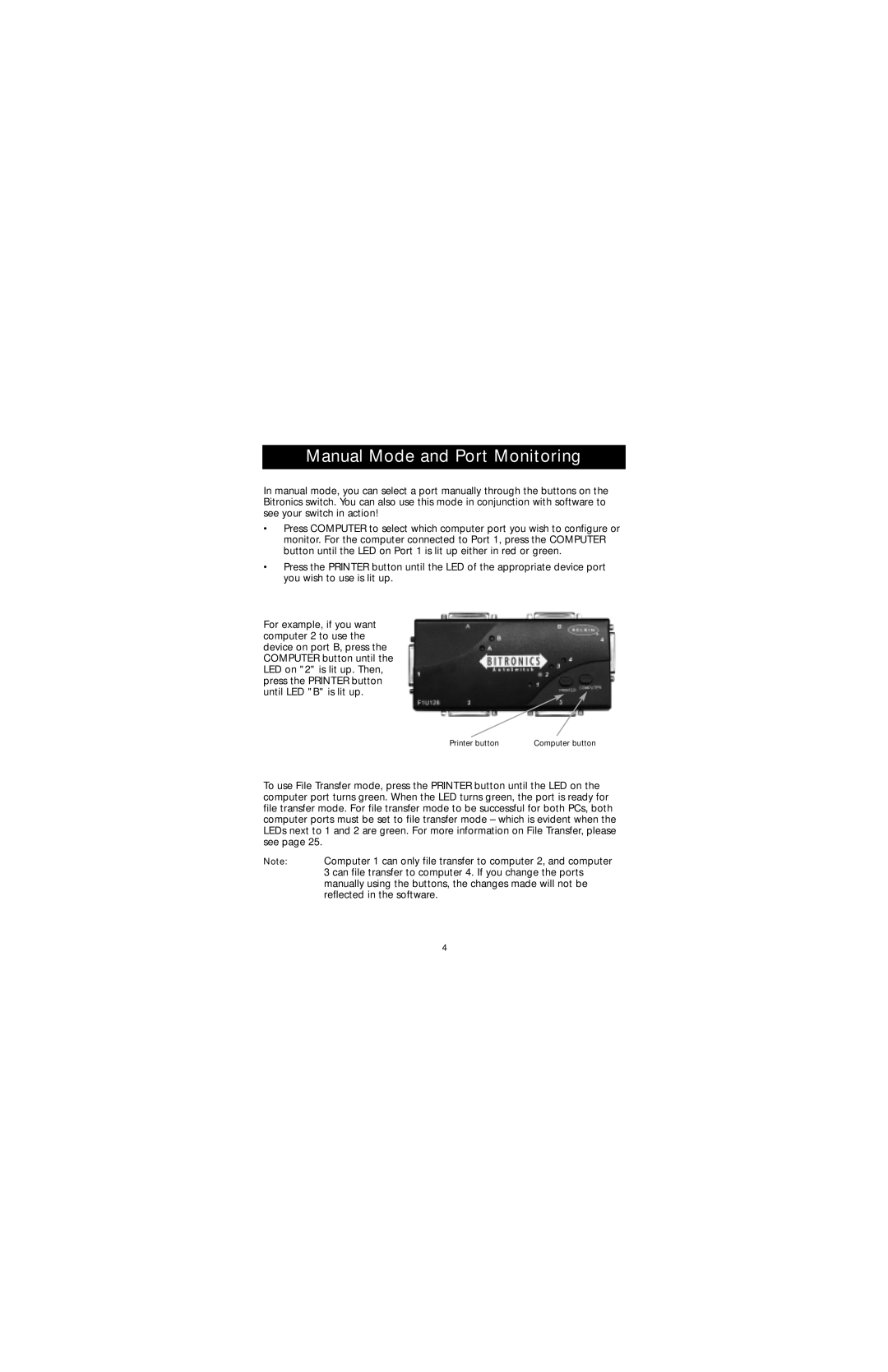Manual Mode and Port Monitoring
In manual mode, you can select a port manually through the buttons on the Bitronics switch. You can also use this mode in conjunction with software to see your switch in action!
•Press COMPUTER to select which computer port you wish to configure or monitor. For the computer connected to Port 1, press the COMPUTER button until the LED on Port 1 is lit up either in red or green.
•Press the PRINTER button until the LED of the appropriate device port you wish to use is lit up.
For example, if you want computer 2 to use the device on port B, press the COMPUTER button until the LED on "2" is lit up. Then, press the PRINTER button until LED "B" is lit up.
Printer button | Computer button |
To use File Transfer mode, press the PRINTER button until the LED on the computer port turns green. When the LED turns green, the port is ready for file transfer mode. For file transfer mode to be successful for both PCs, both computer ports must be set to file transfer mode – which is evident when the LEDs next to 1 and 2 are green. For more information on File Transfer, please see page 25.
Note: Computer 1 can only file transfer to computer 2, and computer 3 can file transfer to computer 4. If you change the ports manually using the buttons, the changes made will not be reflected in the software.
4