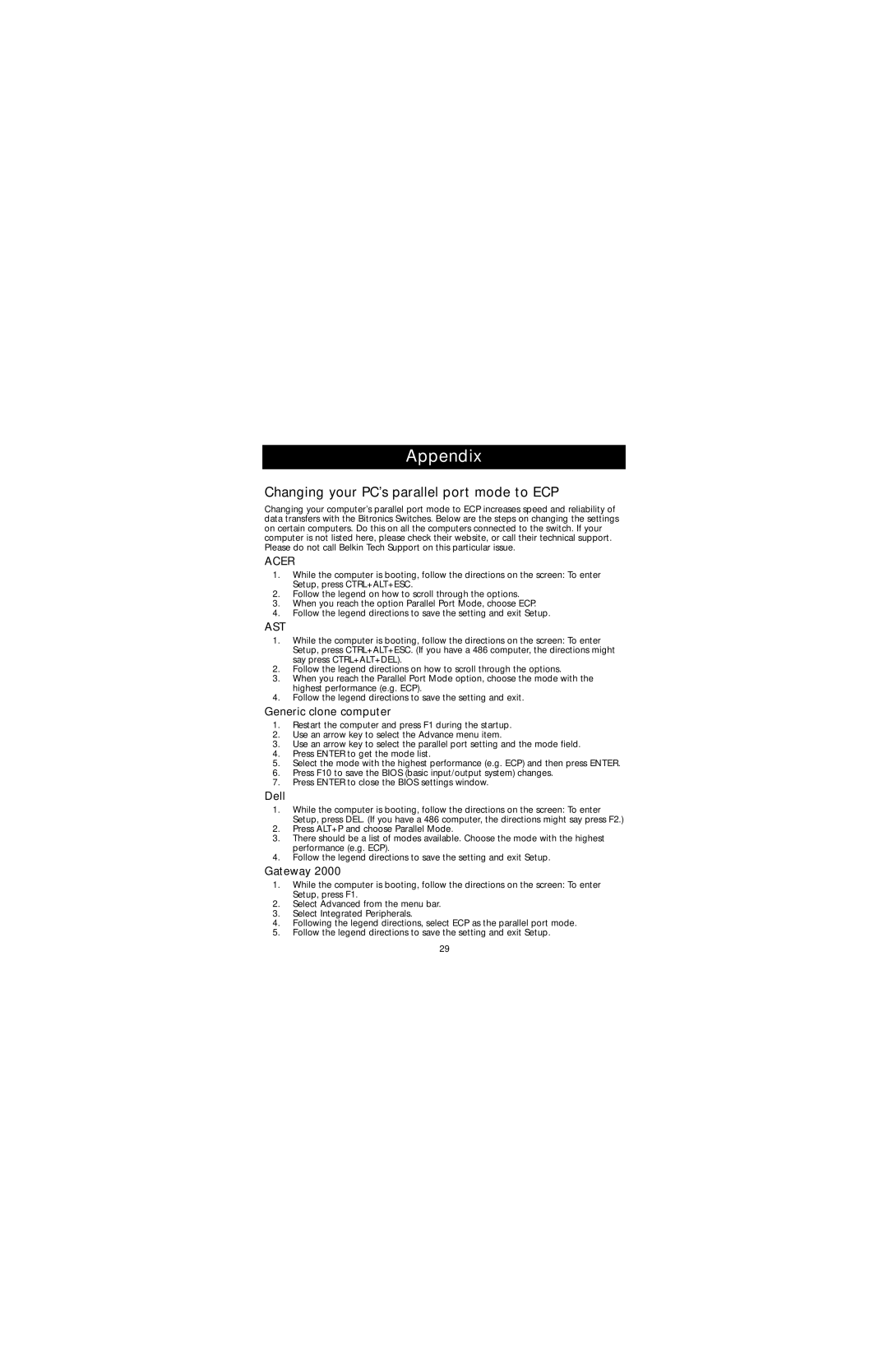Appendix
Changing your PC’s parallel port mode to ECP
Changing your computer’s parallel port mode to ECP increases speed and reliability of data transfers with the Bitronics Switches. Below are the steps on changing the settings on certain computers. Do this on all the computers connected to the switch. If your computer is not listed here, please check their website, or call their technical support. Please do not call Belkin Tech Support on this particular issue.
ACER
1.While the computer is booting, follow the directions on the screen: To enter Setup, press CTRL+ALT+ESC.
2.Follow the legend on how to scroll through the options.
3.When you reach the option Parallel Port Mode, choose ECP.
4.Follow the legend directions to save the setting and exit Setup.
AST
1.While the computer is booting, follow the directions on the screen: To enter Setup, press CTRL+ALT+ESC. (If you have a 486 computer, the directions might say press CTRL+ALT+DEL).
2.Follow the legend directions on how to scroll through the options.
3.When you reach the Parallel Port Mode option, choose the mode with the highest performance (e.g. ECP).
4.Follow the legend directions to save the setting and exit.
Generic clone computer
1.Restart the computer and press F1 during the startup.
2.Use an arrow key to select the Advance menu item.
3.Use an arrow key to select the parallel port setting and the mode field.
4.Press ENTER to get the mode list.
5.Select the mode with the highest performance (e.g. ECP) and then press ENTER.
6.Press F10 to save the BIOS (basic input/output system) changes.
7.Press ENTER to close the BIOS settings window.
Dell
1.While the computer is booting, follow the directions on the screen: To enter Setup, press DEL. (If you have a 486 computer, the directions might say press F2.)
2.Press ALT+P and choose Parallel Mode.
3.There should be a list of modes available. Choose the mode with the highest performance (e.g. ECP).
4.Follow the legend directions to save the setting and exit Setup.
Gateway 2000
1.While the computer is booting, follow the directions on the screen: To enter Setup, press F1.
2.Select Advanced from the menu bar.
3.Select Integrated Peripherals.
4.Following the legend directions, select ECP as the parallel port mode.
5.Follow the legend directions to save the setting and exit Setup.
29