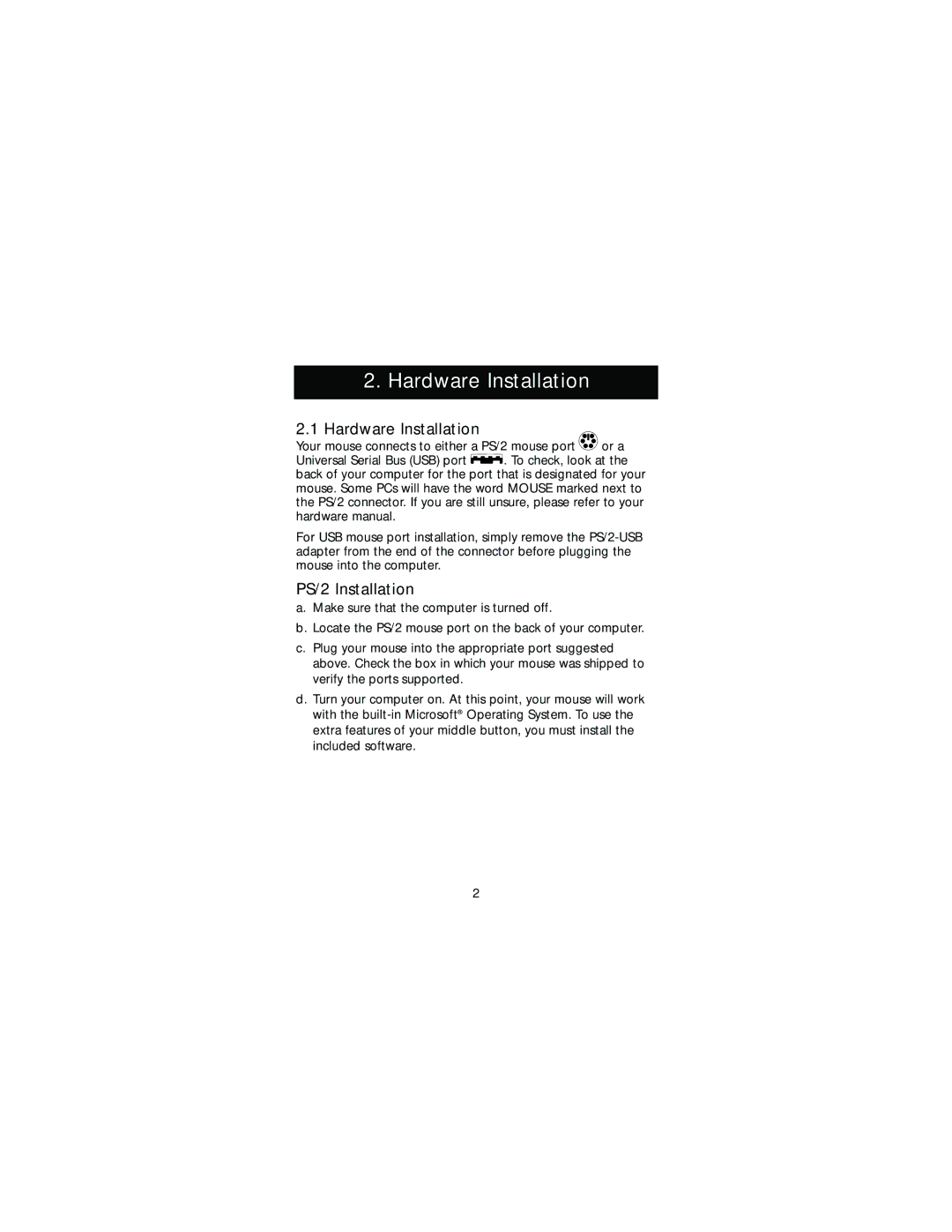2. Hardware Installation
2.1 Hardware Installation
Your mouse connects to either a PS/2 mouse port ![]()
![]() or a
or a
Universal Serial Bus (USB) port ![]() . To check, look at the back of your computer for the port that is designated for your mouse. Some PCs will have the word MOUSE marked next to the PS/2 connector. If you are still unsure, please refer to your hardware manual.
. To check, look at the back of your computer for the port that is designated for your mouse. Some PCs will have the word MOUSE marked next to the PS/2 connector. If you are still unsure, please refer to your hardware manual.
For USB mouse port installation, simply remove the
PS/2 Installation
a.Make sure that the computer is turned off.
b.Locate the PS/2 mouse port on the back of your computer.
c.Plug your mouse into the appropriate port suggested above. Check the box in which your mouse was shipped to verify the ports supported.
d.Turn your computer on. At this point, your mouse will work with the
2