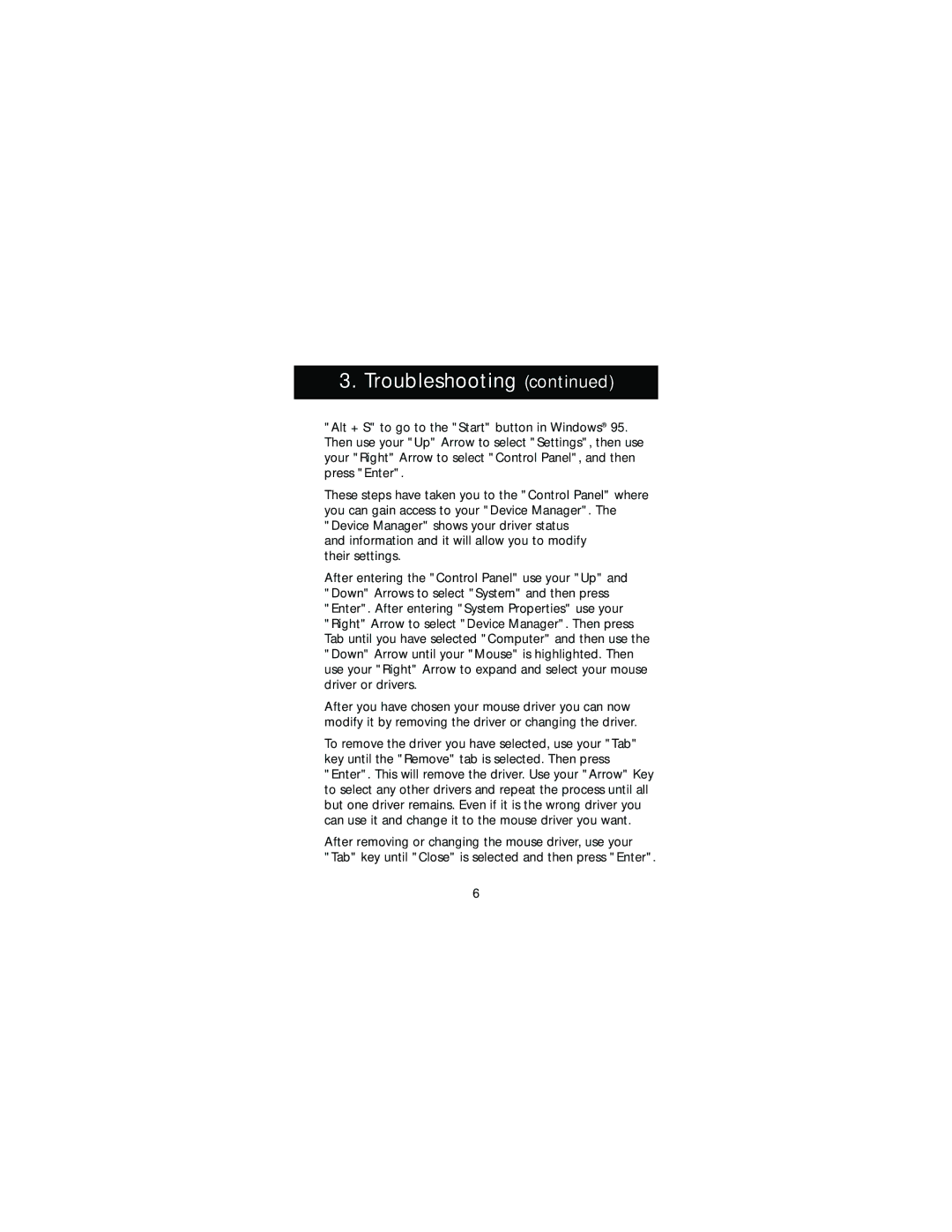3. Troubleshooting (continued)
"Alt + S" to go to the "Start" button in Windows® 95. Then use your "Up" Arrow to select "Settings", then use your "Right" Arrow to select "Control Panel", and then press "Enter".
These steps have taken you to the "Control Panel" where you can gain access to your "Device Manager". The "Device Manager" shows your driver status
and information and it will allow you to modify their settings.
After entering the "Control Panel" use your "Up" and "Down" Arrows to select "System" and then press "Enter". After entering "System Properties" use your "Right" Arrow to select "Device Manager". Then press Tab until you have selected "Computer" and then use the "Down" Arrow until your "Mouse" is highlighted. Then use your "Right" Arrow to expand and select your mouse driver or drivers.
After you have chosen your mouse driver you can now modify it by removing the driver or changing the driver.
To remove the driver you have selected, use your "Tab" key until the "Remove" tab is selected. Then press "Enter". This will remove the driver. Use your "Arrow" Key to select any other drivers and repeat the process until all but one driver remains. Even if it is the wrong driver you can use it and change it to the mouse driver you want.
After removing or changing the mouse driver, use your "Tab" key until "Close" is selected and then press "Enter".
6