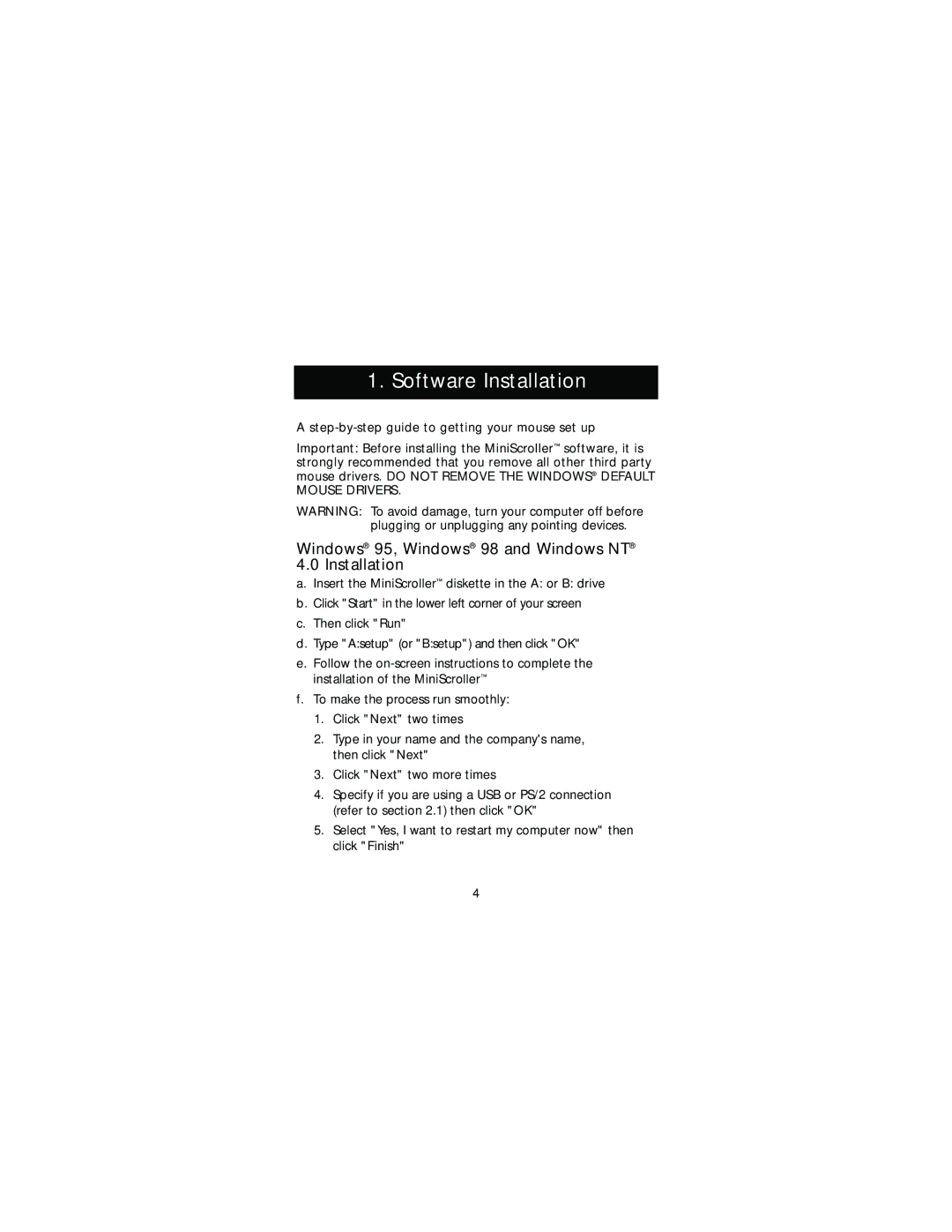1. Software Installation
A
Important: Before installing the MiniScroller™ software, it is strongly recommended that you remove all other third party mouse drivers. DO NOT REMOVE THE WINDOWS® DEFAULT MOUSE DRIVERS.
WARNING: To avoid damage, turn your computer off before plugging or unplugging any pointing devices.
Windows® 95, Windows® 98 and Windows NT® 4.0 Installation
a.Insert the MiniScroller™ diskette in the A: or B: drive
b.Click "Start" in the lower left corner of your screen
c.Then click "Run"
d.Type "A:setup" (or "B:setup") and then click "OK"
e.Follow the
f.To make the process run smoothly:
1.Click "Next" two times
2.Type in your name and the company's name, then click "Next"
3.Click "Next" two more times
4.Specify if you are using a USB or PS/2 connection (refer to section 2.1) then click "OK"
5.Select "Yes, I want to restart my computer now" then click "Finish"
4