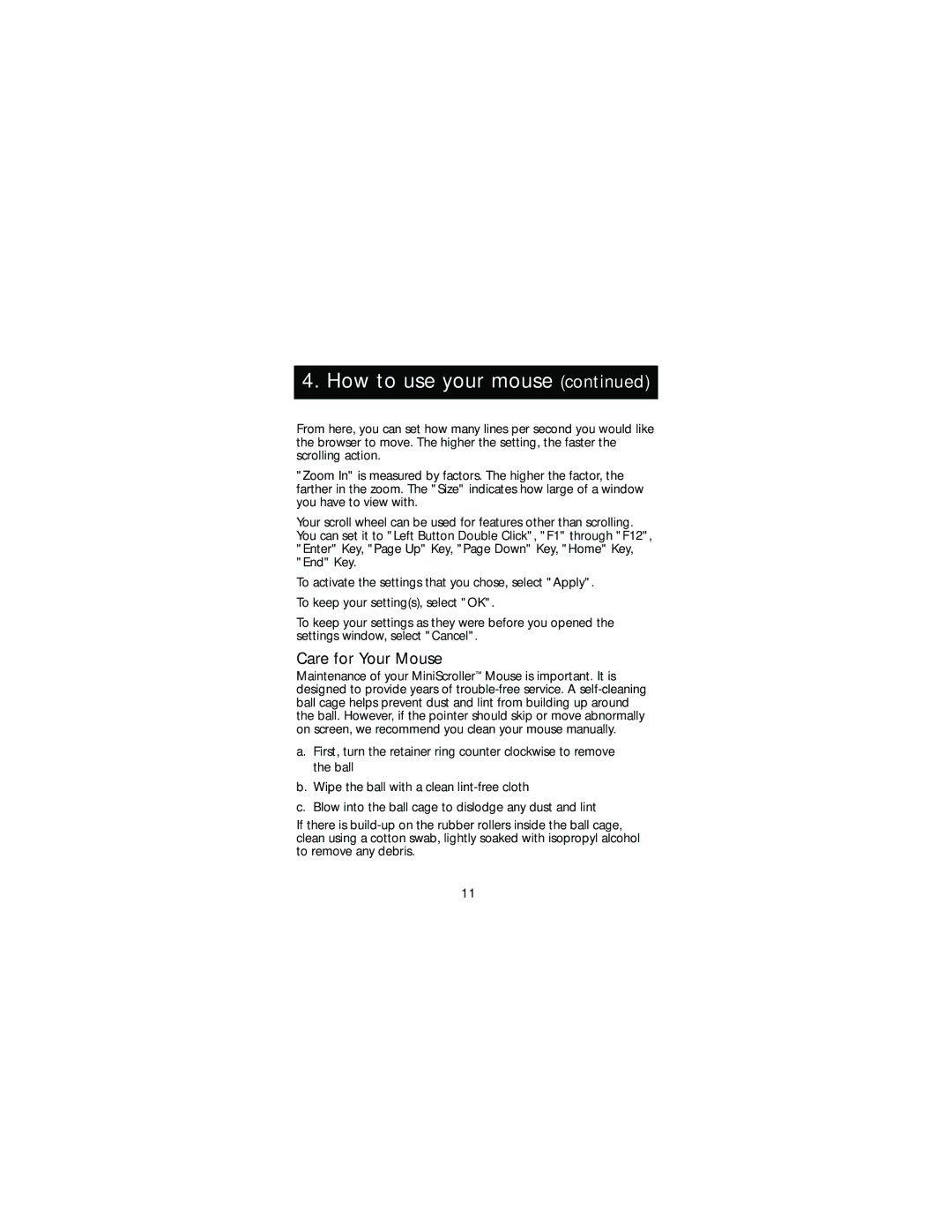4. How to use your mouse (continued)
From here, you can set how many lines per second you would like the browser to move. The higher the setting, the faster the scrolling action.
"Zoom In" is measured by factors. The higher the factor, the farther in the zoom. The "Size" indicates how large of a window you have to view with.
Your scroll wheel can be used for features other than scrolling. You can set it to "Left Button Double Click", "F1" through "F12", "Enter" Key, "Page Up" Key, "Page Down" Key, "Home" Key, "End" Key.
To activate the settings that you chose, select "Apply".
To keep your setting(s), select "OK".
To keep your settings as they were before you opened the settings window, select "Cancel".
Care for Your Mouse
Maintenance of your MiniScroller™ Mouse is important. It is designed to provide years of
a.First, turn the retainer ring counter clockwise to remove the ball
b.Wipe the ball with a clean
c.Blow into the ball cage to dislodge any dust and lint
If there is
11