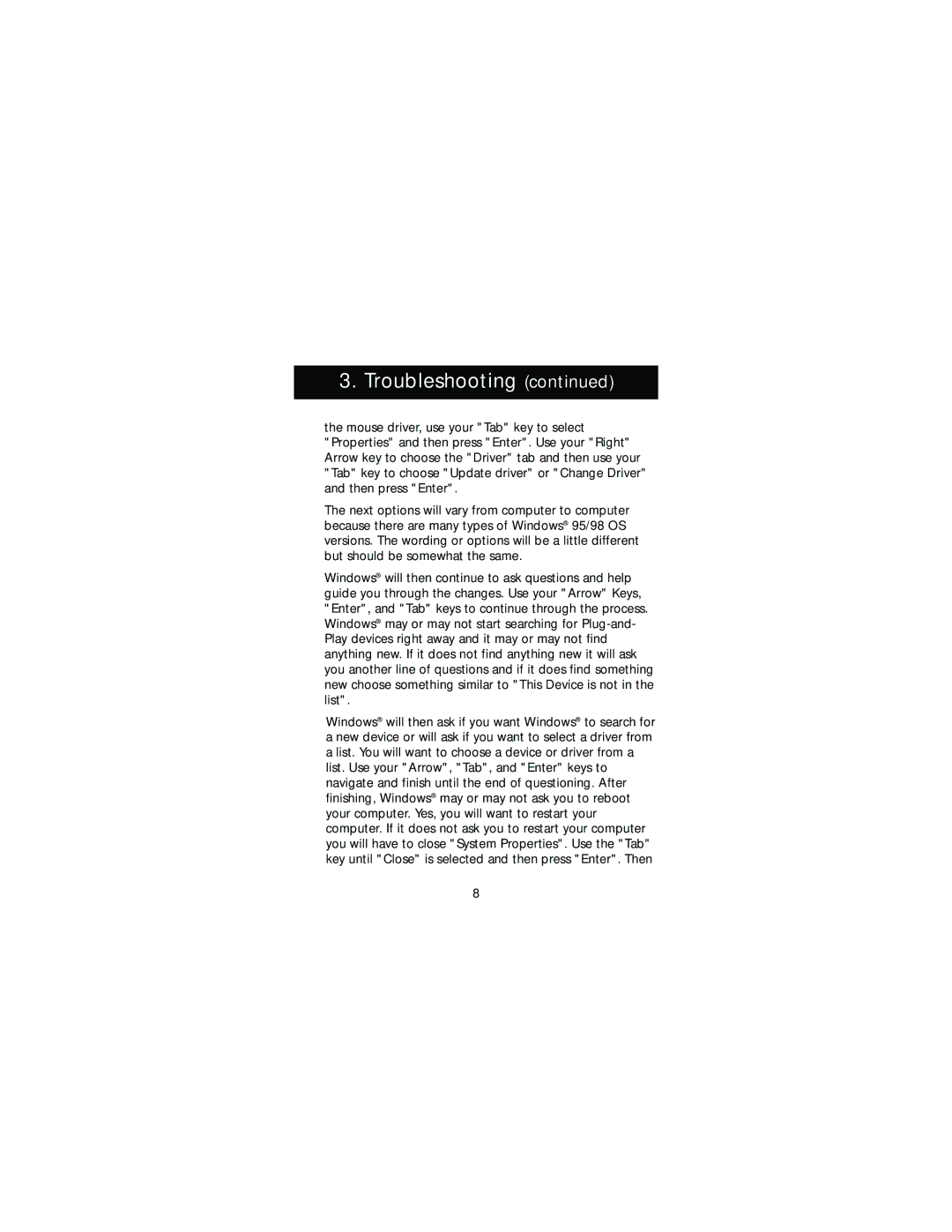3. Troubleshooting (continued)
the mouse driver, use your "Tab" key to select "Properties" and then press "Enter". Use your "Right" Arrow key to choose the "Driver" tab and then use your "Tab" key to choose "Update driver" or "Change Driver" and then press "Enter".
The next options will vary from computer to computer because there are many types of Windows® 95/98 OS versions. The wording or options will be a little different but should be somewhat the same.
Windows® will then continue to ask questions and help guide you through the changes. Use your "Arrow" Keys, "Enter", and "Tab" keys to continue through the process. Windows® may or may not start searching for
Windows® will then ask if you want Windows® to search for a new device or will ask if you want to select a driver from a list. You will want to choose a device or driver from a list. Use your "Arrow", "Tab", and "Enter" keys to navigate and finish until the end of questioning. After finishing, Windows® may or may not ask you to reboot your computer. Yes, you will want to restart your computer. If it does not ask you to restart your computer you will have to close "System Properties". Use the "Tab" key until "Close" is selected and then press "Enter". Then
8