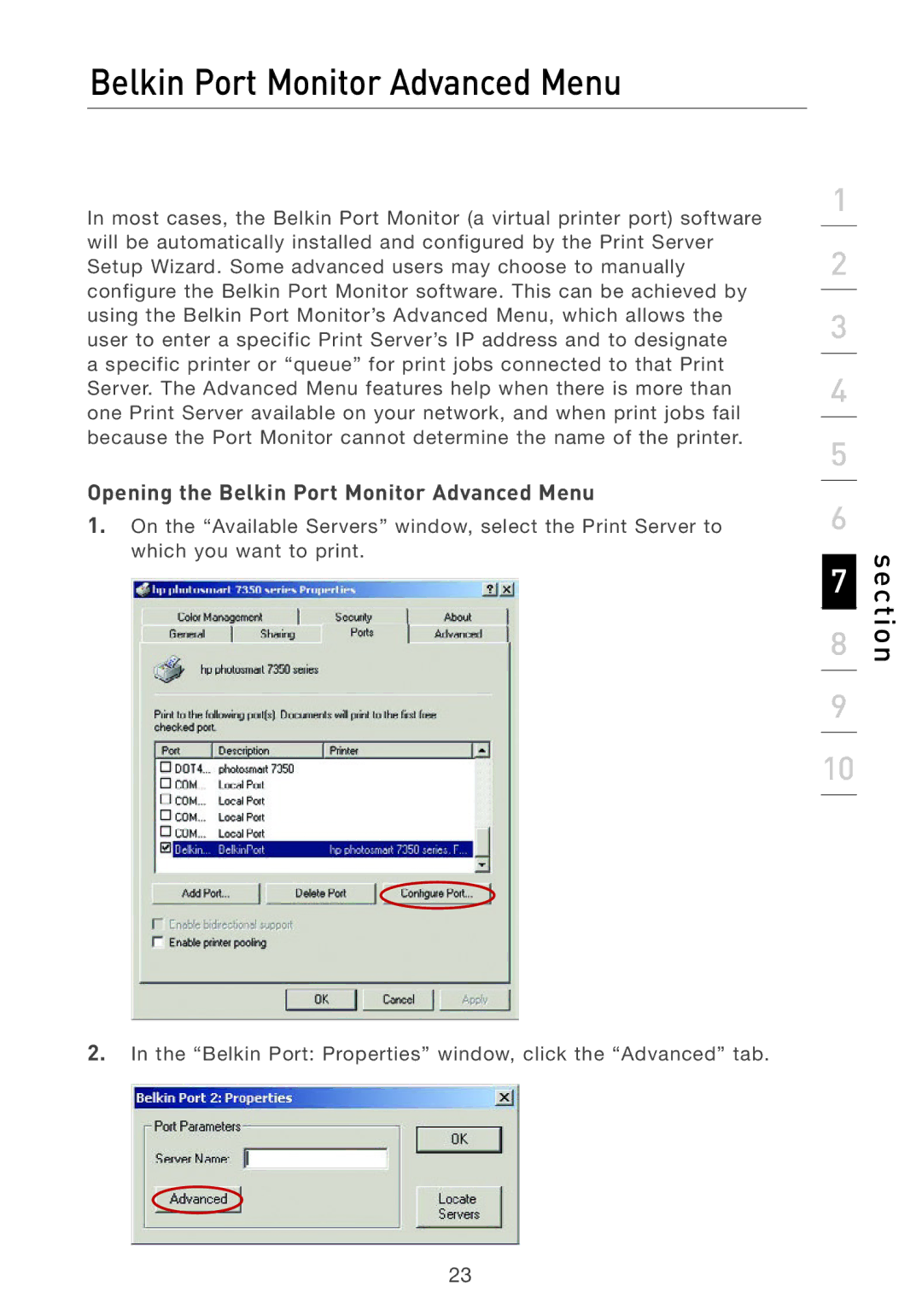Belkin Port Monitor Advanced Menu
In most cases, the Belkin Port Monitor (a virtual printer port) software will be automatically installed and configured by the Print Server Setup Wizard. Some advanced users may choose to manually configure the Belkin Port Monitor software. This can be achieved by using the Belkin Port Monitor’s Advanced Menu, which allows the user to enter a specific Print Server’s IP address and to designate
a specific printer or “queue” for print jobs connected to that Print Server. The Advanced Menu features help when there is more than one Print Server available on your network, and when print jobs fail because the Port Monitor cannot determine the name of the printer.
Opening the Belkin Port Monitor Advanced Menu
1.On the “Available Servers” window, select the Print Server to which you want to print.
1
2
3
4
5
6
7
8
9
10
section
2.In the “Belkin Port: Properties” window, click the “Advanced” tab.
23