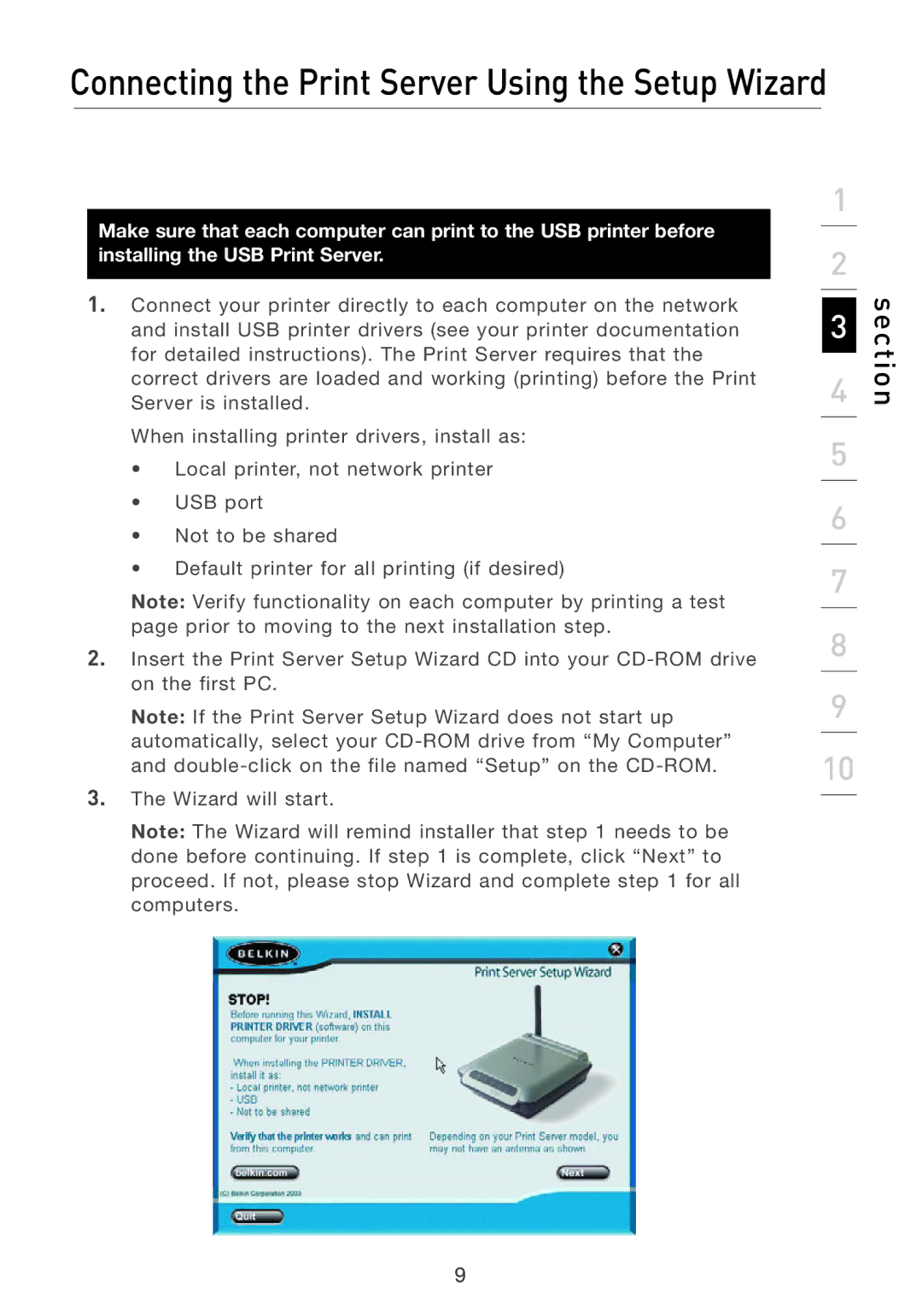Connecting the Print Server Using the Setup Wizard
Make sure that each computer can print to the USB printer before installing the USB Print Server.
1.Connect your printer directly to each computer on the network and install USB printer drivers (see your printer documentation for detailed instructions). The Print Server requires that the correct drivers are loaded and working (printing) before the Print Server is installed.
When installing printer drivers, install as:
•Local printer, not network printer
•USB port
•Not to be shared
•Default printer for all printing (if desired)
Note: Verify functionality on each computer by printing a test page prior to moving to the next installation step.
2.Insert the Print Server Setup Wizard CD into your
Note: If the Print Server Setup Wizard does not start up automatically, select your
3.The Wizard will start.
Note: The Wizard will remind installer that step 1 needs to be done before continuing. If step 1 is complete, click “Next” to proceed. If not, please stop Wizard and complete step 1 for all computers.
1
2
3
4
5
6
7
8
9
10
section
9