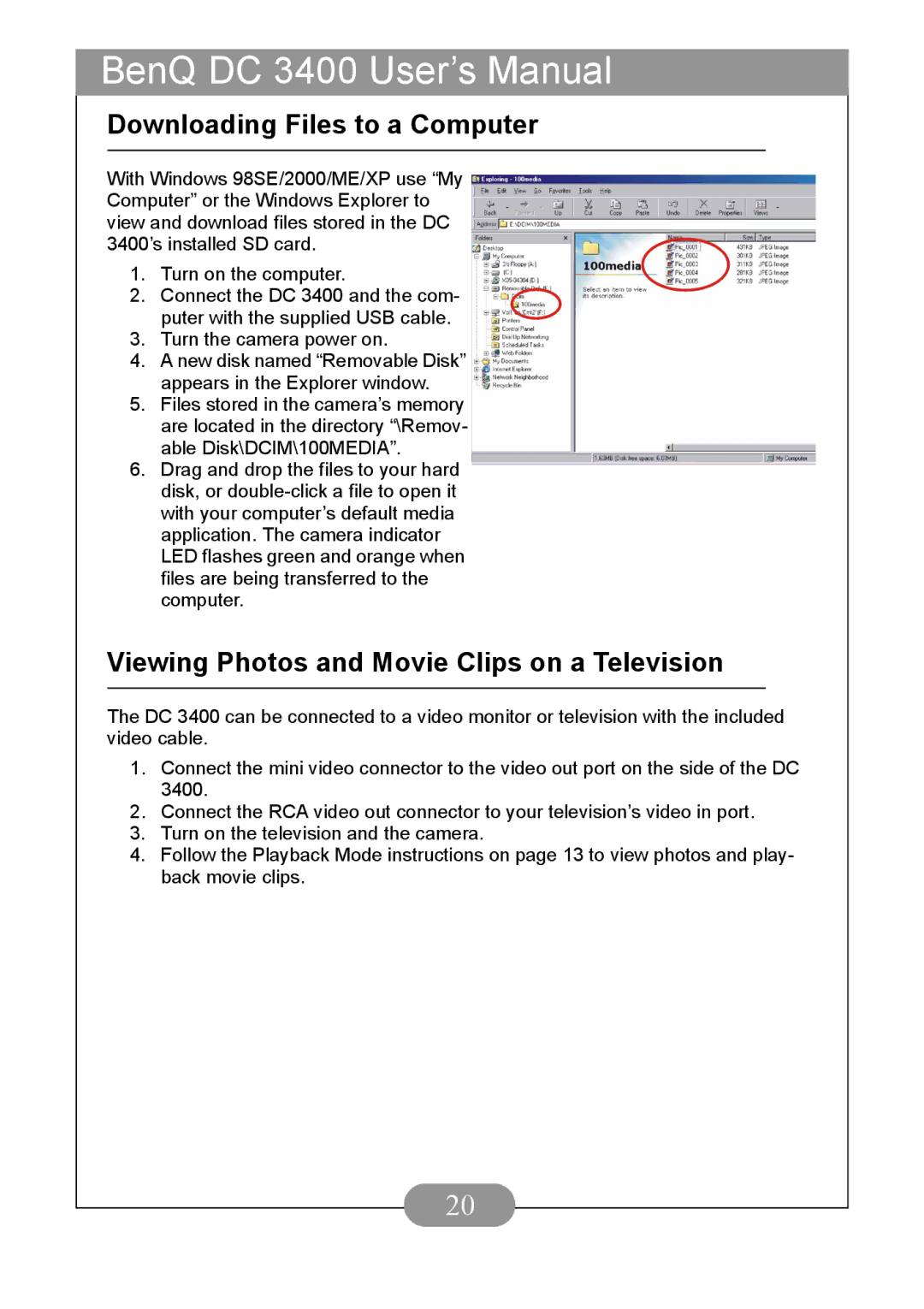BenQ DC 3400 User’s Manual
Downloading Files to a Computer
With Windows 98SE/2000/ME/XP use “My Computer” or the Windows Explorer to view and download files stored in the DC 3400’s installed SD card.
1.Turn on the computer.
2.Connect the DC 3400 and the com- puter with the supplied USB cable.
3.Turn the camera power on.
4.A new disk named “Removable Disk” appears in the Explorer window.
5.Files stored in the camera’s memory are located in the directory “\Remov- able Disk\DCIM\100MEDIA”.
6.Drag and drop the files to your hard disk, or
Viewing Photos and Movie Clips on a Television
The DC 3400 can be connected to a video monitor or television with the included video cable.
1.Connect the mini video connector to the video out port on the side of the DC 3400.
2.Connect the RCA video out connector to your television’s video in port.
3.Turn on the television and the camera.
4.Follow the Playback Mode instructions on page 13 to view photos and play- back movie clips.
20