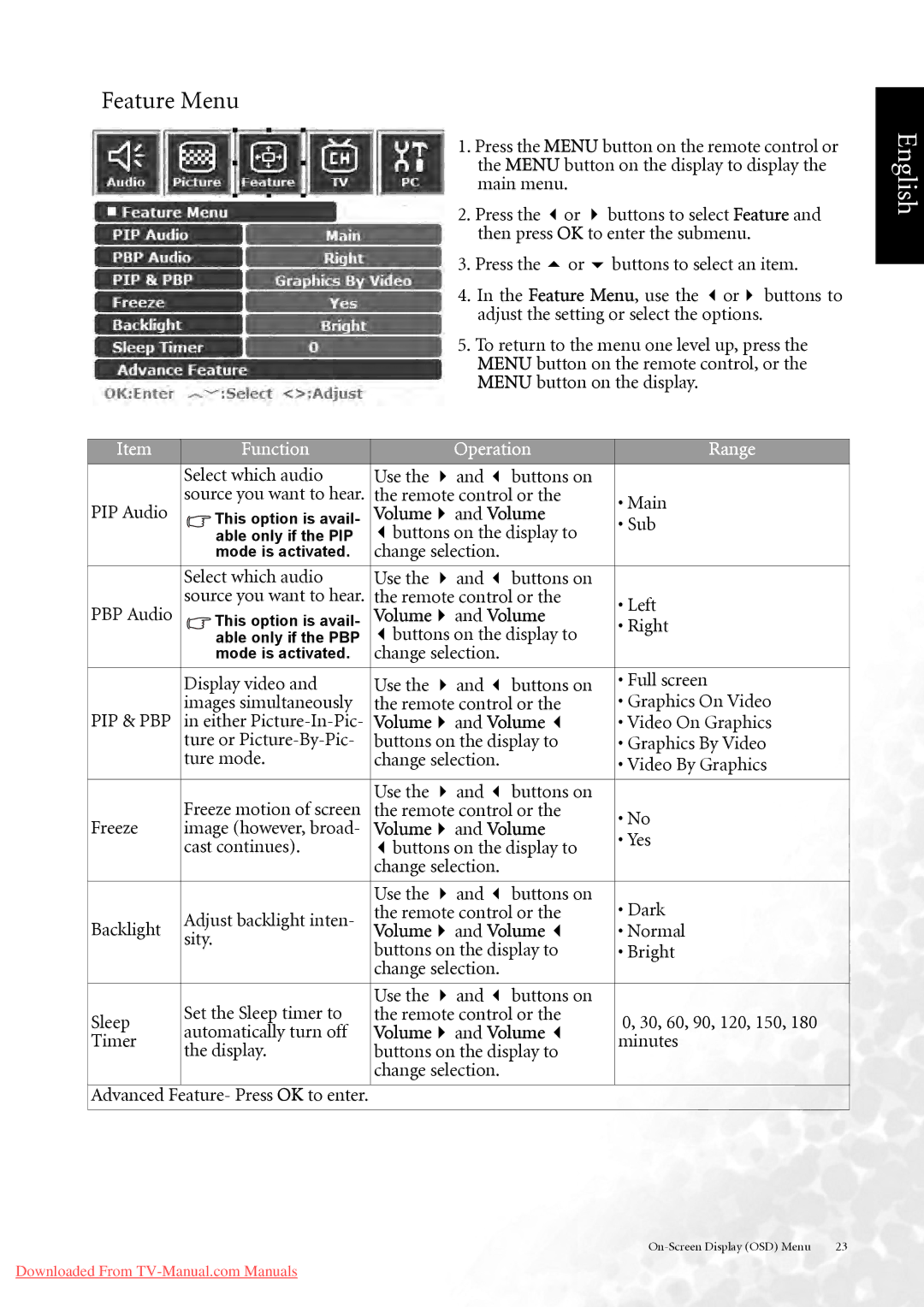Feature Menu
1.Press the MENU button on the remote control or the MENU button on the display to display the main menu.
2. Press the | or | buttons to select Feature and |
then press OK to enter the submenu. | ||
3. Press the | or | buttons to select an item. |
4. In the Feature Menu, use the | or | buttons to |
adjust the setting or select the options. |
| |
5.To return to the menu one level up, press the MENU button on the remote control, or the MENU button on the display.
Item |
|
| Function |
| Operation | Range | ||
|
|
|
|
|
|
|
| |
| Select which audio | Use the | and | buttons on |
| |||
PIP Audio | source you want to hear. | the remote control or the | • Main | |||||
|
| This option is avail- | Volume | and Volume | ||||
|
| • Sub | ||||||
|
|
| able only if the PIP | buttons on the display to |
| |||
|
|
|
| |||||
|
|
| mode is activated. | change selection. |
|
| ||
|
|
|
|
|
|
|
| |
| Select which audio | Use the | and | buttons on |
| |||
PBP Audio | source you want to hear. | the remote control or the | • Left | |||||
|
| This option is avail- | Volume | and Volume | ||||
|
| • Right | ||||||
|
|
| buttons on the display to | |||||
|
|
| able only if the PBP |
| ||||
|
|
| mode is activated. | change selection. |
|
| ||
| Display video and | Use the | and | buttons on | • Full screen | |||
| images simultaneously | the remote control or the | • Graphics On Video | |||||
PIP & PBP | in either | Volume | and Volume | • Video On Graphics | ||||
| ture or | buttons on the display to | • Graphics By Video | |||||
| ture mode. | change selection. |
| • Video By Graphics | ||||
|
|
|
|
|
|
|
| |
| Freeze motion of screen | Use the | and | buttons on |
| |||
| the remote control or the | • No | ||||||
Freeze | image (however, broad- | Volume | and Volume | |||||
• Yes | ||||||||
| cast continues). | buttons on the display to | ||||||
|
| |||||||
|
|
|
| change selection. |
|
| ||
|
|
|
|
|
|
|
| |
|
|
|
| Use the | and | buttons on | • Dark | |
Backlight | Adjust backlight inten- | the remote control or the | ||||||
Volume | and Volume | • Normal | ||||||
sity. | ||||||||
| buttons on the display to | • Bright | ||||||
|
|
|
| |||||
|
|
|
| change selection. |
|
| ||
|
|
|
|
|
|
|
| |
| Set the Sleep timer to | Use the | and | buttons on |
| |||
Sleep | the remote control or the | 0, 30, 60, 90, 120, 150, 180 | ||||||
automatically turn off | Volume | and Volume | ||||||
Timer | minutes | |||||||
the display. | buttons on the display to | |||||||
|
| |||||||
|
|
|
| change selection. |
|
| ||
|
|
|
|
|
|
|
| |
Advanced Feature- Press OK to enter.
English
23 |
Downloaded From