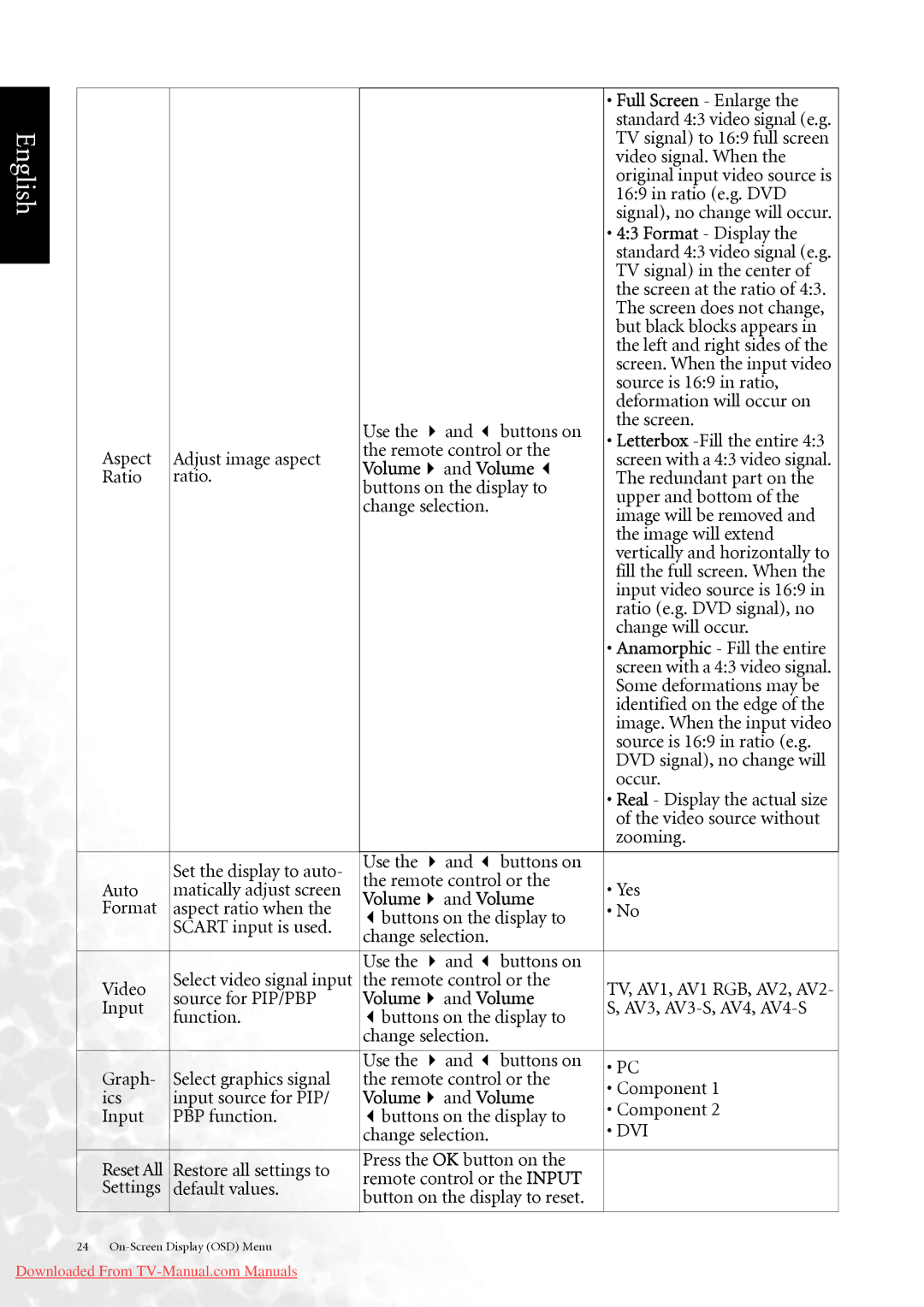English
|
|
|
|
| • Full Screen - Enlarge the | |
|
|
|
|
| standard 4:3 video signal (e.g. | |
|
|
|
|
| TV signal) to 16:9 full screen | |
|
|
|
|
| video signal. When the | |
|
|
|
|
| original input video source is | |
|
|
|
|
| 16:9 in ratio (e.g. DVD | |
|
|
|
|
| signal), no change will occur. | |
|
|
|
|
| • 4:3 Format - Display the | |
|
|
|
|
| standard 4:3 video signal (e.g. | |
|
|
|
|
| TV signal) in the center of | |
|
|
|
|
| the screen at the ratio of 4:3. | |
|
|
|
|
| The screen does not change, | |
|
|
|
|
| but black blocks appears in | |
|
|
|
|
| the left and right sides of the | |
|
|
|
|
| screen. When the input video | |
|
|
|
|
| source is 16:9 in ratio, | |
|
|
|
|
| deformation will occur on | |
|
| Use the | and | buttons on | the screen. | |
|
| • Letterbox | ||||
Aspect | Adjust image aspect | the remote control or the | ||||
screen with a 4:3 video signal. | ||||||
Volume | and Volume | |||||
Ratio | ratio. | The redundant part on the | ||||
buttons on the display to | ||||||
|
| upper and bottom of the | ||||
|
| change selection. |
| |||
|
|
| image will be removed and | |||
|
|
|
|
| ||
|
|
|
|
| the image will extend | |
|
|
|
|
| vertically and horizontally to | |
|
|
|
|
| fill the full screen. When the | |
|
|
|
|
| input video source is 16:9 in | |
|
|
|
|
| ratio (e.g. DVD signal), no | |
|
|
|
|
| change will occur. | |
|
|
|
|
| • Anamorphic - Fill the entire | |
|
|
|
|
| screen with a 4:3 video signal. | |
|
|
|
|
| Some deformations may be | |
|
|
|
|
| identified on the edge of the | |
|
|
|
|
| image. When the input video | |
|
|
|
|
| source is 16:9 in ratio (e.g. | |
|
|
|
|
| DVD signal), no change will | |
|
|
|
|
| occur. | |
|
|
|
|
| • Real - Display the actual size | |
|
|
|
|
| of the video source without | |
|
|
|
|
| zooming. | |
|
|
|
|
|
| |
| Set the display to auto- | Use the | and | buttons on |
| |
| the remote control or the |
| ||||
Auto | matically adjust screen | • Yes | ||||
Volume | and Volume | |||||
Format | aspect ratio when the | • No | ||||
buttons on the display to | ||||||
| SCART input is used. |
| ||||
| change selection. |
|
| |||
|
|
|
| |||
|
|
|
|
|
| |
|
| Use the | and | buttons on |
| |
Video | Select video signal input | the remote control or the | TV, AV1, AV1 RGB, AV2, AV2- | |||
source for PIP/PBP | Volume | and Volume | ||||
Input | S, AV3, | |||||
function. | buttons on the display to | |||||
|
| |||||
|
| change selection. |
|
| ||
|
|
|
|
|
| |
|
| Use the | and | buttons on | • PC | |
Graph- | Select graphics signal | the remote control or the | ||||
• Component 1 | ||||||
ics | input source for PIP/ | Volume | and Volume | |||
• Component 2 | ||||||
Input | PBP function. | buttons on the display to | ||||
• DVI | ||||||
|
| change selection. |
| |||
|
|
|
| |||
Reset All | Restore all settings to | Press the OK button on the |
| |||
remote control or the INPUT |
| |||||
Settings | default values. |
| ||||
button on the display to reset. |
| |||||
|
|
| ||||
|
|
|
|
|
| |
24 |
|
|
|
| ||
Downloaded From