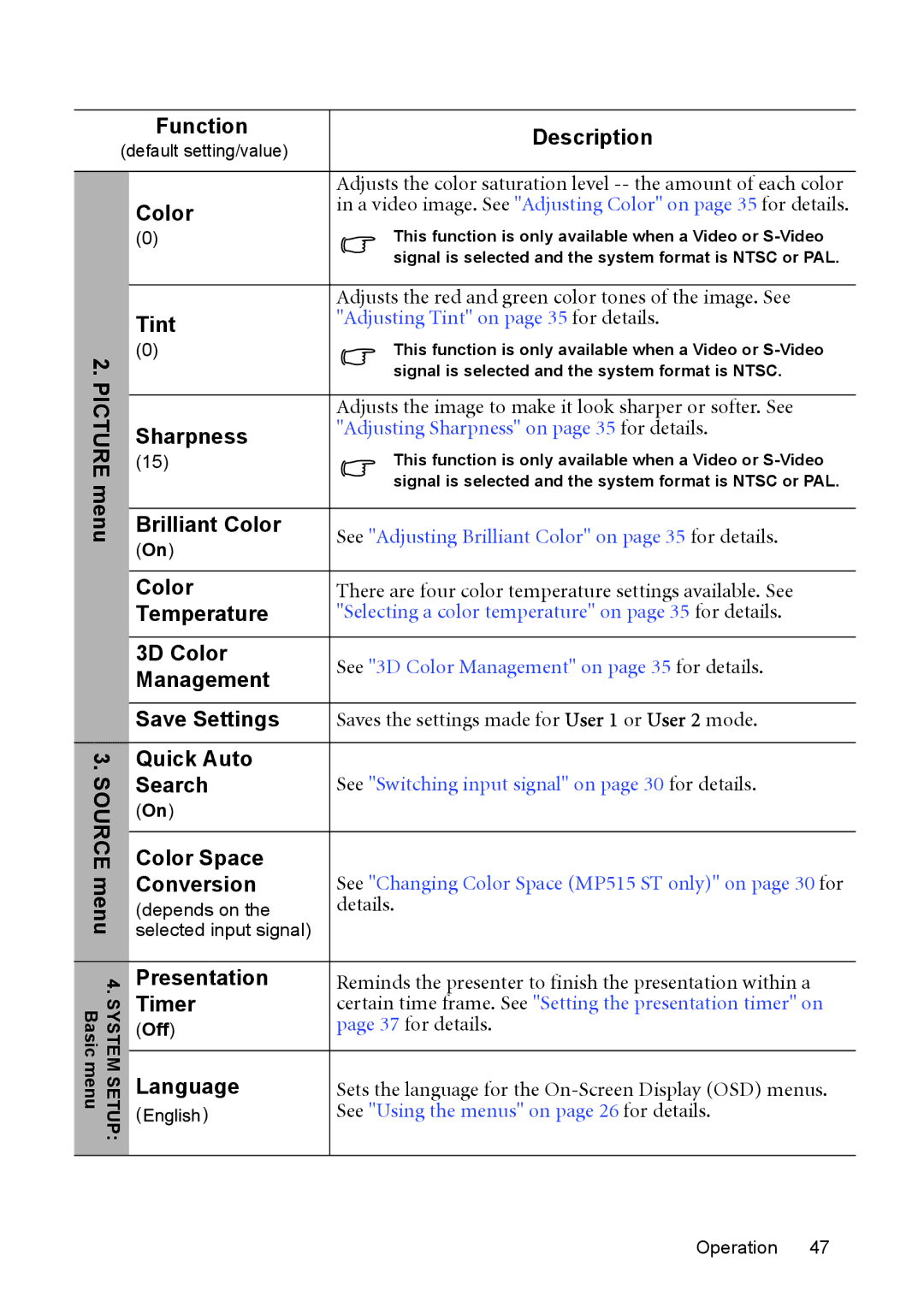MP525 ST specifications
The BenQ MP525 ST and MP515 ST are innovative projectors designed to deliver high-quality visuals for both educational and business environments. With a blend of advanced technologies and user-friendly features, these projectors offer exceptional performance.Starting with the core characteristics, both models boast DLP (Digital Light Processing) technology, which ensures sharp images with vibrant colors and excellent contrast ratios. The native resolution of these projectors is XGA (1024 x 768), suitable for detailed presentations and videos. The brightness level for the MP525 ST is typically around 2500 ANSI lumens, providing sufficient illumination for well-lit environments. The MP515 ST, while slightly less bright, still delivers adequate performance for dimly lit rooms, making both models versatile for various settings.
One of the standout features of the BenQ MP525 ST is its short-throw projection capability, allowing users to display large images from a short distance. This is particularly beneficial in smaller rooms where space is limited as it minimizes shadows and enables presenters to stay close to their audience. The throw ratio is approximately 0.6:1, meaning it can project a large image within just a few feet from the screen.
Both projectors come equipped with a comprehensive connectivity suite, including HDMI, VGA, S-Video, and composite video inputs, ensuring compatibility with a wide range of devices such as laptops, DVD players, and gaming consoles. They also feature built-in speakers that deliver clear audio without the need for external sound systems, making them convenient for quick setups.
In terms of usability, the BenQ MP525 ST and MP515 ST are designed with user-friendly interfaces and remote controls. They include features like keystone correction to help adjust the image shape, ensuring perfect alignment even when the projector is angled. Additionally, the projector’s lamp life is impressive, reaching up to 4000 hours in economic mode, which reduces the need for frequent replacements and lowers operational costs.
In conclusion, the BenQ MP525 ST and MP515 ST projectors are excellent choices for educators and presenters who require flexibility, quality, and ease of use in their projection equipment. With their advanced DLP technology, short-throw capabilities, and versatile connectivity options, these models cater to diverse presentation needs while ensuring that every image is displayed with clarity and impact.