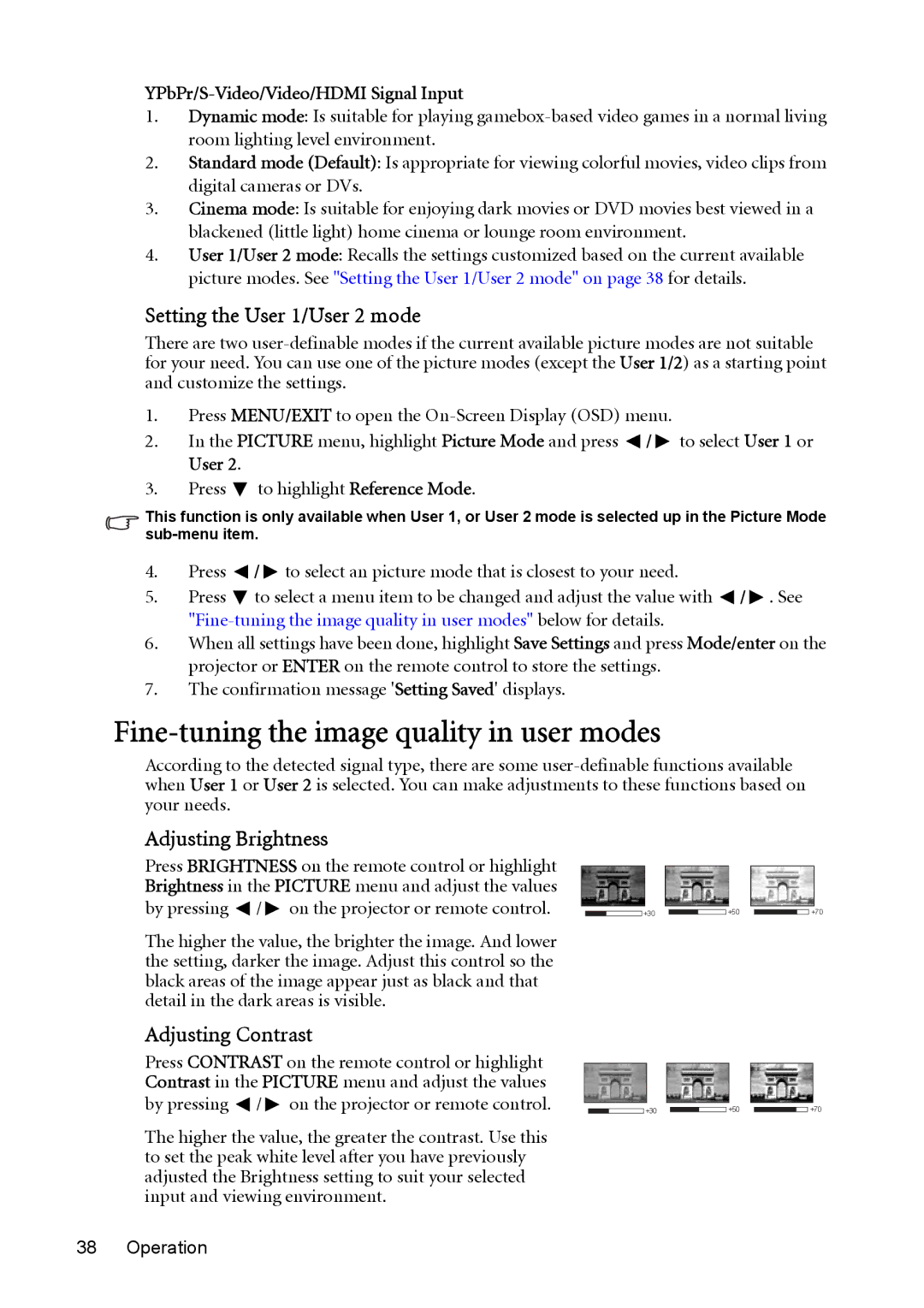MP730 specifications
The BenQ MP730 is a high-performance projector designed to meet the diverse needs of business and education environments. Recognized for its exceptional image quality and advanced features, the MP730 offers a blend of functionality and ease of use, making it a popular choice among professionals and educators alike.At the heart of the BenQ MP730 is its high brightness of 3000 ANSI lumens, which ensures vivid, detailed images even in well-lit rooms. This is especially beneficial in classrooms or conference rooms where ambient light can affect visibility. Coupled with a native XGA resolution (1024 x 768), the projector produces sharp and clear visuals, making it ideal for presentations, video conferencing, and educational uses.
The MP730 employs DLP (Digital Light Processing) technology, which enhances the projector's color accuracy and reduces the risk of image distortion. This technology also contributes to the overall reliability of the projector, with a longer lifespan for the lamp, enabling extended operational periods without the need for frequent replacements. Additionally, the 2000:1 contrast ratio ensures that images display rich blacks and bright whites, providing depth to presentations and videos.
Another notable feature of the BenQ MP730 is its extensive connectivity options. It includes VGA, composite video, and S-Video inputs, as well as USB connectivity, allowing users to easily connect various devices like laptops, DVD players, and mobile devices. The inclusion of a built-in speaker further enhances the projector's versatility, making it suitable for multimedia presentations without the necessity of external audio equipment.
User-friendliness is a core characteristic of the MP730. With features such as auto keystone correction, users can quickly adjust images for perfect alignment, while the built-in setup wizard simplifies initial configuration. The lightweight design of the MP730 also facilitates easy transportation, making it an excellent choice for traveling professionals or educators who need to move between different locations.
Moreover, the MP730 demonstrates an environmentally conscious design. Its energy-saving mode significantly reduces power consumption when the projector is idle, with features like the SmartEco technology optimally adjusting brightness to extend the life of the lamp while minimizing energy use.
In conclusion, the BenQ MP730 is a versatile projector packed with features that cater to the needs of business professionals and educators. Its combination of high brightness, rich color accuracy, multiple connectivity options, and user-friendly design makes it an excellent choice for anyone seeking a dependable and effective presentation tool.