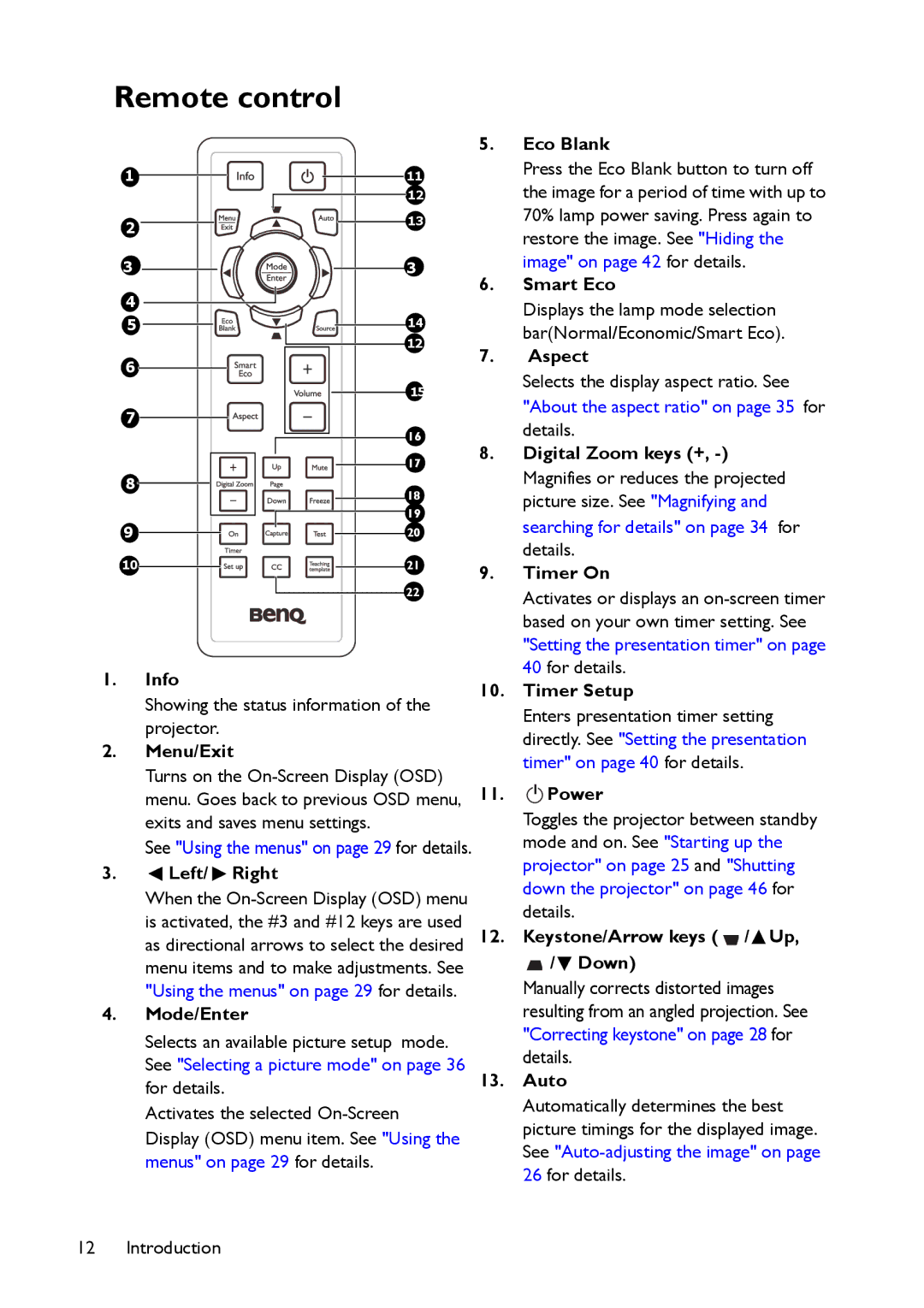Remote control
1 | 11 |
| 12 |
2 | 13 |
| |
3 | 3 |
4 |
|
5 | 14 |
| 12 |
6 |
|
| 15 |
7 |
|
| 16 |
| 17 |
8 | 18 |
| |
| 19 |
9 | 20 |
10 | 21 |
| 22 |
1.Info
Showing the status information of the projector.
2.Menu/Exit
Turns on the
See "Using the menus" on page 29 for details.
3. Left/
Left/  Right
Right
When the
4.Mode/Enter
Selects an available picture setup mode. See "Selecting a picture mode" on page 36 for details.
Activates the selected
5.Eco Blank
Press the Eco Blank button to turn off the image for a period of time with up to 70% lamp power saving. Press again to restore the image. See "Hiding the image" on page 42 for details.
6.Smart Eco
Displays the lamp mode selection bar(Normal/Economic/Smart Eco).
7.Aspect
Selects the display aspect ratio. See "About the aspect ratio" on page 35 for details.
8.Digital Zoom keys (+,
9.Timer On
Activates or displays an
10.Timer Setup
Enters presentation timer setting directly. See "Setting the presentation timer" on page 40 for details.
11.II Power
Toggles the projector between standby mode and on. See "Starting up the projector" on page 25 and "Shutting down the projector" on page 46 for details.
12.Keystone/Arrow keys (  /
/ Up,
Up,
![]() /
/![]() Down)
Down)
Manually corrects distorted images resulting from an angled projection. See "Correcting keystone" on page 28 for details.
13.Auto
Automatically determines the best picture timings for the displayed image. See
12 Introduction