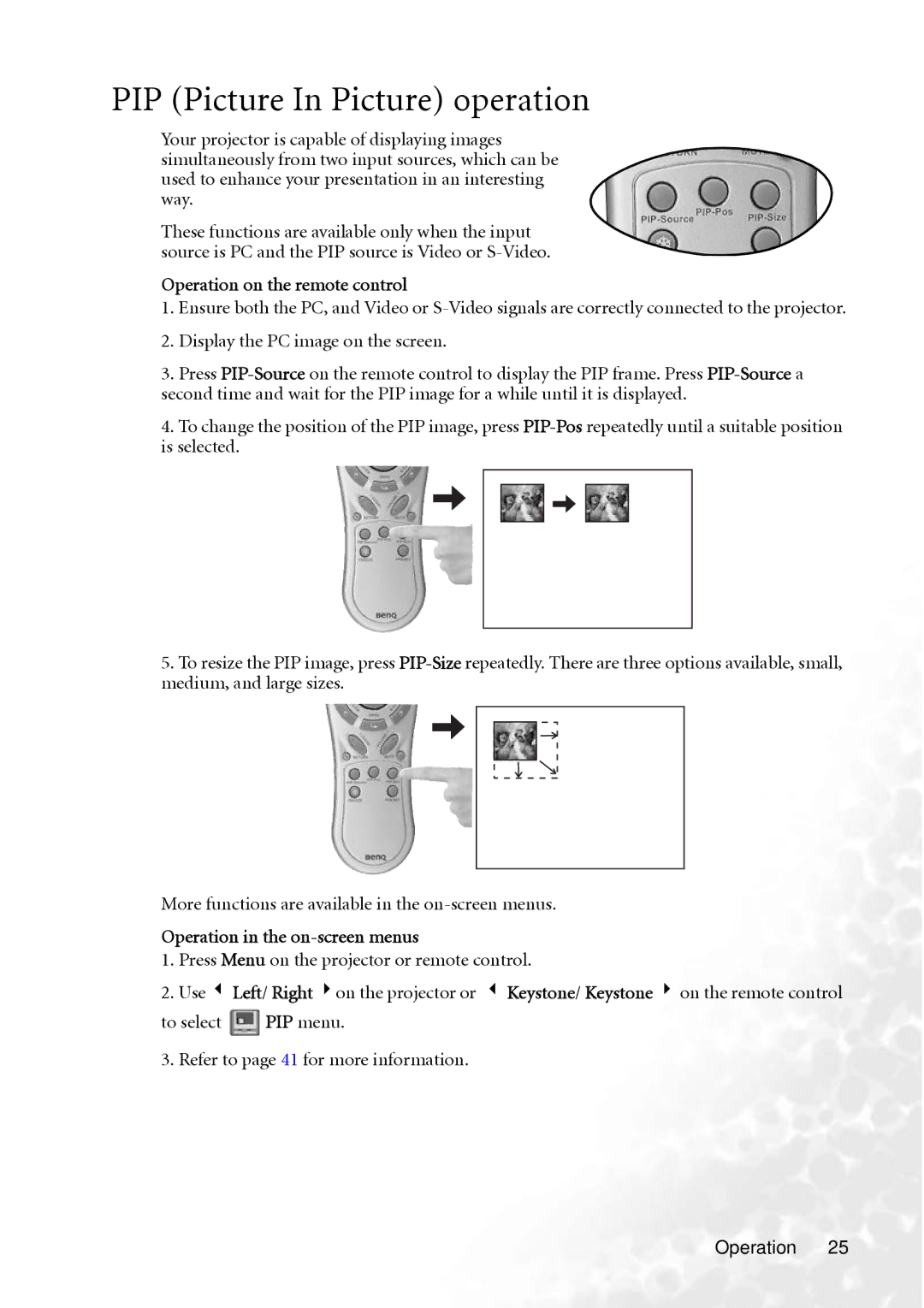PB8260 specifications
The BenQ PB8260 is a high-performance projector designed specifically for professional applications, making it a popular choice in the business and education sectors. With an impressive set of features, this projector delivers exceptional image quality and versatility.One of the standout characteristics of the PB8260 is its brightness level, which can reach up to 4000 ANSI lumens. This high brightness ensures that presentations remain clear and visible, even in well-lit environments. Coupled with a high contrast ratio of 3000:1, the projector is able to produce a rich range of colors. This is particularly beneficial for detailed presentations, where clarity and color accuracy are paramount.
The PB8260 utilizes DLP (Digital Light Processing) technology, which contributes to its sharp image quality and reliability. DLP projectors are known for their durability and low maintenance, as they typically have longer lamp lives compared to their LCD counterparts. The long-lasting lamp in the PB8260 can deliver up to 2000 hours of usage in high brightness mode, extending to 3000 hours in eco mode, making it an economical choice for prolonged use.
Connectivity is another strong point of the BenQ PB8260. It features multiple input options, including HDMI, VGA, and USB ports, allowing for a seamless integration with various devices such as laptops, desktops, and even mobile devices. The projector also supports multiple resolutions, including full HD, making it suitable for a wide range of content, from simple presentations to high-definition videos.
In addition to its impressive technical specifications, the PB8260 is designed with user-friendly features. The intuitive interface simplifies the setup process, while keystone correction allows users to adjust the image shape easily, ensuring that the projected image is perfectly aligned on the screen.
Another notable feature is the comprehensive color management technology that enhances color depth and accuracy. Users can fine-tune color settings to suit different presentation environments, ensuring that their visuals always look their best.
Overall, the BenQ PB8260 stands out as a robust and versatile projector that meets the needs of professionals and educators alike. Its combination of high brightness, excellent image quality, and flexible connectivity options makes it an ideal choice for a variety of settings. With these features, the PB8260 empowers users to deliver impactful presentations with ease and confidence.