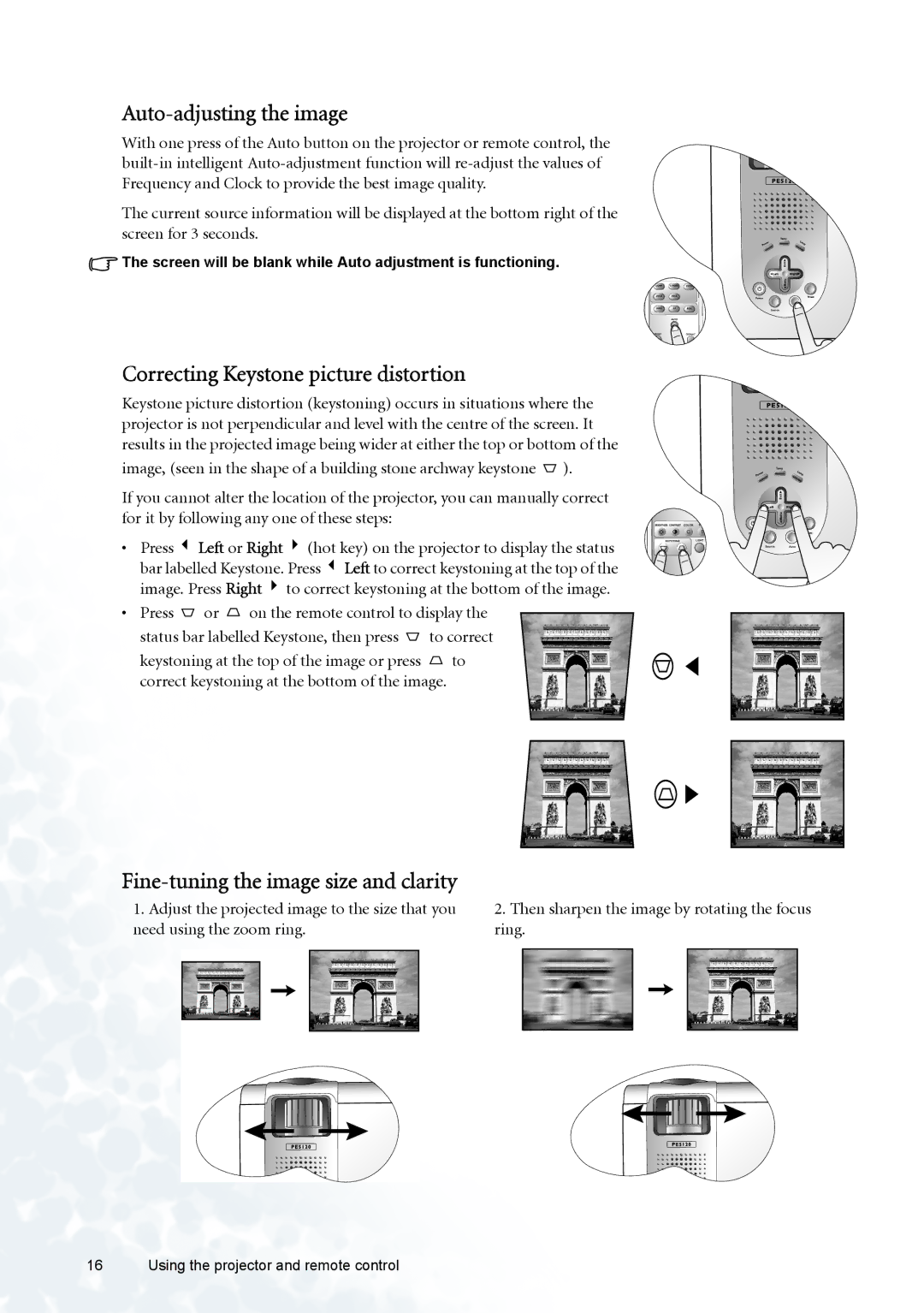Auto-adjusting the image
With one press of the Auto button on the projector or remote control, the
The current source information will be displayed at the bottom right of the screen for 3 seconds.
![]() The screen will be blank while Auto adjustment is functioning.
The screen will be blank while Auto adjustment is functioning.
Correcting Keystone picture distortion
Keystone picture distortion (keystoning) occurs in situations where the projector is not perpendicular and level with the centre of the screen. It results in the projected image being wider at either the top or bottom of the
image, (seen in the shape of a building stone archway keystone ![]() ).
).
If you cannot alter the location of the projector, you can manually correct for it by following any one of these steps:
C T
• Press 3 Left or Right 4 (hot key) on the projector to display the status bar labelled Keystone. Press 3Left to correct keystoning at the top of the image. Press Right 4 to correct keystoning at the bottom of the image.
• Press ![]() or
or ![]() on the remote control to display the
on the remote control to display the
status bar labelled Keystone, then press ![]() to correct
to correct
keystoning at the top of the image or press ![]() to correct keystoning at the bottom of the image.
to correct keystoning at the bottom of the image.
Fine-tuning the image size and clarity
1.Adjust the projected image to the size that you need using the zoom ring.
2.Then sharpen the image by rotating the focus ring.
16 Using the projector and remote control