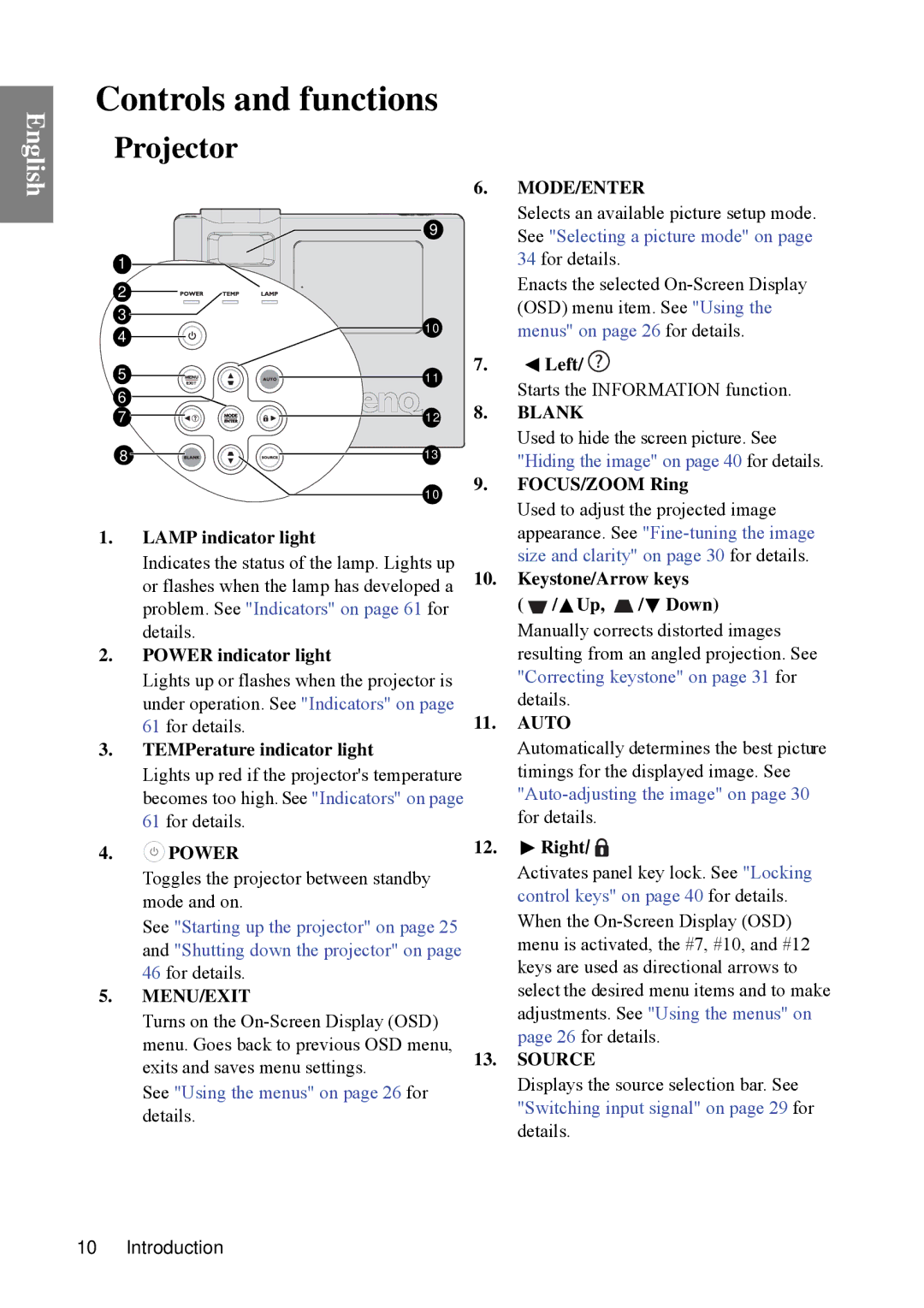Controls and functions
English
Projector
1 |
2 |
3 |
4 |
5 |
6 |
7 |
8 |
9
![]() 10
10
11
![]()
![]()
![]()
![]() 12
12
13
6.MODE/ENTER
Selects an available picture setup mode. See "Selecting a picture mode" on page 34 for details.
Enacts the selected
7.![]() Left/
Left/ ![]()
Starts the INFORMATION function.
8. | BLANK |
| Used to hide the screen picture. See |
| "Hiding the image" on page 40 for details. |
9. | FOCUS/ZOOM Ring |
10
1.LAMP indicator light
Indicates the status of the lamp. Lights up or flashes when the lamp has developed a problem. See "Indicators" on page 61 for details.
2.POWER indicator light
Lights up or flashes when the projector is under operation. See "Indicators" on page 61 for details.
3.TEMPerature indicator light
Lights up red if the projector's temperature becomes too high. See "Indicators" on page 61 for details.
4. POWER
POWER
Toggles the projector between standby mode and on.
See "Starting up the projector" on page 25 and "Shutting down the projector" on page 46 for details.
5.MENU/EXIT
Turns on the
See "Using the menus" on page 26 for details.
| Used to adjust the projected image | ||
| appearance. See | ||
| size and clarity" on page 30 for details. | ||
10. | Keystone/Arrow keys | ||
| ( | / Up, | / Down) |
| Manually corrects distorted images | ||
| resulting from an angled projection. See | ||
| "Correcting keystone" on page 31 for | ||
| details. |
| |
11. | AUTO |
| |
| Automatically determines the best picture | ||
| timings for the displayed image. See | ||
| |||
| for details. |
| |
12. |
| Right/ |
|
Activates panel key lock. See "Locking control keys" on page 40 for details.
When the
13.SOURCE
Displays the source selection bar. See "Switching input signal" on page 29 for details.
10 Introduction