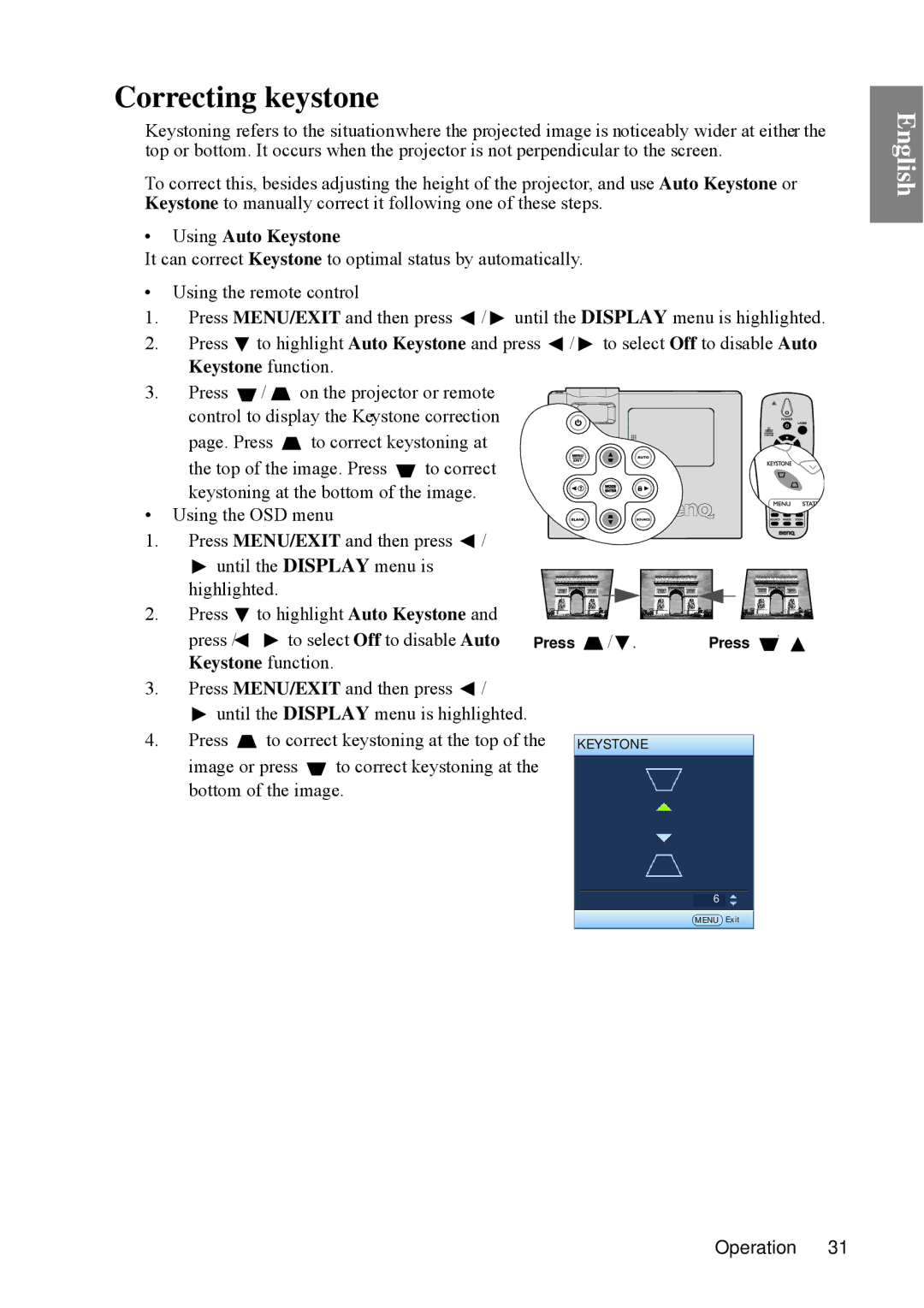Correcting keystone
Keystoning refers to the situationwhere the projected image is noticeably wider at either the top or bottom. It occurs when the projector is not perpendicular to the screen.
To correct this, besides adjusting the height of the projector, and use Auto Keystone or Keystone to manually correct it following one of these steps.
•Using Auto Keystone
It can correct Keystone to optimal status by automatically.
•Using the remote control
1.Press MENU/EXIT and then press ![]() /
/ ![]() until the DISPLAY menu is highlighted.
until the DISPLAY menu is highlighted.
2.Press ![]() to highlight Auto Keystone and press
to highlight Auto Keystone and press ![]() /
/ ![]() to select Off to disable Auto Keystone function.
to select Off to disable Auto Keystone function.
3. Press ![]() /
/ ![]() on the projector or remote control to display the Keystone correction
on the projector or remote control to display the Keystone correction
page. Press ![]() to correct keystoning at
to correct keystoning at
the top of the image. Press ![]() to correct keystoning at the bottom of the image.
to correct keystoning at the bottom of the image.
• Using the OSD menu
1. Press MENU/EXIT and then press ![]() /
/ ![]() until the DISPLAY menu is
until the DISPLAY menu is
highlighted.
2.Press ![]() to highlight Auto Keystone and
to highlight Auto Keystone and
press / | to select Off to disable Auto | Press | / . | Press / . |
Keystone function. |
|
|
| |
3.Press MENU/EXIT and then press ![]() /
/
| until the DISPLAY menu is highlighted. |
| ||
4. | Press | to correct keystoning at the top of the | KEYSTONE | |
| image or press | to correct keystoning at the |
| |
| bottom of the image. |
| ||
6
MENU Exit
English
Operation 31