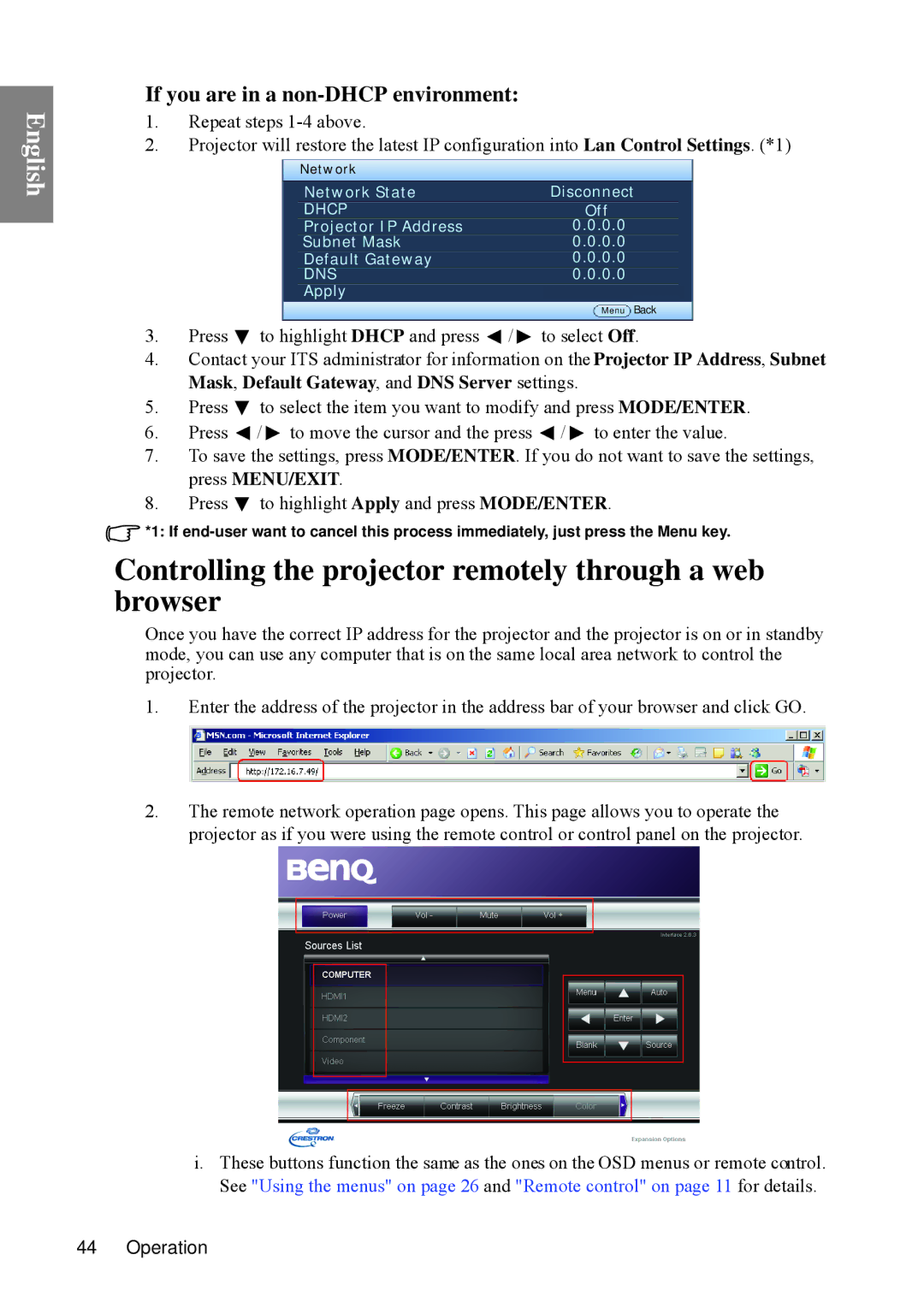English
If you are in a non-DHCP environment:
1.Repeat steps
2.Projector will restore the latest IP configuration into Lan Control Settings. (*1)
Network |
|
Network State | Disconnect |
DHCP | Off |
Projector IP Address | 0.0.0.0 |
Subnet Mask | 0.0.0.0 |
Default Gateway | 0.0.0.0 |
DNS | 0.0.0.0 |
Apply
Menu Back
3.Press ![]() to highlight DHCP and press
to highlight DHCP and press ![]() /
/ ![]() to select Off.
to select Off.
4.Contact your ITS administrator for information on the Projector IP Address, Subnet Mask, Default Gateway, and DNS Server settings.
5.Press ![]() to select the item you want to modify and press MODE/ENTER.
to select the item you want to modify and press MODE/ENTER.
6.Press ![]() /
/ ![]() to move the cursor and the press
to move the cursor and the press ![]() /
/ ![]() to enter the value.
to enter the value.
7.To save the settings, press MODE/ENTER. If you do not want to save the settings, press MENU/EXIT.
8.Press ![]() to highlight Apply and press MODE/ENTER.
to highlight Apply and press MODE/ENTER.
![]() *1: If
*1: If
Controlling the projector remotely through a web browser
Once you have the correct IP address for the projector and the projector is on or in standby mode, you can use any computer that is on the same local area network to control the projector.
1.Enter the address of the projector in the address bar of your browser and click GO.
2.The remote network operation page opens. This page allows you to operate the projector as if you were using the remote control or control panel on the projector.
i.These buttons function the same as the ones on the OSD menus or remote control. See "Using the menus" on page 26 and "Remote control" on page 11 for details.
44 Operation