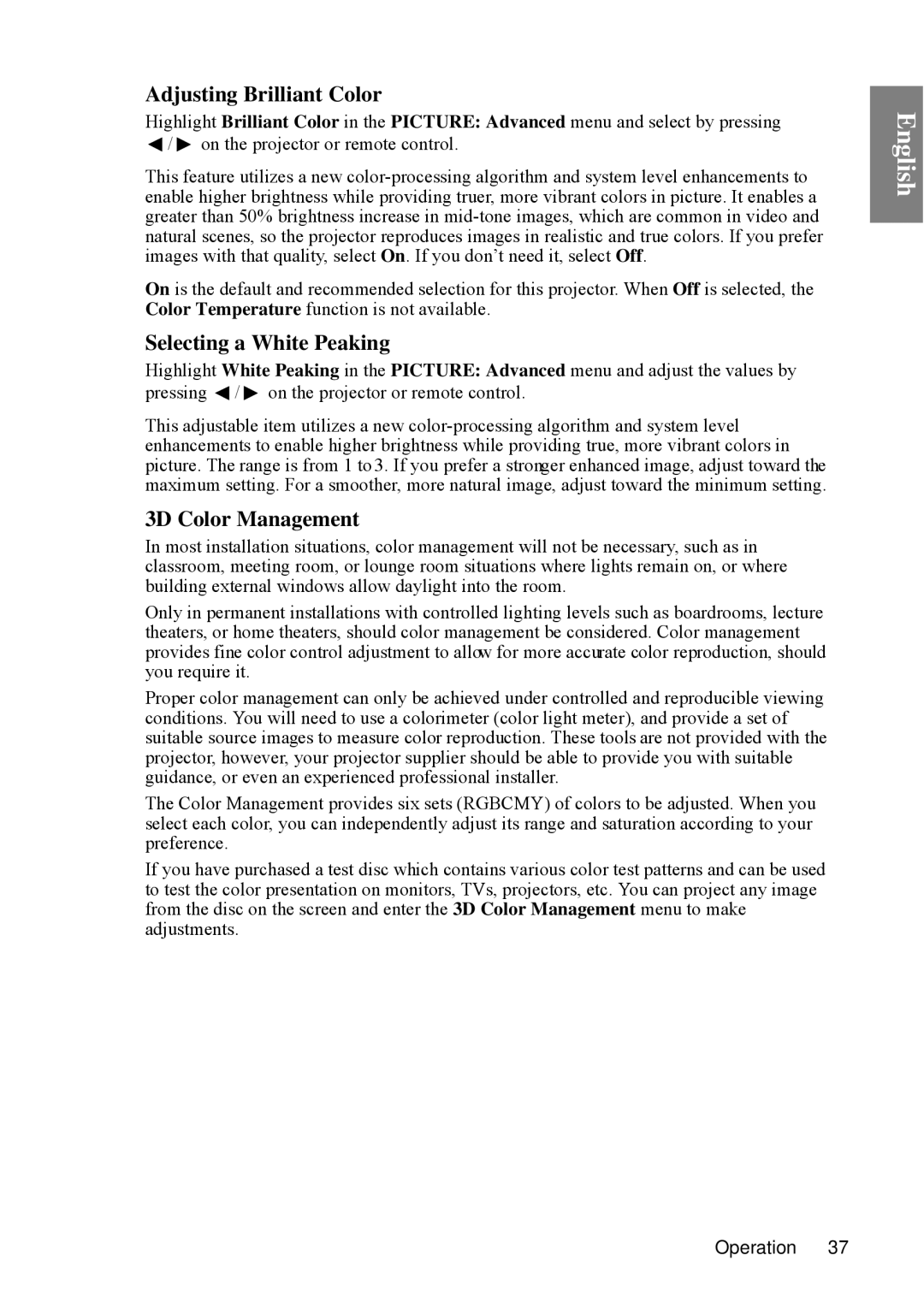Adjusting Brilliant Color
Highlight Brilliant Color in the PICTURE: Advanced menu and select by pressing
![]() /
/ ![]() on the projector or remote control.
on the projector or remote control.
This feature utilizes a new
On is the default and recommended selection for this projector. When Off is selected, the Color Temperature function is not available.
Selecting a White Peaking
Highlight White Peaking in the PICTURE: Advanced menu and adjust the values by pressing ![]() /
/ ![]() on the projector or remote control.
on the projector or remote control.
This adjustable item utilizes a new
3D Color Management
In most installation situations, color management will not be necessary, such as in classroom, meeting room, or lounge room situations where lights remain on, or where building external windows allow daylight into the room.
Only in permanent installations with controlled lighting levels such as boardrooms, lecture theaters, or home theaters, should color management be considered. Color management provides fine color control adjustment to allow for more accurate color reproduction, should you require it.
Proper color management can only be achieved under controlled and reproducible viewing conditions. You will need to use a colorimeter (color light meter), and provide a set of suitable source images to measure color reproduction. These tools are not provided with the projector, however, your projector supplier should be able to provide you with suitable guidance, or even an experienced professional installer.
The Color Management provides six sets (RGBCMY) of colors to be adjusted. When you select each color, you can independently adjust its range and saturation according to your preference.
If you have purchased a test disc which contains various color test patterns and can be used to test the color presentation on monitors, TVs, projectors, etc. You can project any image from the disc on the screen and enter the 3D Color Management menu to make adjustments.
English
Operation 37