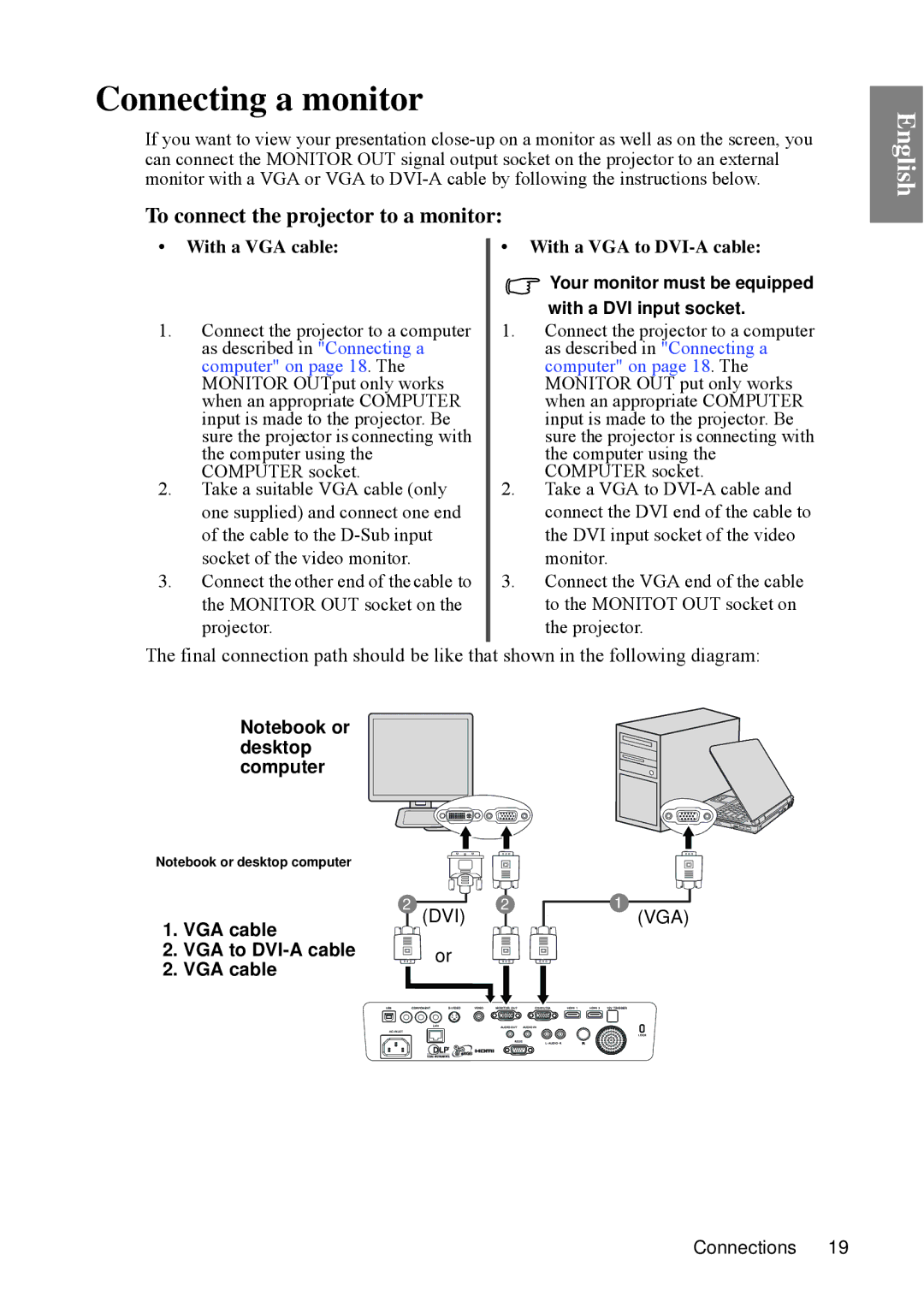Connecting a monitor
If you want to view your presentation
To connect the projector to a monitor:
• With a VGA cable: | • With a VGA to |
| Your monitor must be equipped |
| with a DVI input socket. |
1. Connect the projector to a computer | 1. Connect the projector to a computer |
as described in "Connecting a | as described in "Connecting a |
computer" on page 18. The | computer" on page 18. The |
MONITOR OUTput only works | MONITOR OUT put only works |
when an appropriate COMPUTER | when an appropriate COMPUTER |
input is made to the projector. Be | input is made to the projector. Be |
sure the projector is connecting with | sure the projector is connecting with |
the computer using the | the computer using the |
COMPUTER socket. | COMPUTER socket. |
2. Take a suitable VGA cable (only | 2. Take a VGA to |
one supplied) and connect one end | connect the DVI end of the cable to |
of the cable to the | the DVI input socket of the video |
socket of the video monitor. | monitor. |
3. Connect the other end of thecable to | 3. Connect the VGA end of the cable |
the MONITOR OUT socket on the | to the MONITOT OUT socket on |
projector. | the projector. |
The final connection path should be like that shown in the following diagram:
Notebook or desktop computer
Notebook or desktop computer |
|
| |
1. | 2 | (DVI) 2 | 1 (VGA) |
VGA cable |
|
| |
2. | VGA to | or |
|
2. | VGA cable |
|
|
English
Connections 19