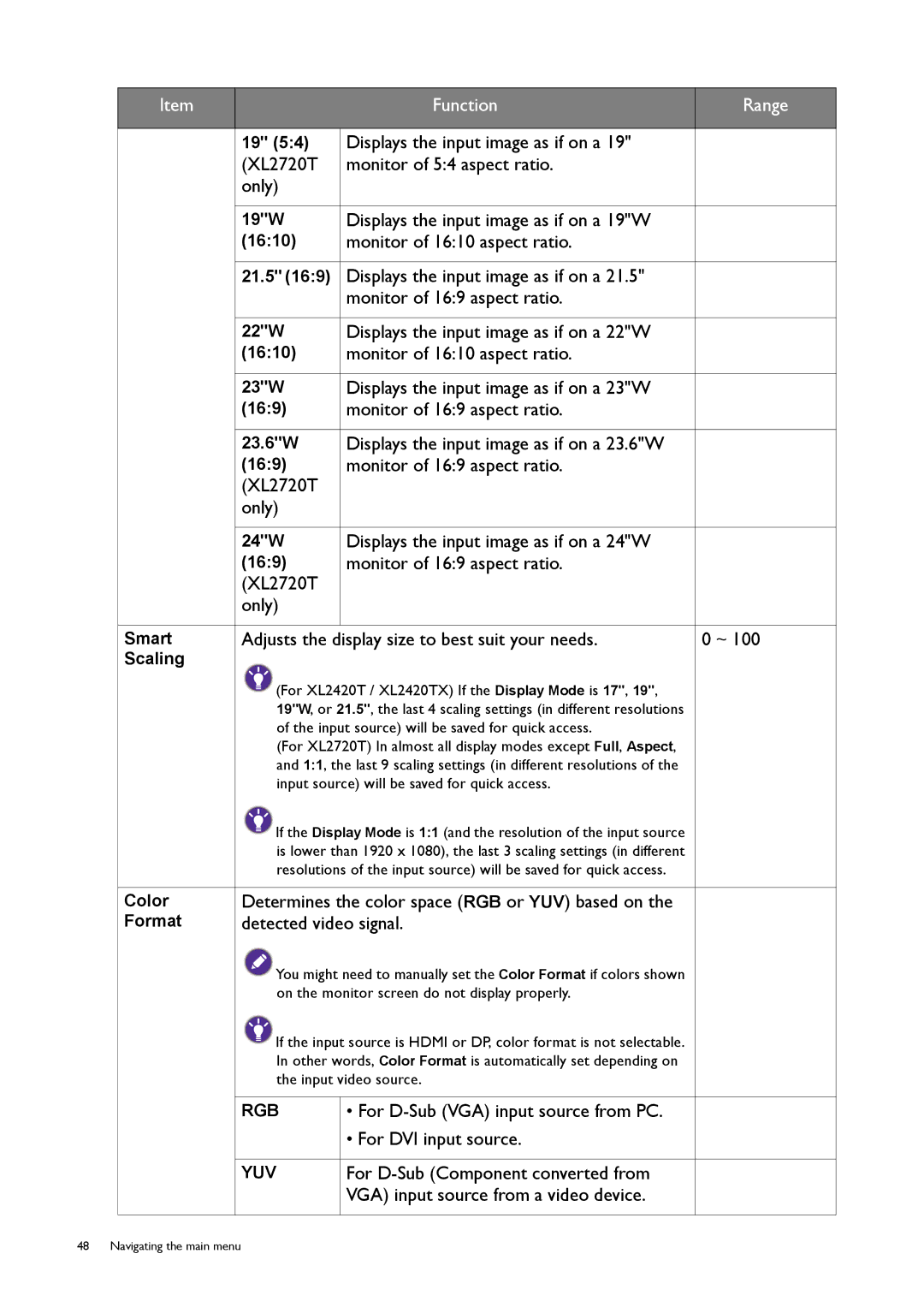Item
Function
Range
| 19" (5:4) | Displays the input image as if on a 19" |
|
| (XL2720T | monitor of 5:4 aspect ratio. |
|
| only) |
|
|
|
|
|
|
| 19"W | Displays the input image as if on a 19"W |
|
| (16:10) | monitor of 16:10 aspect ratio. |
|
|
|
|
|
| 21.5" (16:9) | Displays the input image as if on a 21.5" |
|
|
| monitor of 16:9 aspect ratio. |
|
|
|
|
|
| 22"W | Displays the input image as if on a 22"W |
|
| (16:10) | monitor of 16:10 aspect ratio. |
|
|
|
|
|
| 23"W | Displays the input image as if on a 23"W |
|
| (16:9) | monitor of 16:9 aspect ratio. |
|
|
|
|
|
| 23.6"W | Displays the input image as if on a 23.6"W |
|
| (16:9) | monitor of 16:9 aspect ratio. |
|
| (XL2720T |
|
|
| only) |
|
|
|
|
|
|
| 24"W | Displays the input image as if on a 24"W |
|
| (16:9) | monitor of 16:9 aspect ratio. |
|
| (XL2720T |
|
|
| only) |
|
|
|
|
|
|
Smart | Adjusts the display size to best suit your needs. | 0 ~ 100 | |
Scaling |
|
|
|
| (For XL2420T / XL2420TX) If the Display Mode is 17", 19", |
| |
| 19"W, or 21.5", the last 4 scaling settings (in different resolutions |
| |
| of the input source) will be saved for quick access. |
| |
| (For XL2720T) In almost all display modes except Full, Aspect, |
| |
| and 1:1, the last 9 scaling settings (in different resolutions of the |
| |
| input source) will be saved for quick access. |
| |
| If the Display Mode is 1:1 (and the resolution of the input source |
| |
| is lower than 1920 x 1080), the last 3 scaling settings (in different |
| |
| resolutions of the input source) will be saved for quick access. |
| |
|
|
| |
Color | Determines the color space (RGB or YUV) based on the |
| |
Format | detected video signal. |
| |
| You might need to manually set the Color Format if colors shown |
| |
| on the monitor screen do not display properly. |
| |
| If the input source is HDMI or DP, color format is not selectable. |
| |
| In other words, Color Format is automatically set depending on |
| |
| the input video source. |
| |
|
|
|
|
| RGB | • For |
|
|
| • For DVI input source. |
|
|
|
|
|
| YUV | For |
|
|
| VGA) input source from a video device. |
|
|
|
|
|
48 Navigating the main menu