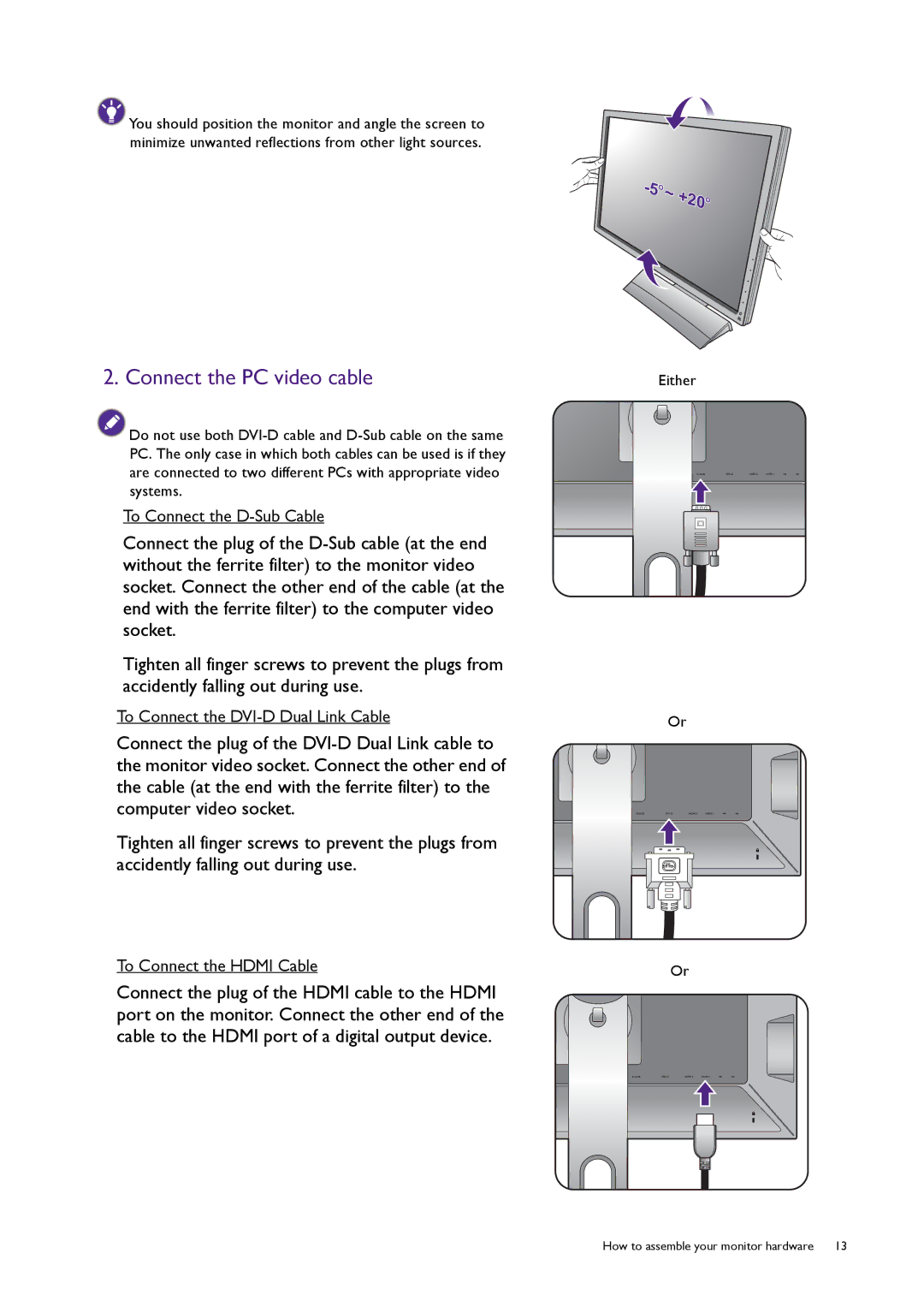![]() You should position the monitor and angle the screen to minimize unwanted reflections from other light sources.
You should position the monitor and angle the screen to minimize unwanted reflections from other light sources.
2. Connect the PC video cable
![]() Do not use both
Do not use both
To Connect the
Connect the plug of the
Tighten all finger screws to prevent the plugs from accidently falling out during use.
To Connect the
Connect the plug of the
Tighten all finger screws to prevent the plugs from accidently falling out during use.
To Connect the HDMI Cable
Connect the plug of the HDMI cable to the HDMI port on the monitor. Connect the other end of the cable to the HDMI port of a digital output device.
O | ~ | +20 |
| |
|
|
| ||
|
|
| O | |
|
|
|
|
Either
Or
Or
How to assemble your monitor hardware | 13 |