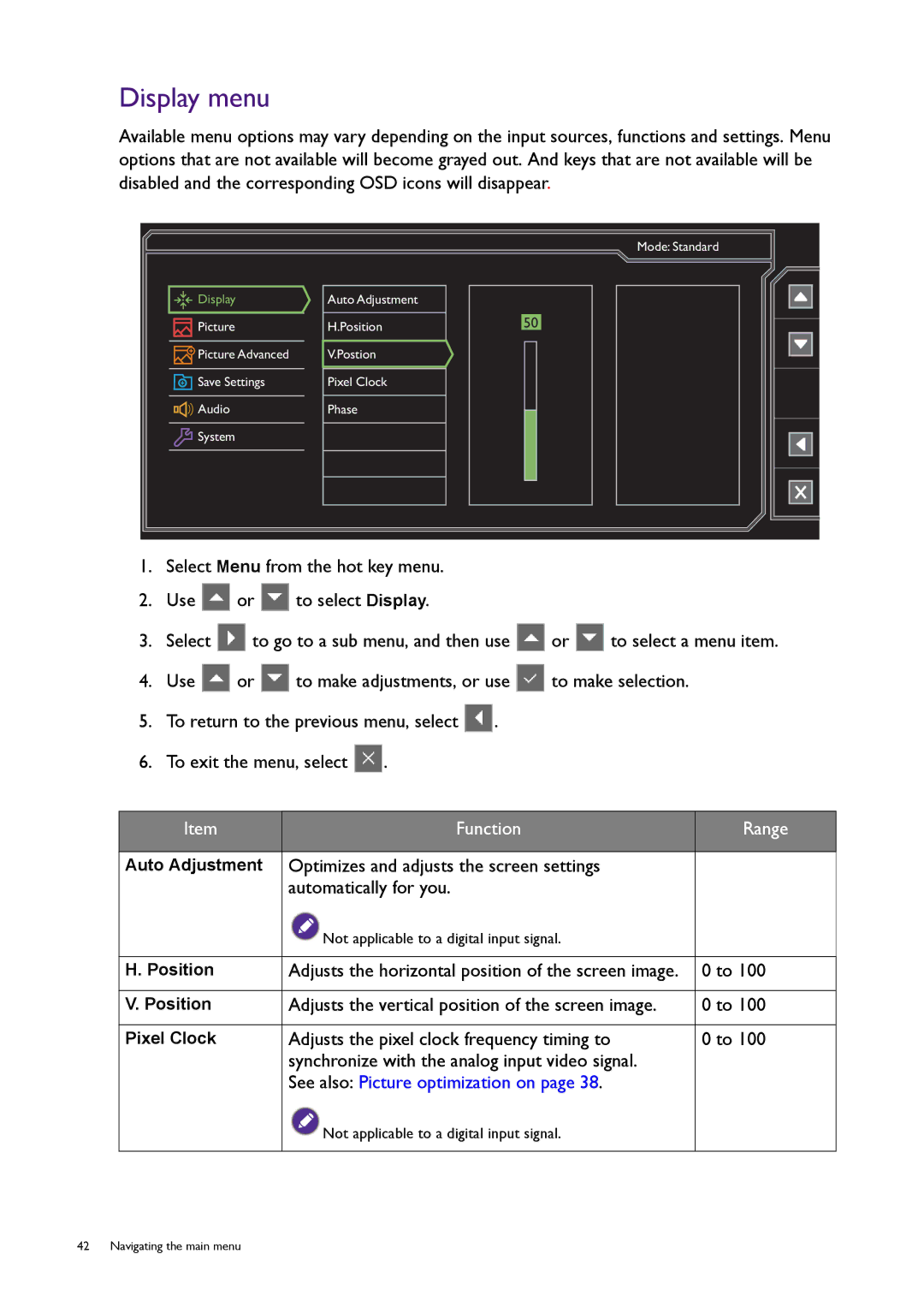Display menu
Available menu options may vary depending on the input sources, functions and settings. Menu options that are not available will become grayed out. And keys that are not available will be disabled and the corresponding OSD icons will disappear.
![]()
![]()
![]() Display
Display
![]()
![]() Picture
Picture
![]()
![]() Picture Advanced
Picture Advanced
![]() Save Settings
Save Settings
![]()
![]()
![]() Audio
Audio
![]() System
System
Auto Adjustment
H.Position
V.Postion
Pixel Clock
Phase
Mode: Standard
50
1.Select Menu from the hot key menu.
2.Use ![]() or
or ![]() to select Display.
to select Display.
3.Select ![]() to go to a sub menu, and then use
to go to a sub menu, and then use ![]() or
or ![]() to select a menu item.
to select a menu item.
4.Use ![]() or
or ![]() to make adjustments, or use
to make adjustments, or use ![]() to make selection.
to make selection.
5.To return to the previous menu, select ![]() .
.
6.To exit the menu, select ![]() .
.
Item | Function | Range |
|
|
|
Auto Adjustment | Optimizes and adjusts the screen settings |
|
| automatically for you. |
|
| Not applicable to a digital input signal. |
|
|
|
|
H. Position | Adjusts the horizontal position of the screen image. | 0 to 100 |
|
|
|
V. Position | Adjusts the vertical position of the screen image. | 0 to 100 |
|
|
|
Pixel Clock | Adjusts the pixel clock frequency timing to | 0 to 100 |
| synchronize with the analog input video signal. |
|
| See also: Picture optimization on page 38. |
|
| Not applicable to a digital input signal. |
|
|
|
|
42 Navigating the main menu