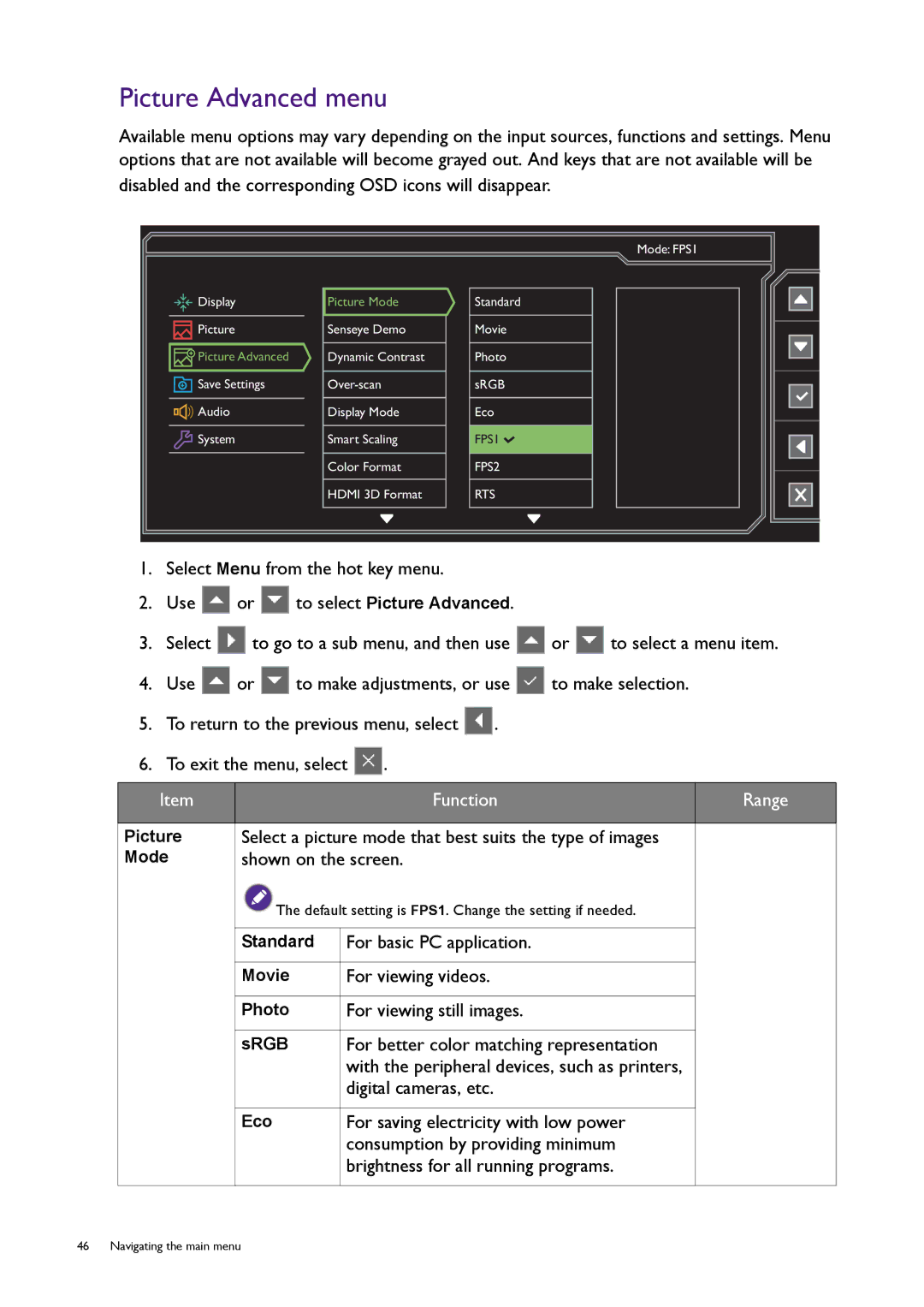Picture Advanced menu
Available menu options may vary depending on the input sources, functions and settings. Menu options that are not available will become grayed out. And keys that are not available will be disabled and the corresponding OSD icons will disappear.
![]()
![]()
![]() Display
Display
![]()
![]() Picture
Picture
![]()
![]() Picture Advanced
Picture Advanced
![]() Save Settings
Save Settings
![]()
![]()
![]() Audio
Audio
![]() System
System
Picture Mode
Senseye Demo
Dynamic Contrast
Display Mode
Smart Scaling
Color Format
HDMI 3D Format
Mode: FPS1
Standard
Movie
Photo
sRGB
Eco
FPS1 ![]()
FPS2
RTS
1.Select Menu from the hot key menu.
2.Use ![]() or
or ![]() to select Picture Advanced.
to select Picture Advanced.
3.Select ![]() to go to a sub menu, and then use
to go to a sub menu, and then use ![]() or
or ![]() to select a menu item.
to select a menu item.
4.Use ![]() or
or ![]() to make adjustments, or use
to make adjustments, or use ![]() to make selection.
to make selection.
5.To return to the previous menu, select ![]() .
.
6.To exit the menu, select ![]() .
.
Item | Function | Range |
|
|
|
Picture Mode
Select a picture mode that best suits the type of images shown on the screen.
![]() The default setting is FPS1. Change the setting if needed.
The default setting is FPS1. Change the setting if needed.
Standard | For basic PC application. |
|
|
Movie | For viewing videos. |
|
|
Photo | For viewing still images. |
|
|
sRGB | For better color matching representation |
| with the peripheral devices, such as printers, |
| digital cameras, etc. |
|
|
Eco | For saving electricity with low power |
| consumption by providing minimum |
| brightness for all running programs. |
|
|
46 Navigating the main menu