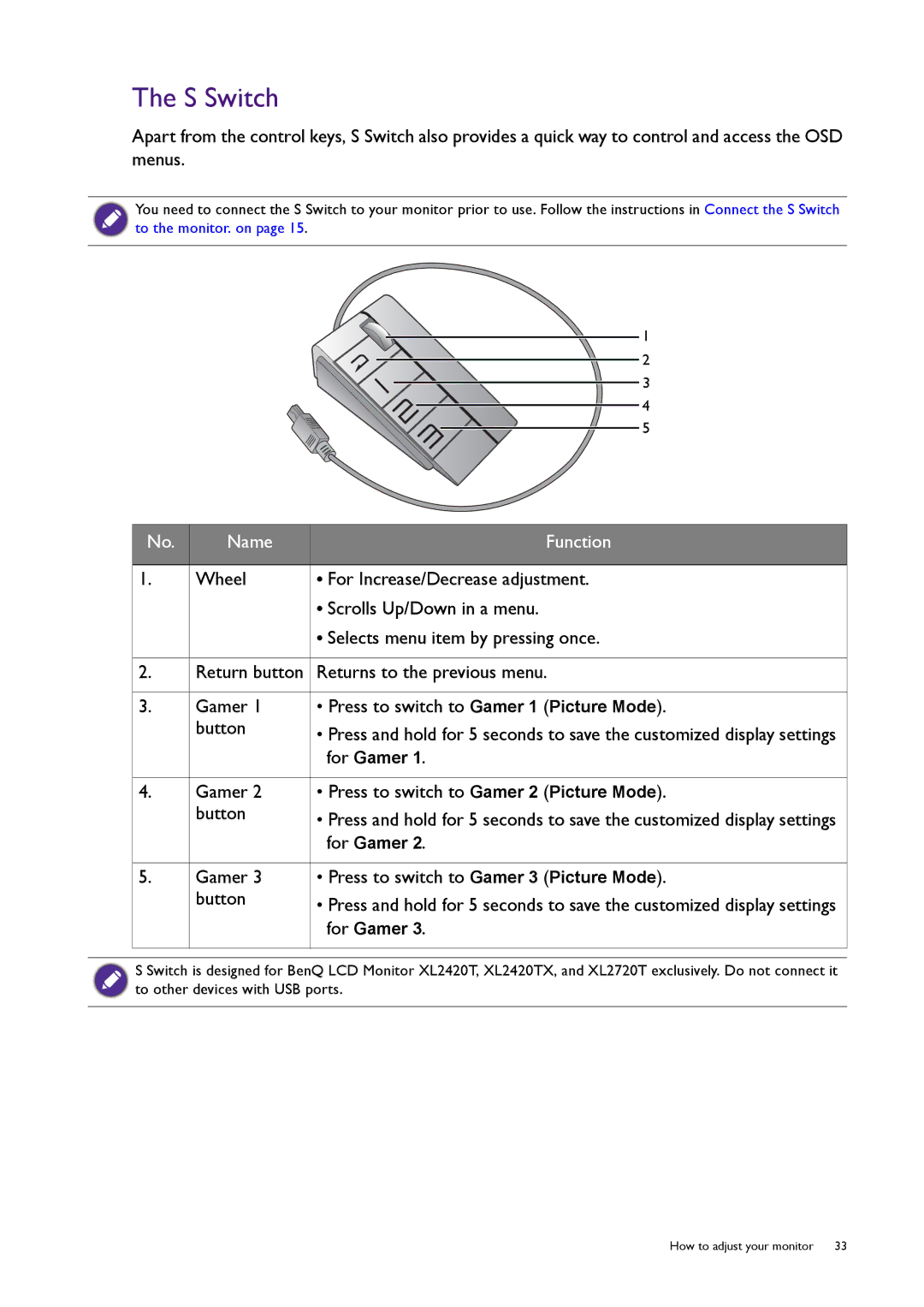The S Switch
Apart from the control keys, S Switch also provides a quick way to control and access the OSD menus.
You need to connect the S Switch to your monitor prior to use. Follow the instructions in Connect the S Switch to the monitor. on page 15.
1
2
3
4
5
No. | Name | Function |
|
|
|
1. | Wheel | • For Increase/Decrease adjustment. |
•Scrolls Up/Down in a menu.
•Selects menu item by pressing once.
2.Return button Returns to the previous menu.
3.Gamer 1 • Press to switch to Gamer 1 (Picture Mode).
button | • Press and hold for 5 seconds to save the customized display settings |
| |
| for Gamer 1. |
4.Gamer 2 • Press to switch to Gamer 2 (Picture Mode).
button | • Press and hold for 5 seconds to save the customized display settings |
| |
| for Gamer 2. |
5.Gamer 3 • Press to switch to Gamer 3 (Picture Mode).
button | • Press and hold for 5 seconds to save the customized display settings |
| |
| for Gamer 3. |
S Switch is designed for BenQ LCD Monitor XL2420T, XL2420TX, and XL2720T exclusively. Do not connect it to other devices with USB ports.
How to adjust your monitor 33