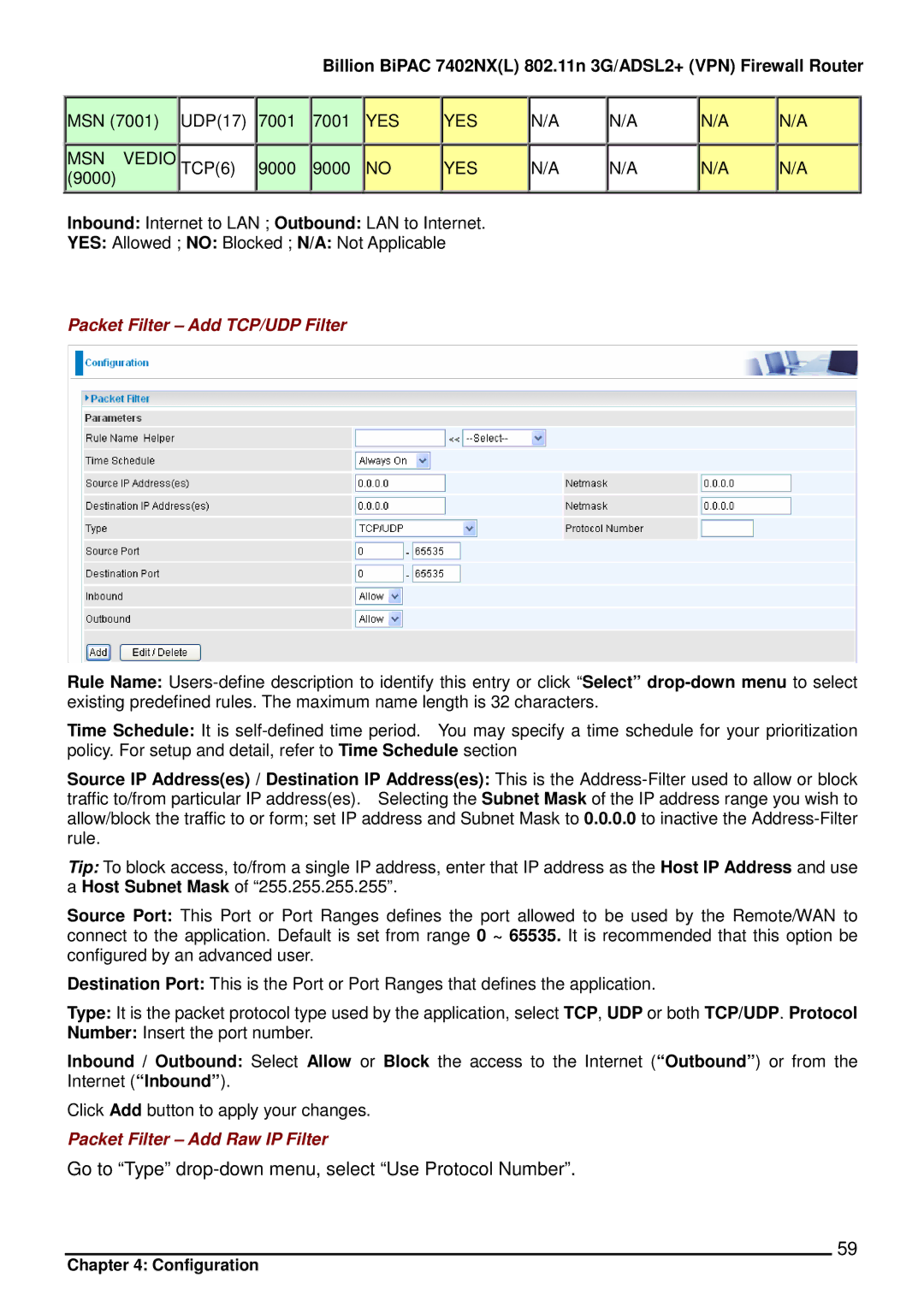Billion BiPAC 7402NX(L) 802.11n 3G/ADSL2+ (VPN) Firewall Router
MSN (7001) UDP(17) 7001
![]() MSN VEDIO
MSN VEDIO![]()
![]() TCP(6)
TCP(6) ![]()
![]() 9000 (9000)
9000 (9000)
7001
9000
YES
NO
YES
YES
N/A
N/A
N/A
N/A
N/A
N/A
N/A
N/A
Inbound: Internet to LAN ; Outbound: LAN to Internet.
YES: Allowed ; NO: Blocked ; N/A: Not Applicable
Packet Filter – Add TCP/UDP Filter
Rule Name:
Time Schedule: It is
Source IP Address(es) / Destination IP Address(es): This is the
Tip: To block access, to/from a single IP address, enter that IP address as the Host IP Address and use a Host Subnet Mask of “255.255.255.255”.
Source Port: This Port or Port Ranges defines the port allowed to be used by the Remote/WAN to connect to the application. Default is set from range 0 ~ 65535. It is recommended that this option be configured by an advanced user.
Destination Port: This is the Port or Port Ranges that defines the application.
Type: It is the packet protocol type used by the application, select TCP, UDP or both TCP/UDP. Protocol
Number: Insert the port number.
Inbound / Outbound: Select Allow or Block the access to the Internet (“Outbound”) or from the Internet (“Inbound”).
Click Add button to apply your changes.
Packet Filter – Add Raw IP Filter
Go to “Type” drop-down menu, select “Use Protocol Number”.
59
Chapter 4: Configuration