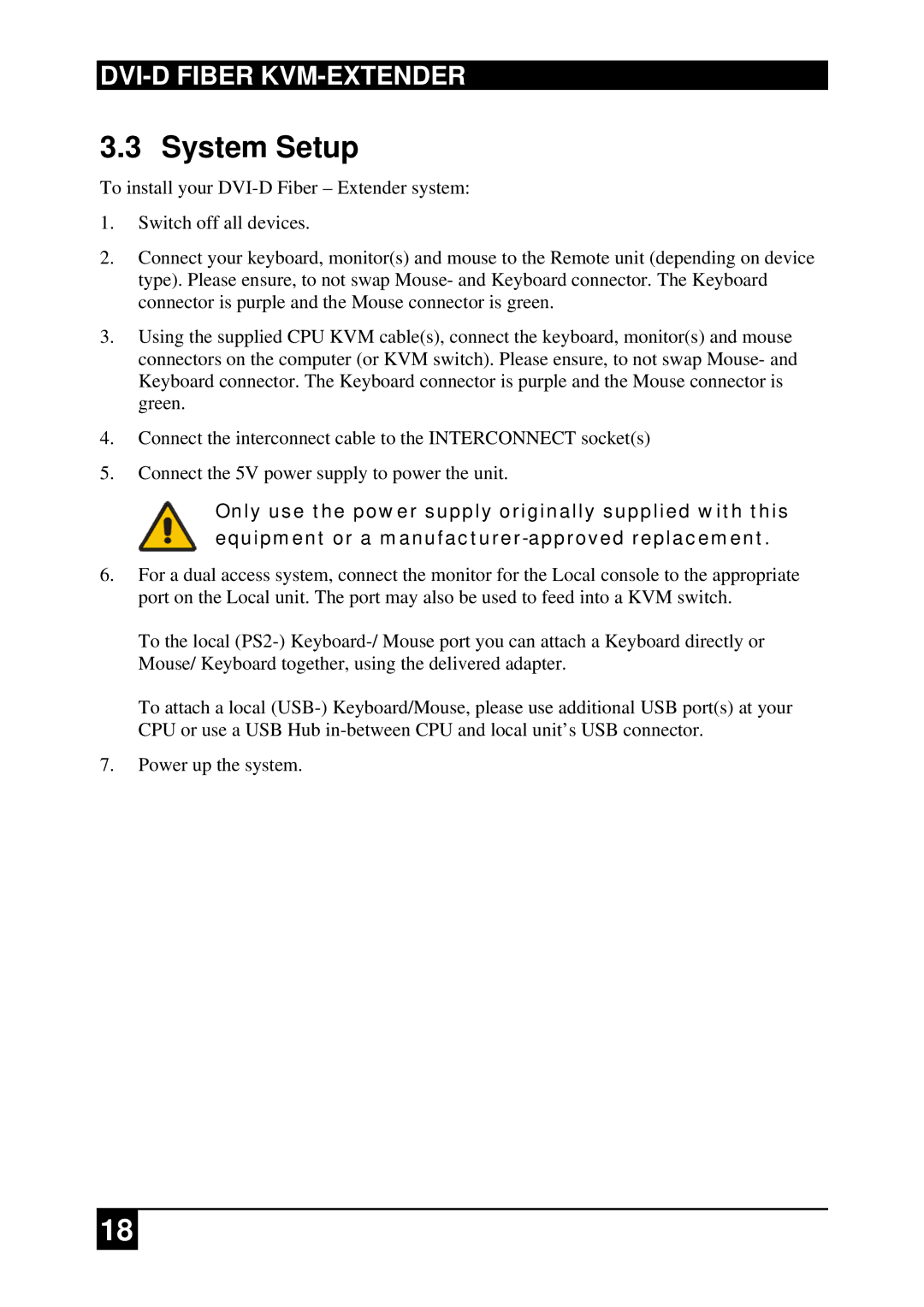ACS2028A-R2-xx ACS2209A-R2-xx, DVI-D-Fiber-KVM-Extender Single and DualHead, ACS2009A-R2-xx, ACS2228A-R2-xx ACS4001A-R2-xx, ACS4222A-R2-xx specifications
The Black Box ACS4022A-R2-xx series is a robust line of KVM extenders designed to meet the demands of modern computing environments. These devices, including models ACS4201A-R2-xx, ACS4222A-R2-xx, ACS2228A-R2-xx, ACS4001A-R2-xx, and ACS2009A-R2-xx, provide seamless connectivity for both single and dual-head systems, enabling users to manage multiple servers and computers from a distance. Each model incorporates high-performance technologies that ensure optimal transmission of video and control signals over extended distances.One of the standout features of these KVM extenders is their ability to transmit high-definition DVI-D video signals, supporting resolutions up to 1920x1200. This capability is essential for professionals working with graphic-intensive applications, such as video editing, design, and simulation work. The extenders utilize fiber optic cabling, which allows for transmission over long distances—up to 10 kilometers—without signal degradation, making them ideal for setups in large facilities or across multiple rooms.
The ACS series includes both single-head and dual-head options, giving users the flexibility to configure their workstations based on their needs. The dual-head functionality is particularly advantageous for multitasking, allowing users to operate multiple screens simultaneously, thereby enhancing productivity. Additionally, these extenders feature USB connectivity, which facilitates the use of various peripherals, such as keyboards, mice, and audio devices, enhancing the overall user experience.
Reliability and ease of use are core characteristics of the Black Box ACS series. The devices are plug-and-play, meaning they can be easily installed without the need for complicated configurations. This aspect is particularly beneficial for IT managers in fast-paced environments who require efficient solutions with minimal downtime. The ACS series also features robust security protocols to protect sensitive data during transmission, ensuring compliance with industry standards.
In summary, the Black Box ACS4022A-R2-xx series and its counterparts are powerful KVM extenders that provide high-quality video and control signal transmission over great distances. With their support for high resolutions, flexible configurations, ease of use, and security features, they cater to the needs of diverse computing environments, making them an ideal choice for professionals seeking to optimize their workflows.