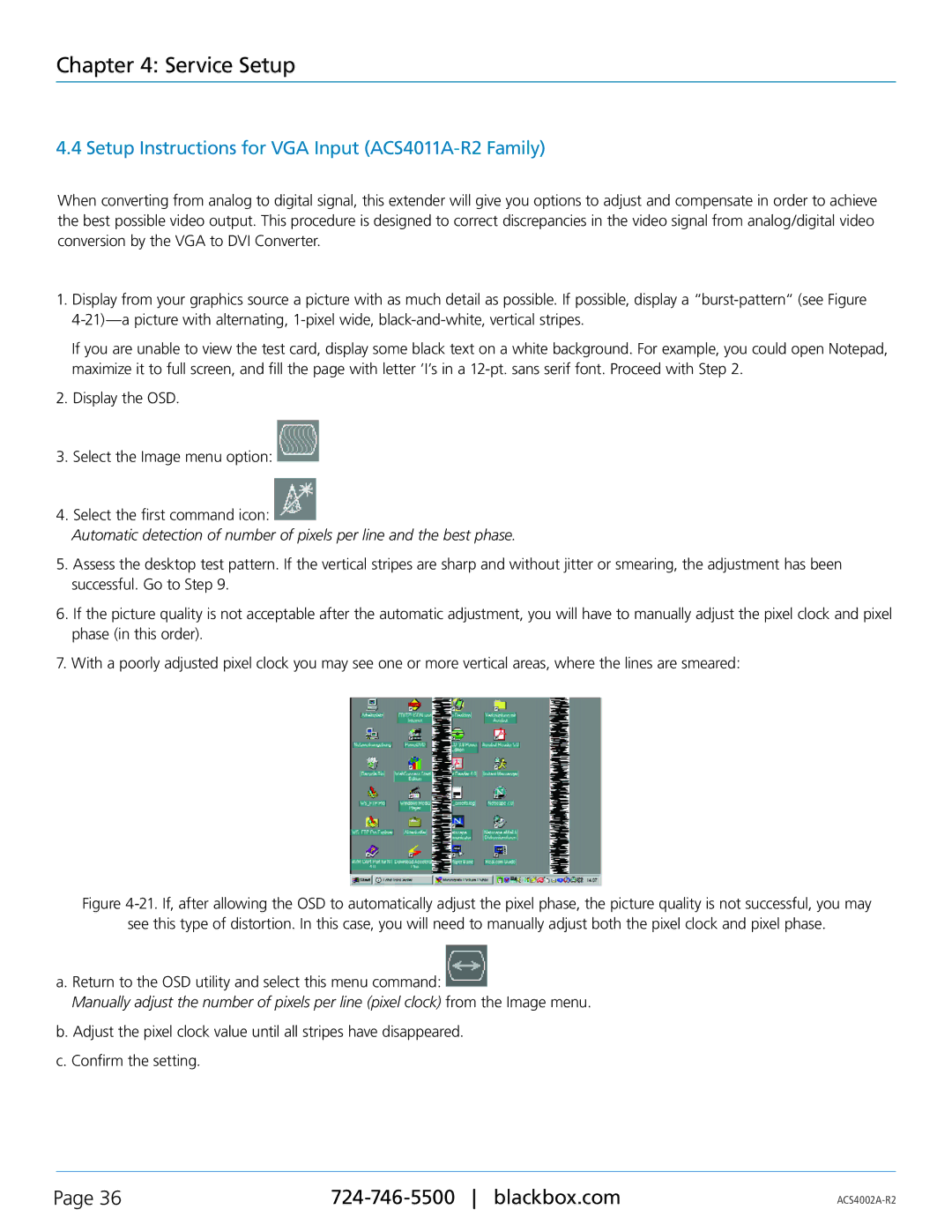ACS4004A-R2, ACS4002A-R2, ACS4002A-R2-SM, ACS4004A-R2-SM, ACS4004A-R2-MM specifications
The Black Box ACS4002A-R2-MM and ACS4011A-R2-SM are part of an advanced series of DVI-D CATx/Fiber KVM extenders. These high-performance extenders bridge the gap between computer systems and remote displays, offering impressive solutions for various industries including broadcasting, digital signage, and corporate environments.The ACS4002A-R2-MM model uses multi-mode fiber technology, enabling it to transmit video at high resolutions up to 1920x1200 at distances of up to 300 meters. It's designed for seamless integration into existing infrastructures, utilizing standard CAT5e cables in conjunction with fiber optics. This versatility ensures that installations are both efficient and cost-effective, making it ideal for expansive setups.
On the other hand, the ACS4011A-R2-SM variant specializes in single-mode fiber, pushing the transmission range even further. It can deliver high-definition video from a computer to a display up to a remarkable distance of 10 kilometers. This characteristic is particularly beneficial in large-scale operations, where the distance between systems can be considerable.
One standout feature of these KVM extenders is their ability to support DVI-D signals. This ensures immaculate video quality without degradation, which is critical for applications demanding high resolution and color fidelity. Both models also support USB pass-through, facilitating the connection of peripherals such as keyboards and mice. This enhances user experience, allowing for full control of the remote system from a distance.
In terms of installation, the ACS4002A-R2-MM and ACS4011A-R2-SM are designed for user-friendliness. They come with plug-and-play capabilities that simplify setup and minimize downtime. Furthermore, their robust design ensures reliable performance, even in challenging environments, making them suitable for various demanding applications.
The technologies embedded within the ACS4011A-R2-MM and ACS4011A-R2 offer dual power inputs for redundancy, ensuring that the systems remain operational during unexpected outages. This level of reliability is crucial for mission-critical environments where uptime is paramount.
Whether upgrading an existing video system or designing a new one, the Black Box ACS4002A-R2-MM and ACS4011A-R2-SM KVM extenders present a superior solution for high-performance video transmission, combining advanced features, impressive technologies, and unparalleled reliability.