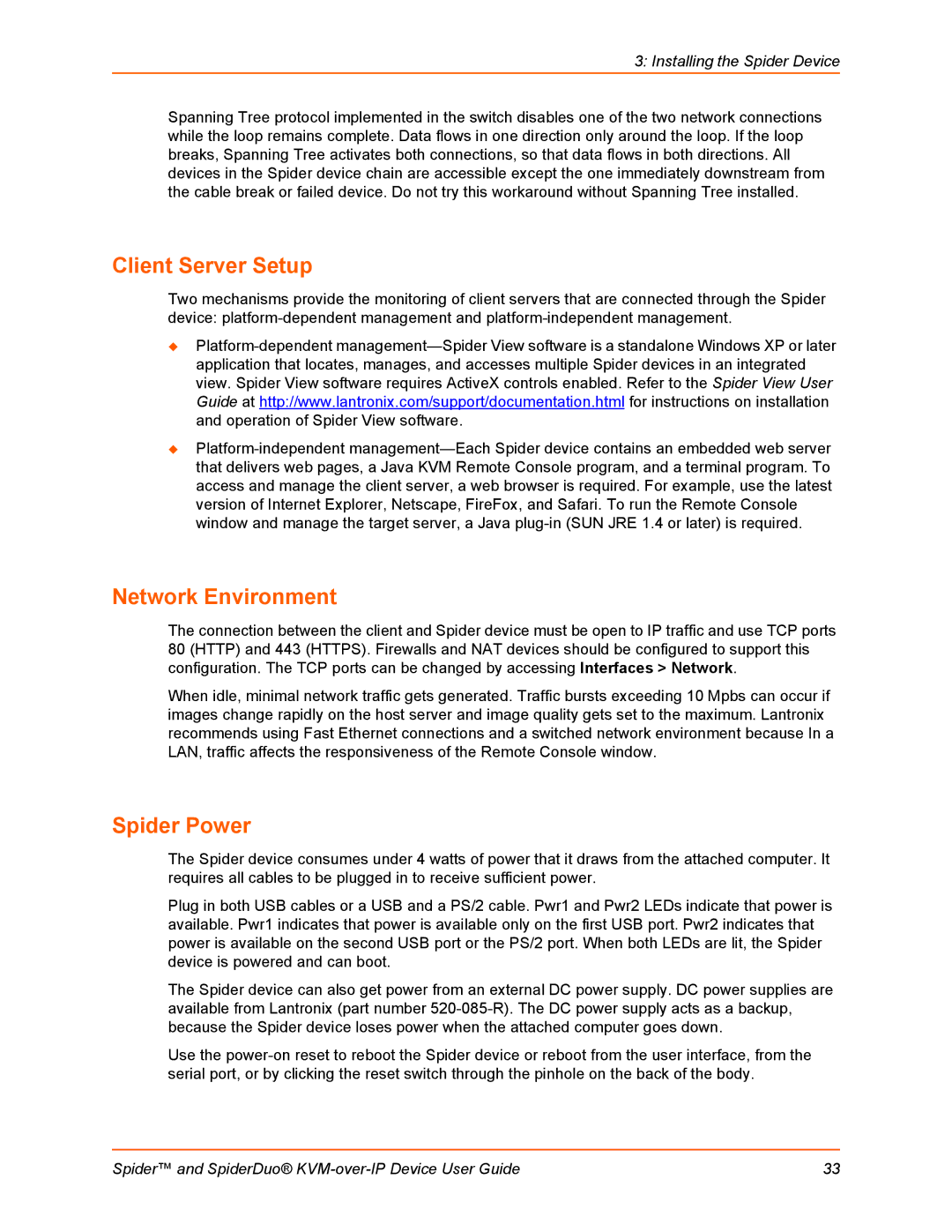3: Installing the Spider Device
Spanning Tree protocol implemented in the switch disables one of the two network connections while the loop remains complete. Data flows in one direction only around the loop. If the loop breaks, Spanning Tree activates both connections, so that data flows in both directions. All devices in the Spider device chain are accessible except the one immediately downstream from the cable break or failed device. Do not try this workaround without Spanning Tree installed.
Client Server Setup
Two mechanisms provide the monitoring of client servers that are connected through the Spider device:
Network Environment
The connection between the client and Spider device must be open to IP traffic and use TCP ports 80 (HTTP) and 443 (HTTPS). Firewalls and NAT devices should be configured to support this configuration. The TCP ports can be changed by accessing Interfaces > Network.
When idle, minimal network traffic gets generated. Traffic bursts exceeding 10 Mpbs can occur if images change rapidly on the host server and image quality gets set to the maximum. Lantronix recommends using Fast Ethernet connections and a switched network environment because In a LAN, traffic affects the responsiveness of the Remote Console window.
Spider Power
The Spider device consumes under 4 watts of power that it draws from the attached computer. It requires all cables to be plugged in to receive sufficient power.
Plug in both USB cables or a USB and a PS/2 cable. Pwr1 and Pwr2 LEDs indicate that power is available. Pwr1 indicates that power is available only on the first USB port. Pwr2 indicates that power is available on the second USB port or the PS/2 port. When both LEDs are lit, the Spider device is powered and can boot.
The Spider device can also get power from an external DC power supply. DC power supplies are available from Lantronix (part number
Use the
Spider™ and SpiderDuo® | 33 |