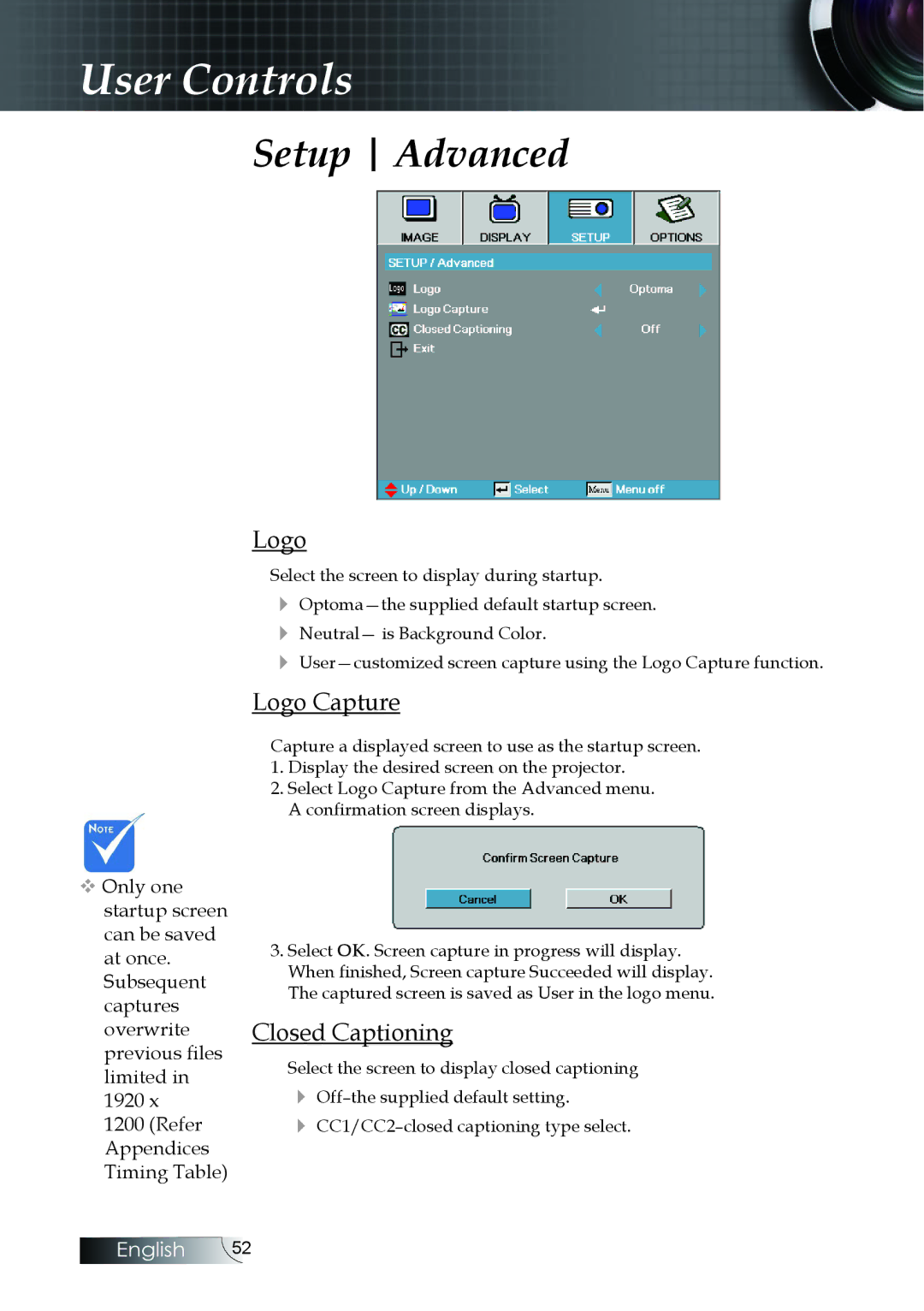User Controls
Setup Advanced
Logo
Select the screen to display during startup.
4
4Neutral— is Background Color.
4
Logo Capture
Capture a displayed screen to use as the startup screen.
1.Display the desired screen on the projector.
2.Select Logo Capture from the Advanced menu.
A confirmation screen displays.
vOnly one startup screen can be saved at once.
Subsequent captures overwrite previous files limited in 1920 x
1200 (Refer Appendices Timing Table)
3.Select OK. Screen capture in progress will display.
When finished, Screen capture Succeeded will display.
The captured screen is saved as User in the logo menu.
Closed Captioning
Select the screen to display closed captioning
4
4
English 52