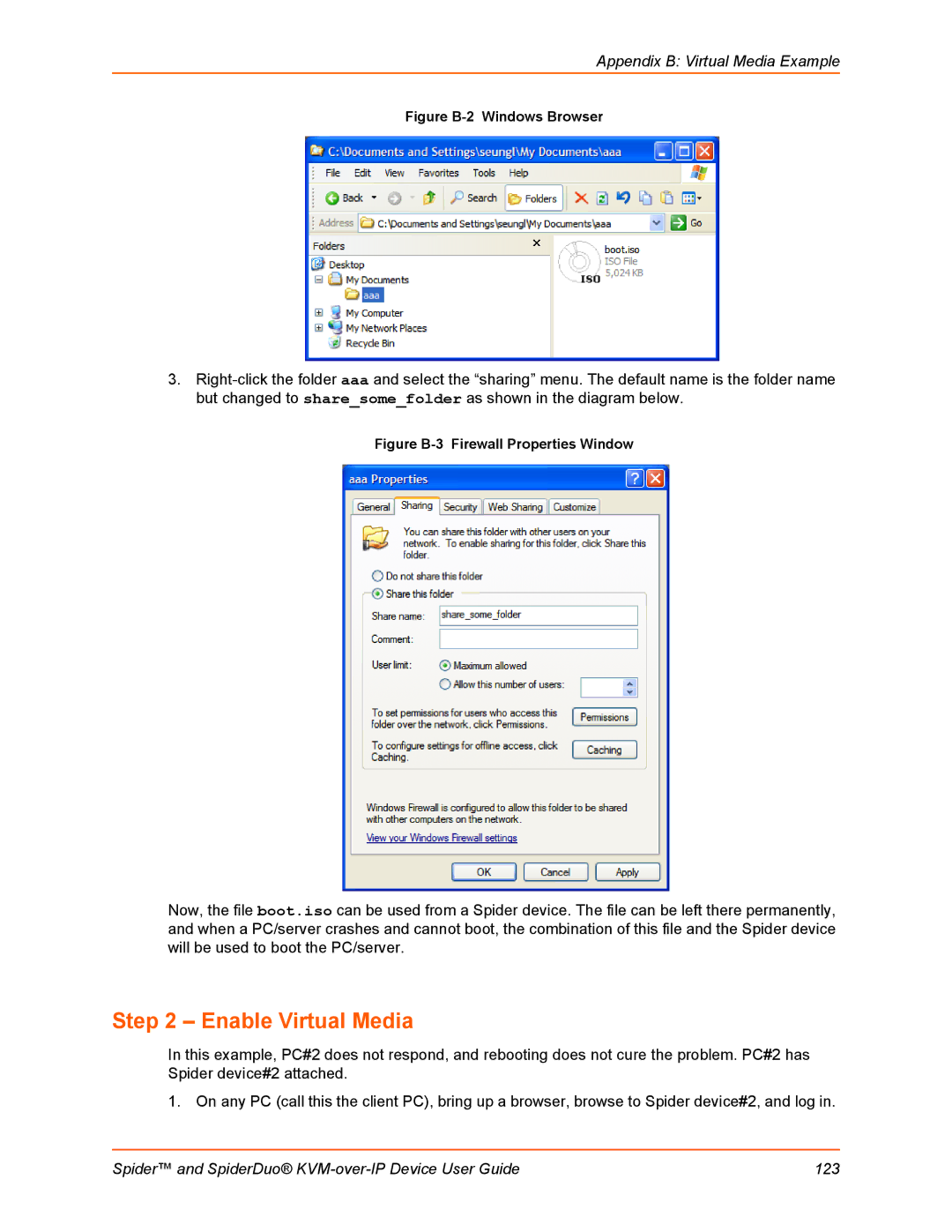Appendix B: Virtual Media Example
Figure B-2 Windows Browser
3.
Figure B-3 Firewall Properties Window
Now, the file boot.iso can be used from a Spider device. The file can be left there permanently, and when a PC/server crashes and cannot boot, the combination of this file and the Spider device will be used to boot the PC/server.
Step 2 – Enable Virtual Media
In this example, PC#2 does not respond, and rebooting does not cure the problem. PC#2 has Spider device#2 attached.
1. On any PC (call this the client PC), bring up a browser, browse to Spider device#2, and log in.
Spider™ and SpiderDuo® | 123 |