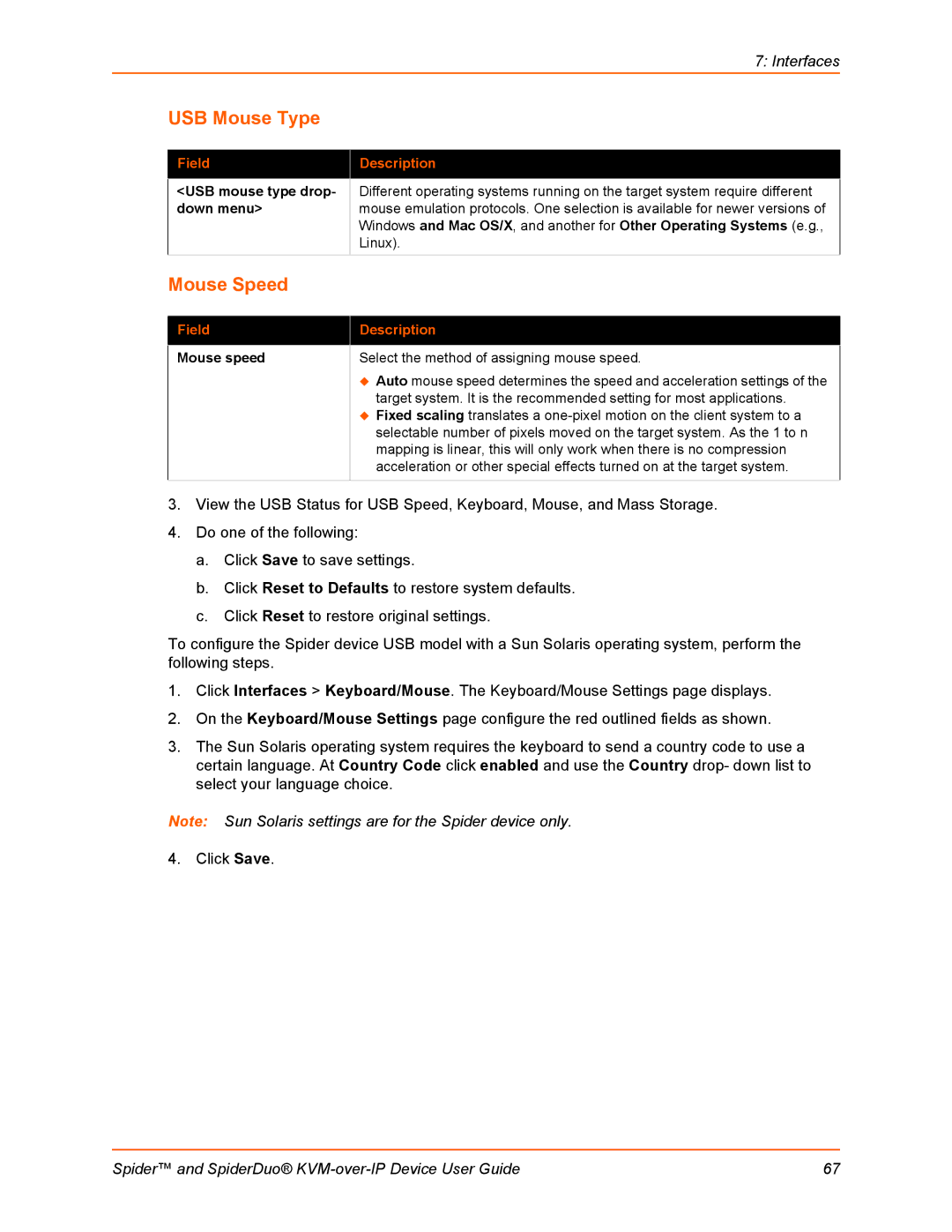|
| 7: Interfaces |
| USB Mouse Type |
|
|
|
|
| Field | Description |
|
|
|
| <USB mouse type drop- | Different operating systems running on the target system require different |
| down menu> | mouse emulation protocols. One selection is available for newer versions of |
|
| Windows and Mac OS/X, and another for Other Operating Systems (e.g., |
|
| Linux). |
| Mouse Speed |
|
|
|
|
| Field | Description |
|
|
|
| Mouse speed | Select the method of assigning mouse speed. |
Auto mouse speed determines the speed and acceleration settings of the target system. It is the recommended setting for most applications.
Fixed scaling translates a
3.View the USB Status for USB Speed, Keyboard, Mouse, and Mass Storage.
4.Do one of the following:
a.Click Save to save settings.
b.Click Reset to Defaults to restore system defaults.
c.Click Reset to restore original settings.
To configure the Spider device USB model with a Sun Solaris operating system, perform the following steps.
1.Click Interfaces > Keyboard/Mouse. The Keyboard/Mouse Settings page displays.
2.On the Keyboard/Mouse Settings page configure the red outlined fields as shown.
3.The Sun Solaris operating system requires the keyboard to send a country code to use a certain language. At Country Code click enabled and use the Country drop- down list to select your language choice.
Note: Sun Solaris settings are for the Spider device only.
4. Click Save.
Spider™ and SpiderDuo® | 67 |