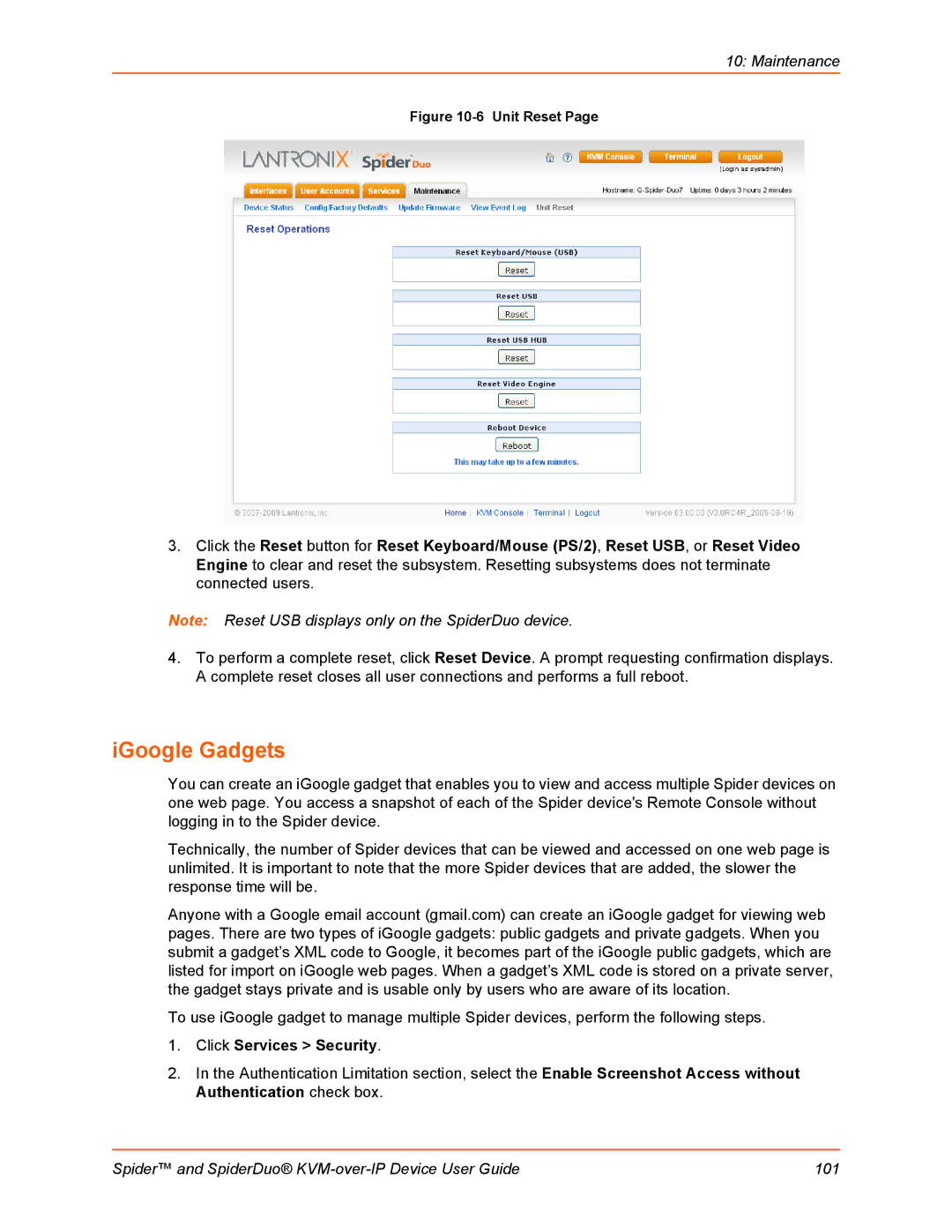10: Maintenance
Figure 10-6 Unit Reset Page
3.Click the Reset button for Reset Keyboard/Mouse (PS/2), Reset USB, or Reset Video Engine to clear and reset the subsystem. Resetting subsystems does not terminate connected users.
Note: Reset USB displays only on the SpiderDuo device.
4.To perform a complete reset, click Reset Device. A prompt requesting confirmation displays. A complete reset closes all user connections and performs a full reboot.
iGoogle Gadgets
You can create an iGoogle gadget that enables you to view and access multiple Spider devices on one web page. You access a snapshot of each of the Spider device's Remote Console without logging in to the Spider device.
Technically, the number of Spider devices that can be viewed and accessed on one web page is unlimited. It is important to note that the more Spider devices that are added, the slower the response time will be.
Anyone with a Google email account (gmail.com) can create an iGoogle gadget for viewing web pages. There are two types of iGoogle gadgets: public gadgets and private gadgets. When you submit a gadget’s XML code to Google, it becomes part of the iGoogle public gadgets, which are listed for import on iGoogle web pages. When a gadget’s XML code is stored on a private server, the gadget stays private and is usable only by users who are aware of its location.
To use iGoogle gadget to manage multiple Spider devices, perform the following steps.
1.Click Services > Security.
2.In the Authentication Limitation section, select the Enable Screenshot Access without Authentication check box.
Spider™ and SpiderDuo® | 101 |