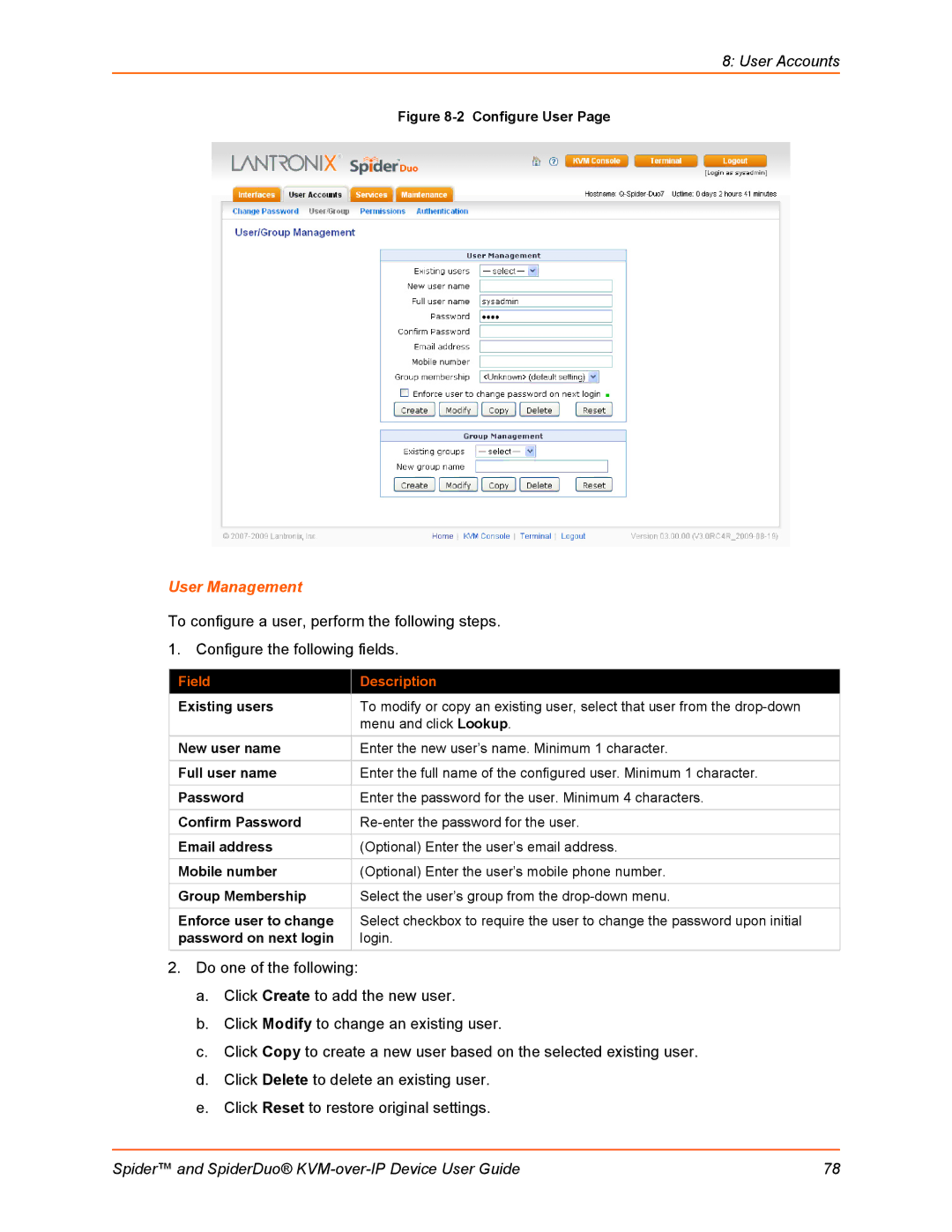8: User Accounts
Figure 8-2 Configure User Page
User Management
To configure a user, perform the following steps. 1. Configure the following fields.
Field | Description |
Existing users | To modify or copy an existing user, select that user from the |
| menu and click Lookup. |
New user name | Enter the new user’s name. Minimum 1 character. |
Full user name | Enter the full name of the configured user. Minimum 1 character. |
Password | Enter the password for the user. Minimum 4 characters. |
|
|
Confirm Password | |
|
|
Email address | (Optional) Enter the user’s email address. |
|
|
Mobile number | (Optional) Enter the user’s mobile phone number. |
|
|
Group Membership | Select the user’s group from the |
|
|
Enforce user to change | Select checkbox to require the user to change the password upon initial |
password on next login | login. |
2.Do one of the following:
a.Click Create to add the new user.
b.Click Modify to change an existing user.
c.Click Copy to create a new user based on the selected existing user.
d.Click Delete to delete an existing user.
e.Click Reset to restore original settings.
Spider™ and SpiderDuo® | 78 |