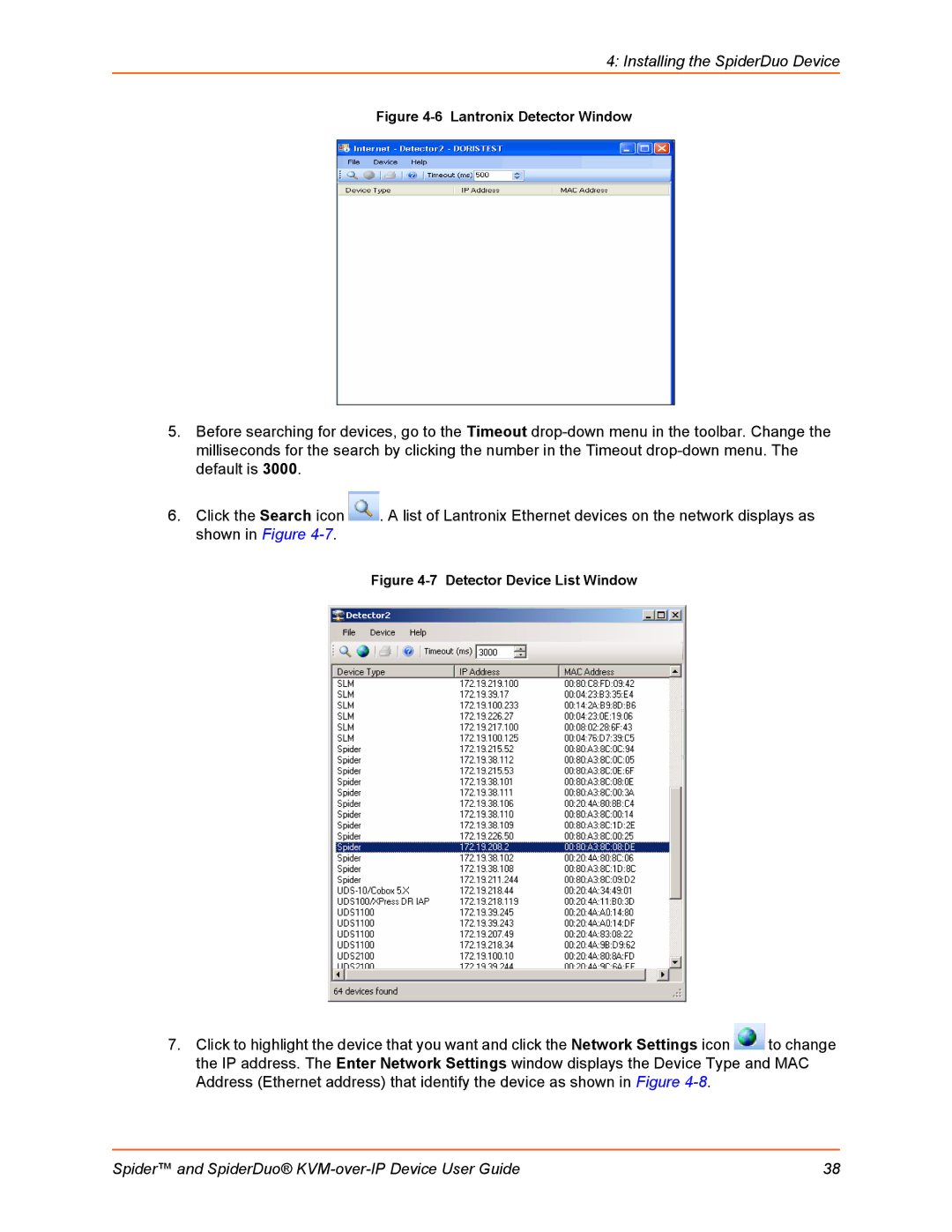4: Installing the SpiderDuo Device
Figure 4-6 Lantronix Detector Window
5.Before searching for devices, go to the Timeout
6.Click the Search icon ![]() . A list of Lantronix Ethernet devices on the network displays as shown in Figure
. A list of Lantronix Ethernet devices on the network displays as shown in Figure
Figure 4-7 Detector Device List Window
7.Click to highlight the device that you want and click the Network Settings icon ![]() to change the IP address. The Enter Network Settings window displays the Device Type and MAC Address (Ethernet address) that identify the device as shown in Figure
to change the IP address. The Enter Network Settings window displays the Device Type and MAC Address (Ethernet address) that identify the device as shown in Figure
Spider™ and SpiderDuo® | 38 |